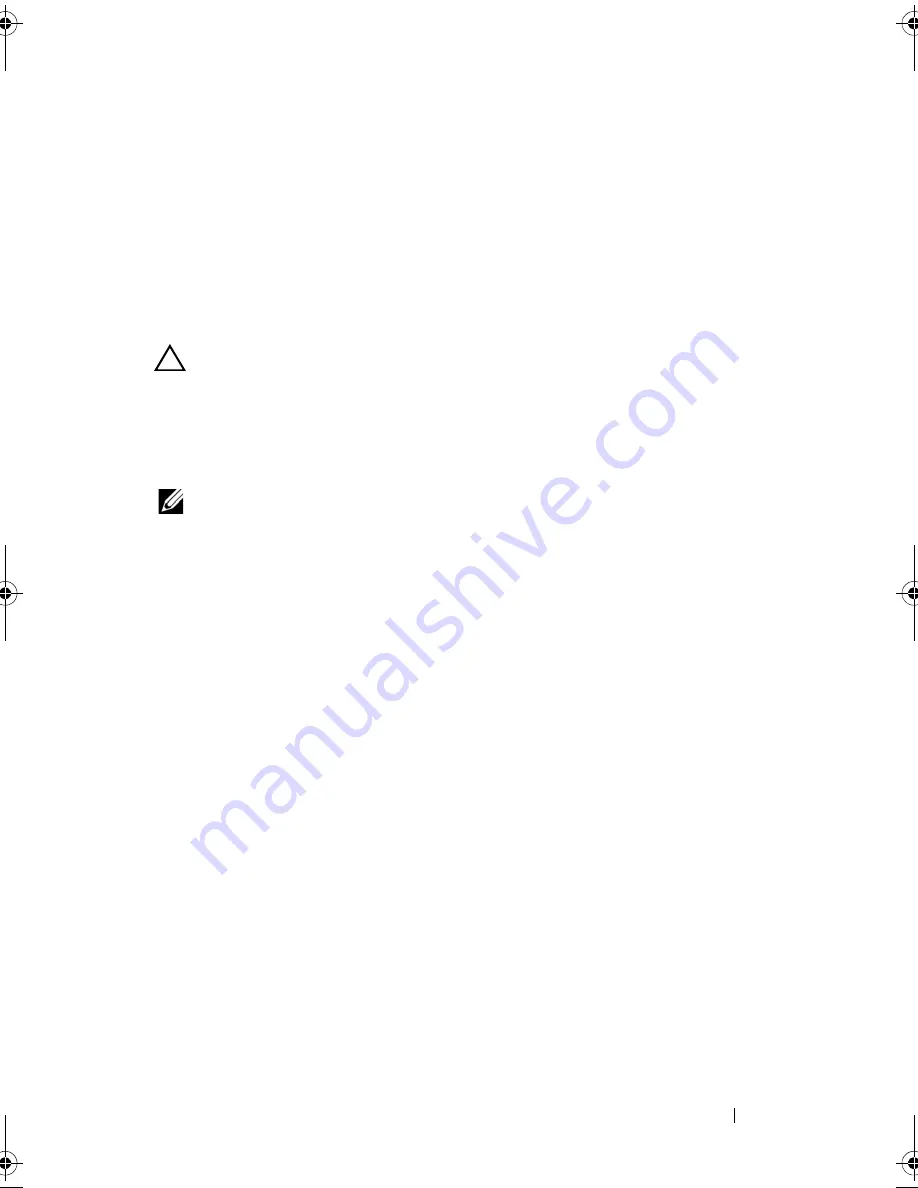
Troubleshooting Your System
121
9
Install the system-board assembly. See "Installing the System Board" on
page 105.
10
Reconnect the system to its electrical outlet, and turn on the system and
attached peripherals.
If the problem persists, see "Getting Help" on page 133.
Troubleshooting Expansion Cards
CAUTION:
Many repairs may only be done by a certified service technician.
You should only perform troubleshooting and simple repairs as authorized in
your product documentation, or as directed by the online or telephone service
and support team. Damage due to servicing that is not authorized by Dell is not
covered by your warranty. Read and follow the safety instructions that came
with the product.
NOTE:
When troubleshooting an expansion card, see the documentation for your
operating system and the expansion card.
1
Turn off the system and attached peripherals, and disconnect the system
from the electrical outlet.
2
Open the system. See "Opening the System" on page 58.
3
Ensure that each expansion card is firmly seated in its connector.
See "Installing the Expansion Card" on page 80.
4
Ensure that the expansion-card riser is firmly seated in its connector.
See "Installing the Expansion-Card Riser" on page 77.
5
Close the system. See "Closing the System" on page 59.
6
Reconnect the system to the electrical outlet, and turn on the system and
attached peripherals.
7
If the problem is not resolved, turn off the system and attached
peripherals, and disconnect the system from the electrical outlet.
8
Open the system. See "Opening the System" on page 58.
9
Remove all expansion cards installed in the system. See "Removing the
Expansion Card" on page 78.
10
Close the system. See "Closing the System" on page 59.
11
Reconnect the system to the electrical outlet, and turn on the system and
attached peripherals.
book.book Page 121 Friday, November 8, 2013 11:29 AM
Содержание PowerEdge C2100
Страница 1: ...Dell PowerEdge C2100 Systems Hardware Owner s Manual Regulatory Model FS12 TY ...
Страница 3: ......
Страница 4: ......
Страница 11: ...Contents 9 6 Getting Help 133 Contacting Dell 133 Index 135 ...
Страница 12: ...10 Contents ...
Страница 103: ...Installing System Components 99 Figure 3 24 Removing and Installing the Backplane 1 backplane 2 screws 3 1 2 ...
Страница 111: ...Installing System Components 107 ...
Страница 112: ...108 Installing System Components ...
Страница 138: ...124 Getting Help ...
Страница 143: ...Index 139 video 110 wet system 113 U USB configuring 43 V video troubleshooting 110 W wet system troubleshooting 113 ...
Страница 144: ...140 Index ...






























