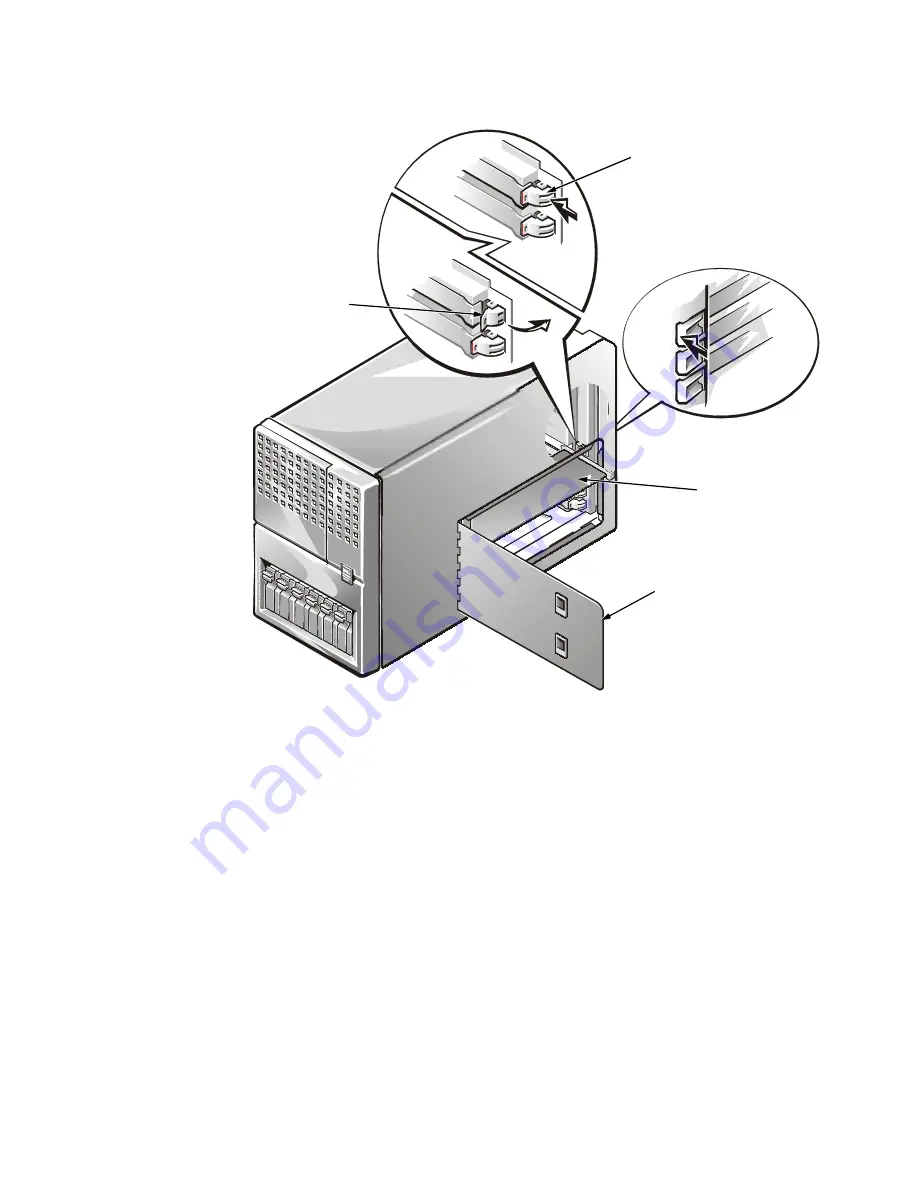
8-6
Dell PowerEdge 4300 Systems Installation and Troubleshooting Guide
)LJXUH,QVWDOOLQJDQ([SDQVLRQ&DUG
6.
Insert the card-edge connector firmly into the expansion-card connector on the
chassis.
7.
When the card is firmly seated in the connector and the card-mounting bracket is
aligned with the brackets on either side of it, close the expansion card latch.
8.
Connect any cables that should be attached to the card.
See the documentation that came with the card for information about cable
connections.
9.
Close the expansion-card door, and then reconnect the computer and peripherals
to electrical outlets and turn them on.
expansion card
release tab
expansion-
card latch
expansion-card door
Содержание POWEREDGE 4300
Страница 1: ... ZZZ GHOO FRP HOO 3RZHU GJH 6 VWHPV 167 7 21 1 7528 6 227 1 8 ...
Страница 8: ...x ...
Страница 22: ...1 2 Dell PowerEdge 4300 Systems Installation and Troubleshooting Guide ...
Страница 30: ...2 8 Dell PowerEdge 4300 Systems Installation and Troubleshooting Guide ...
Страница 50: ...3 20 Dell PowerEdge 4300 Systems Installation and Troubleshooting Guide ...
Страница 54: ...4 4 Dell PowerEdge 4300 Systems Installation and Troubleshooting Guide ...
Страница 80: ...5 26 Dell PowerEdge 4300 Systems Installation and Troubleshooting Guide ...
Страница 88: ...6 8 Dell PowerEdge 4300 Systems Installation and Troubleshooting Guide ...
Страница 166: ...10 10 Dell PowerEdge 4300 Systems Installation and Trubleshooting Guide ...
Страница 190: ...A 8 Dell PowerEdge 4300 Systems Installation and Troubleshooting Guide ...
Страница 193: ...Jumpers Switches and Connectors B 3 LJXUH 6 VWHP RDUG XPSHUV jumpered unjumpered ...
Страница 198: ...B 8 Dell PowerEdge 4300 Systems Installation and Troubleshooting Guide ...
Страница 204: ...C 6 Dell PowerEdge 4300 Systems Installation and Troubleshooting Guide ...
Страница 210: ...6 Dell PowerEdge 4300 Systems Installation and Troubleshooting Guide ...
















































