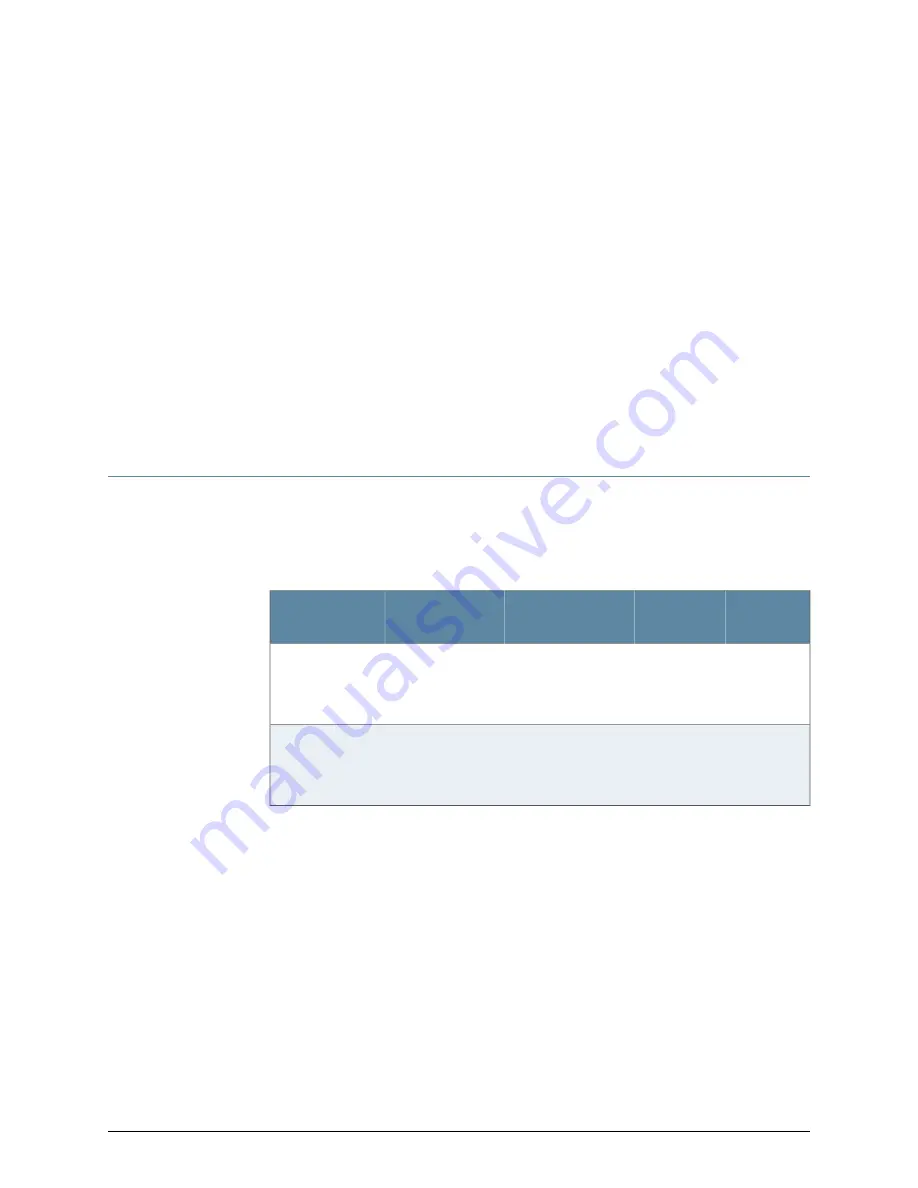
CHAPTER 6
Cable Requirements
•
Cables Connecting the J-EX8200 Switch to Management Devices on page 71
•
Understanding J-EX8200 Switch Fiber-Optic Cable Signal Loss, Attenuation, and
Dispersion on page 72
Cables Connecting the J-EX8200 Switch to Management Devices
Table 32 on page 71 lists the specifications for the cables that connect the Switch Fabric
and Routing Engine (SRE) module in the switch to a management device.
Table 32: Cable Specifications for Switch-to-Management-Device
Connections
Switch
Receptacle
Maximum
Length
Cable/Wire
Supplied
Cable
Specification
Port on SRE
Module
RJ-45
6 feet
(1.83 meters)
One 6-foot
(1.83-meter) length
with RJ-45/DB-9
connectors
RS-232 (EIA-232)
serial cable
Console (CON)
port (9600 baud)
RJ-45
autosensing
328 feet
(100 meters)
One 15-foot
(4.57-meter) length
with RJ-45
connectors
Category 5 cable or
equivalent suitable
for 1000Base-T
operation
Management
(MGMT) Ethernet
port
(10/100/1000)
Related
Documentation
Connecting a J-EX Series Switch to a Management Console on page 135
•
•
Connecting a J-EX Series Switch to a Network for Out-of-Band Management on page 140
71
Содержание PowerConnect J-8208
Страница 1: ...Dell PowerConnect J Series J EX8208 Ethernet Switch Hardware Guide Published 2010 10 05 ...
Страница 6: ...vi ...
Страница 16: ...xvi Dell PowerConnect J Series J EX8208 Ethernet Switch Hardware Guide ...
Страница 18: ...2 Dell PowerConnect J Series J EX8208 Ethernet Switch Hardware Guide ...
Страница 58: ...42 Dell PowerConnect J Series J EX8208 Ethernet Switch Hardware Guide ...
Страница 72: ...56 Dell PowerConnect J Series J EX8208 Ethernet Switch Hardware Guide ...
Страница 78: ...62 Dell PowerConnect J Series J EX8208 Ethernet Switch Hardware Guide ...
Страница 86: ...70 Dell PowerConnect J Series J EX8208 Ethernet Switch Hardware Guide ...
Страница 90: ...74 Dell PowerConnect J Series J EX8208 Ethernet Switch Hardware Guide ...
Страница 104: ...88 Dell PowerConnect J Series J EX8208 Ethernet Switch Hardware Guide ...
Страница 144: ...128 Dell PowerConnect J Series J EX8208 Ethernet Switch Hardware Guide ...
Страница 158: ...142 Dell PowerConnect J Series J EX8208 Ethernet Switch Hardware Guide ...
Страница 164: ...148 Dell PowerConnect J Series J EX8208 Ethernet Switch Hardware Guide ...
Страница 166: ...150 Dell PowerConnect J Series J EX8208 Ethernet Switch Hardware Guide ...
Страница 176: ...160 Dell PowerConnect J Series J EX8208 Ethernet Switch Hardware Guide ...
Страница 193: ...PART 5 Switch and Component Maintenance Routine Maintenance on page 179 177 ...
Страница 194: ...178 Dell PowerConnect J Series J EX8208 Ethernet Switch Hardware Guide ...
Страница 201: ...PART 6 Returning Hardware Getting Help on page 187 185 ...
Страница 202: ...186 Dell PowerConnect J Series J EX8208 Ethernet Switch Hardware Guide ...
Страница 220: ...204 Dell PowerConnect J Series J EX8208 Ethernet Switch Hardware Guide ...
Страница 222: ...206 Dell PowerConnect J Series J EX8208 Ethernet Switch Hardware Guide ...
Страница 234: ...218 Dell PowerConnect J Series J EX8208 Ethernet Switch Hardware Guide ...
Страница 250: ...234 Dell PowerConnect J Series J EX8208 Ethernet Switch Hardware Guide ...
Страница 258: ...242 Dell PowerConnect J Series J EX8208 Ethernet Switch Hardware Guide ...
Страница 259: ...PART 8 Compliance Information Compliance Information on page 245 243 ...
Страница 260: ...244 Dell PowerConnect J Series J EX8208 Ethernet Switch Hardware Guide ...
Страница 265: ...Declarations of Conformity for J EX8208 Switches 249 Chapter 20 Compliance Information ...
Страница 267: ...PART 9 Index Index on page 253 251 ...
Страница 268: ...252 Dell PowerConnect J Series J EX8208 Ethernet Switch Hardware Guide ...
Страница 276: ...260 Dell PowerConnect J Series J EX8208 Ethernet Switch Hardware Guide ...






























