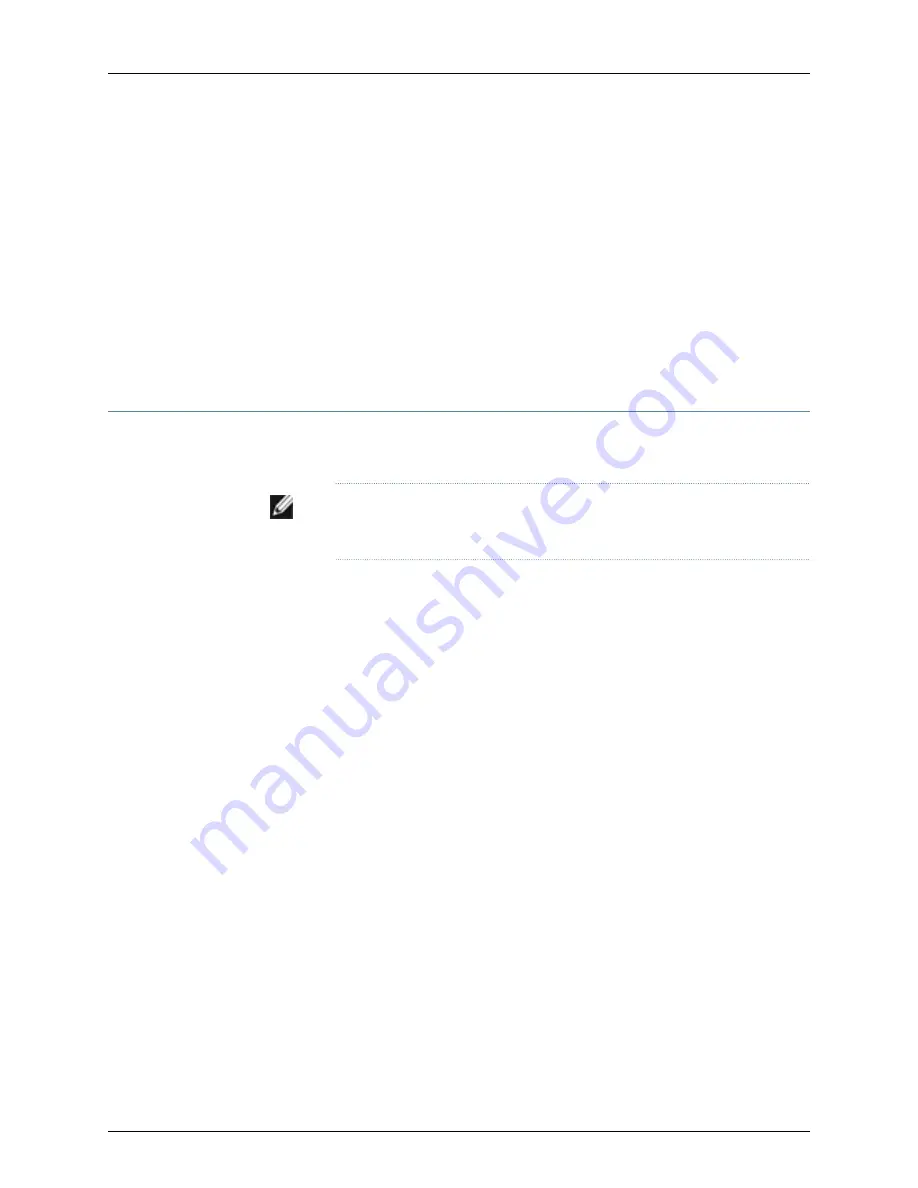
To connect the switch to a network for out-of-band management, follow instructions in
“Connecting a J-EX Series Switch to a Network for Out-of-Band Management” on page 140.
To connect the switch to a management console, follow instructions in “Connecting a
J-EX Series Switch to a Management Console” on page 135.
Related
Documentation
Rack Requirements for a J-EX8208 Switch on page 63
•
•
Cabinet Requirements and Specifications for a J-EX8208 Switch on page 66
•
Clearance Requirements for Airflow and Hardware Maintenance for a J-EX8208 Switch
on page 67
•
Chassis Lifting Guidelines for J-EX8200 Switches on page 220
Unpacking a J-EX8200 Switch
After you prepare the installation site as described in “Site Preparation Checklist for a
J-EX8200 Switch” on page 57, you may unpack the switch.
NOTE:
The switch is maximally protected inside the shipping box. Do not
unpack it until you are ready to begin installation.
Ensure that you have the following parts and tools available to unpack the J-EX8200
switch:
•
A 7/16-in. or 11-mm open-end or socket wrench to remove the bracket bolts from the
shipping pallet
•
A box cutter or packing knife to slice open the tape that seals the top of the box
The switch ships in a cardboard box that has a two-layer wooden pallet base with foam
cushioning between the layers. The switch chassis is bolted to the pallet base.
The J-EX8208 chassis ships with the Switch Fabric and Routing Engine (SRE) modules,
Switch Fabric (SF) module, fan tray, and power supplies for the configuration you ordered
already installed. Any line cards ordered ship separately.
To unpack the switch (see Figure 33 on page 92):
1.
Move the shipping box to a staging area as close to the installation site as possible.
For a J-EX8208 switch, make sure there is enough space to remove components from
the chassis if necessary (for example, if you do not have a mechanical lift to use when
you install the switch). While the chassis is bolted to the pallet, you can use a forklift
or pallet jack to move it.
2.
Position the shipping box with the arrows pointing up.
3.
Open the four pallet fasteners near the bottom of the shipping box that attach the
cardboard box to the wooden pallet. To open a pallet fastener, squeeze together the
two ridges (“fins”) in the depression in the latch, then slide the pallet fastener out of
the cardboard box slot in which it is inserted. See Figure 32 on page 91.
90
Dell PowerConnect J-Series J-EX8208 Ethernet Switch Hardware Guide
Содержание PowerConnect J-8208
Страница 1: ...Dell PowerConnect J Series J EX8208 Ethernet Switch Hardware Guide Published 2010 10 05 ...
Страница 6: ...vi ...
Страница 16: ...xvi Dell PowerConnect J Series J EX8208 Ethernet Switch Hardware Guide ...
Страница 18: ...2 Dell PowerConnect J Series J EX8208 Ethernet Switch Hardware Guide ...
Страница 58: ...42 Dell PowerConnect J Series J EX8208 Ethernet Switch Hardware Guide ...
Страница 72: ...56 Dell PowerConnect J Series J EX8208 Ethernet Switch Hardware Guide ...
Страница 78: ...62 Dell PowerConnect J Series J EX8208 Ethernet Switch Hardware Guide ...
Страница 86: ...70 Dell PowerConnect J Series J EX8208 Ethernet Switch Hardware Guide ...
Страница 90: ...74 Dell PowerConnect J Series J EX8208 Ethernet Switch Hardware Guide ...
Страница 104: ...88 Dell PowerConnect J Series J EX8208 Ethernet Switch Hardware Guide ...
Страница 144: ...128 Dell PowerConnect J Series J EX8208 Ethernet Switch Hardware Guide ...
Страница 158: ...142 Dell PowerConnect J Series J EX8208 Ethernet Switch Hardware Guide ...
Страница 164: ...148 Dell PowerConnect J Series J EX8208 Ethernet Switch Hardware Guide ...
Страница 166: ...150 Dell PowerConnect J Series J EX8208 Ethernet Switch Hardware Guide ...
Страница 176: ...160 Dell PowerConnect J Series J EX8208 Ethernet Switch Hardware Guide ...
Страница 193: ...PART 5 Switch and Component Maintenance Routine Maintenance on page 179 177 ...
Страница 194: ...178 Dell PowerConnect J Series J EX8208 Ethernet Switch Hardware Guide ...
Страница 201: ...PART 6 Returning Hardware Getting Help on page 187 185 ...
Страница 202: ...186 Dell PowerConnect J Series J EX8208 Ethernet Switch Hardware Guide ...
Страница 220: ...204 Dell PowerConnect J Series J EX8208 Ethernet Switch Hardware Guide ...
Страница 222: ...206 Dell PowerConnect J Series J EX8208 Ethernet Switch Hardware Guide ...
Страница 234: ...218 Dell PowerConnect J Series J EX8208 Ethernet Switch Hardware Guide ...
Страница 250: ...234 Dell PowerConnect J Series J EX8208 Ethernet Switch Hardware Guide ...
Страница 258: ...242 Dell PowerConnect J Series J EX8208 Ethernet Switch Hardware Guide ...
Страница 259: ...PART 8 Compliance Information Compliance Information on page 245 243 ...
Страница 260: ...244 Dell PowerConnect J Series J EX8208 Ethernet Switch Hardware Guide ...
Страница 265: ...Declarations of Conformity for J EX8208 Switches 249 Chapter 20 Compliance Information ...
Страница 267: ...PART 9 Index Index on page 253 251 ...
Страница 268: ...252 Dell PowerConnect J Series J EX8208 Ethernet Switch Hardware Guide ...
Страница 276: ...260 Dell PowerConnect J Series J EX8208 Ethernet Switch Hardware Guide ...






























