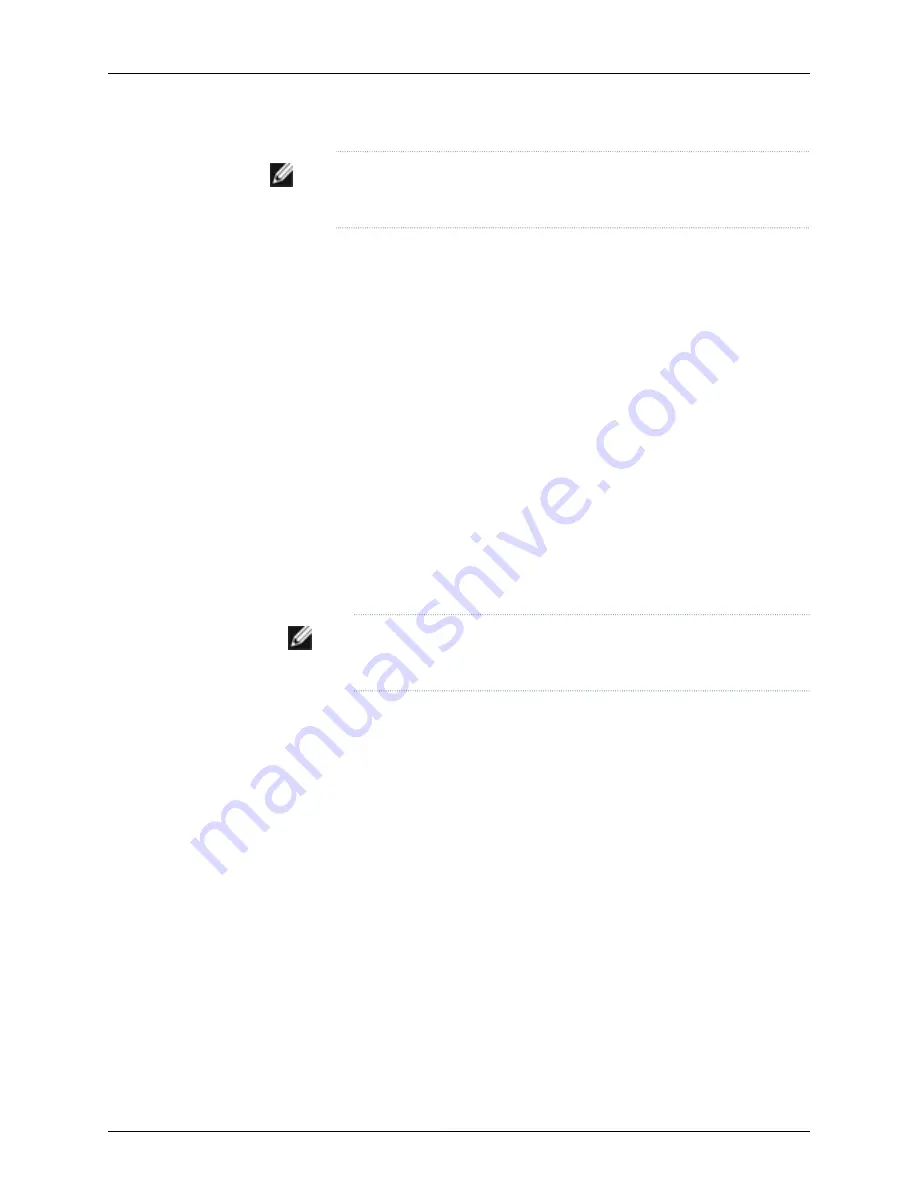
NOTE:
Each AC power supply must be connected to a dedicated AC power
source outlet.
To install an AC power supply in a J-EX8200 switch (see Figure 54 on page 116):
1.
Attach the electrostatic discharge (ESD) grounding strap to your bare wrist, and
connect the strap to the ESD point on the chassis.
2.
If the power supply slot has a cover panel on it, unscrew the screw on the side of the
cover panel in the counterclockwise direction using the Phillips (+) screwdriver, number
1, and remove the cover panel. Save the cover panel for later use.
3.
Taking care not to touch power supply components, pins, leads, or solder connections,
remove the power supply from its bag.
4.
Flip the
Enable
switch next to the appliance inlet on the power supply to the Standby
position.
5.
Unscrew the captive screw in the counterclockwise direction using the Phillips (+)
screwdriver, number 1.
6.
Pull the captive screw away from the faceplate of the power supply to release the
latch.
7.
Pull the handle away from the faceplate of the power supply until it is perpendicular
to the faceplate.
NOTE:
Power supplies can be installed in any slot. You do not have to
install the power supplies in serial order.
8.
Using both hands, place the power supply in the power supply slot on the front of the
switch. Slide the power supply straight into the chassis until the power supply is fully
seated in the slot. Ensure the power supply faceplate is flush with any adjacent power
supply faceplates or power supply cover panels.
9.
Push the handle towards the faceplate of the power supply until it is flush against the
faceplate.
10.
Push the captive screw into the power supply faceplate. Ensure that the screw is
seated inside the corresponding hole on the faceplate.
11.
Tighten the captive screw by turning it clockwise using the Phillips (+) screwdriver,
number 1. When the screw is completely tight, the latch locks into the switch chassis.
115
Chapter 9: Installing Switch Components
Содержание PowerConnect J-8208
Страница 1: ...Dell PowerConnect J Series J EX8208 Ethernet Switch Hardware Guide Published 2010 10 05 ...
Страница 6: ...vi ...
Страница 16: ...xvi Dell PowerConnect J Series J EX8208 Ethernet Switch Hardware Guide ...
Страница 18: ...2 Dell PowerConnect J Series J EX8208 Ethernet Switch Hardware Guide ...
Страница 58: ...42 Dell PowerConnect J Series J EX8208 Ethernet Switch Hardware Guide ...
Страница 72: ...56 Dell PowerConnect J Series J EX8208 Ethernet Switch Hardware Guide ...
Страница 78: ...62 Dell PowerConnect J Series J EX8208 Ethernet Switch Hardware Guide ...
Страница 86: ...70 Dell PowerConnect J Series J EX8208 Ethernet Switch Hardware Guide ...
Страница 90: ...74 Dell PowerConnect J Series J EX8208 Ethernet Switch Hardware Guide ...
Страница 104: ...88 Dell PowerConnect J Series J EX8208 Ethernet Switch Hardware Guide ...
Страница 144: ...128 Dell PowerConnect J Series J EX8208 Ethernet Switch Hardware Guide ...
Страница 158: ...142 Dell PowerConnect J Series J EX8208 Ethernet Switch Hardware Guide ...
Страница 164: ...148 Dell PowerConnect J Series J EX8208 Ethernet Switch Hardware Guide ...
Страница 166: ...150 Dell PowerConnect J Series J EX8208 Ethernet Switch Hardware Guide ...
Страница 176: ...160 Dell PowerConnect J Series J EX8208 Ethernet Switch Hardware Guide ...
Страница 193: ...PART 5 Switch and Component Maintenance Routine Maintenance on page 179 177 ...
Страница 194: ...178 Dell PowerConnect J Series J EX8208 Ethernet Switch Hardware Guide ...
Страница 201: ...PART 6 Returning Hardware Getting Help on page 187 185 ...
Страница 202: ...186 Dell PowerConnect J Series J EX8208 Ethernet Switch Hardware Guide ...
Страница 220: ...204 Dell PowerConnect J Series J EX8208 Ethernet Switch Hardware Guide ...
Страница 222: ...206 Dell PowerConnect J Series J EX8208 Ethernet Switch Hardware Guide ...
Страница 234: ...218 Dell PowerConnect J Series J EX8208 Ethernet Switch Hardware Guide ...
Страница 250: ...234 Dell PowerConnect J Series J EX8208 Ethernet Switch Hardware Guide ...
Страница 258: ...242 Dell PowerConnect J Series J EX8208 Ethernet Switch Hardware Guide ...
Страница 259: ...PART 8 Compliance Information Compliance Information on page 245 243 ...
Страница 260: ...244 Dell PowerConnect J Series J EX8208 Ethernet Switch Hardware Guide ...
Страница 265: ...Declarations of Conformity for J EX8208 Switches 249 Chapter 20 Compliance Information ...
Страница 267: ...PART 9 Index Index on page 253 251 ...
Страница 268: ...252 Dell PowerConnect J Series J EX8208 Ethernet Switch Hardware Guide ...
Страница 276: ...260 Dell PowerConnect J Series J EX8208 Ethernet Switch Hardware Guide ...






























