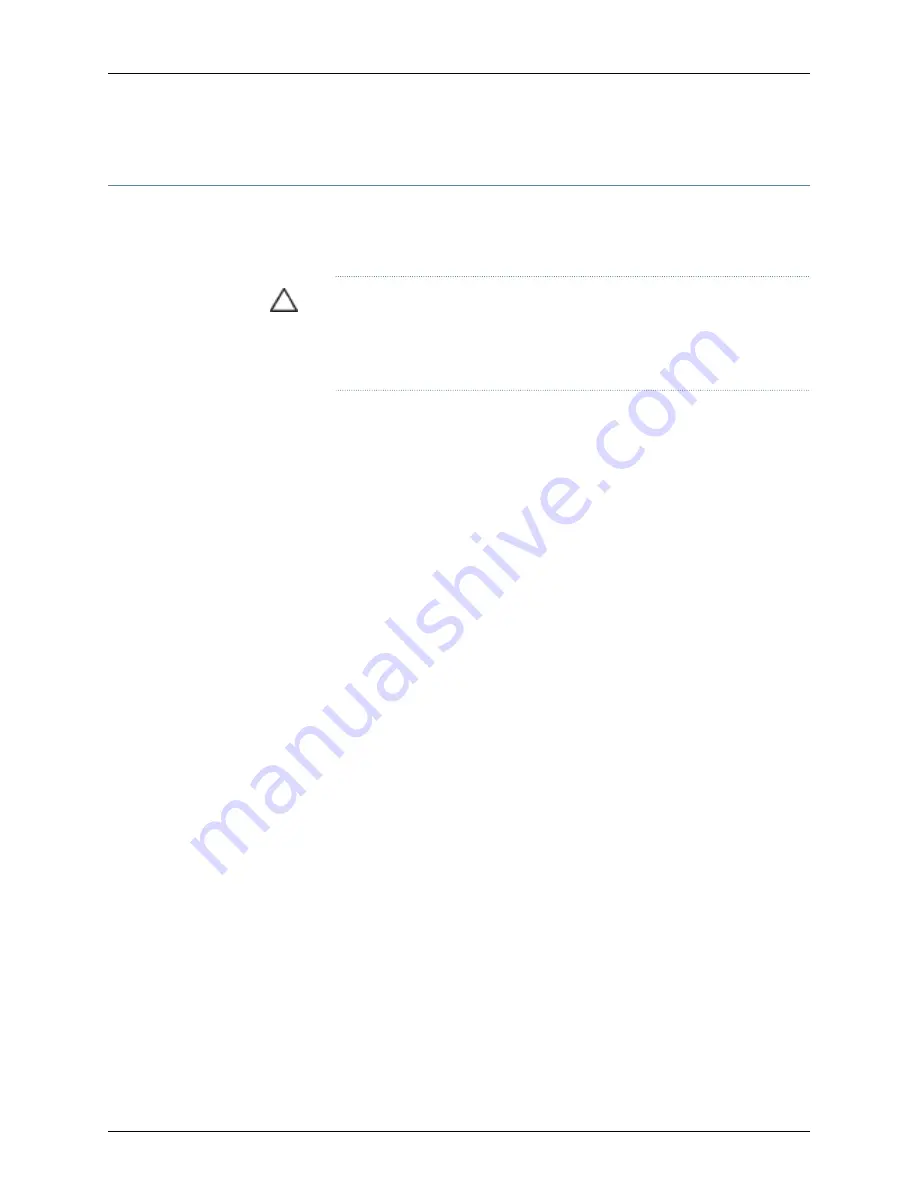
Removing an SRE Module from a J-EX8208 Switch
You must remove the Switch Fabric and Routing Engine (SRE) module from the J-EX8208
switch chassis if you need to replace the module or if you need to remove switch
components before moving the chassis without using a mechanical lift.
CAUTION:
Do not lift the SRE module by holding the ejector levers. The levers
cannot support the weight of the module. Lifting the module by the levers
might bend the levers. Bent levers will prevent the SRE module from being
properly seated in the chassis.
Before you begin to remove an SRE module:
•
Ensure you understand how to prevent ESD damage. See “Prevention of Electrostatic
Discharge Damage on J-EX Series Switches” on page 236.
Ensure that you have the following parts and tools available to remove an SRE module:
•
Electrostatic discharge (ESD) grounding strap
•
Phillips (+) screwdriver, number 2
•
Antistatic bag or antistatic mat
•
Replacement SRE module or cover panel for the SRE module slot
To remove an SRE module from a J-EX8208 switch (see Figure 84 on page 168):
1.
Take the SRE module offline. See “Taking the SRE Module Offline in a J-EX8208
Switch” on page 165.
2.
Attach the antistatic discharge (ESD) grounding strap to your bare wrist and connect
the strap to one of the ESD points on the chassis.
3.
Place the antistatic bag or antistatic mat on a flat, stable surface.
4.
Loosen the screws on each side of the SRE module by turning them counterclockwise
using the screwdriver until they are completely unseated.
5.
Pull both the ejector levers outwards, away from the faceplate of the SRE module,
until they go no further. This action causes the SRE module to slide out of the chassis
slightly.
6.
Grasp the ejector levers and pull the SRE module out to about halfway.
7.
Taking care not to touch the leads, pins, or solder connections, place one hand
underneath the SRE module to support it and slide it completely out of the chassis.
8.
Place the SRE module in the antistatic bag or on the antistatic mat.
9.
If you are not replacing the SRE module, place the cover panel over the empty slot,
insert the screws through the holes on each side of the cover panel, and tighten the
screws with the screwdriver.
167
Chapter 13: Removing Switch Components
Содержание PowerConnect J-8208
Страница 1: ...Dell PowerConnect J Series J EX8208 Ethernet Switch Hardware Guide Published 2010 10 05 ...
Страница 6: ...vi ...
Страница 16: ...xvi Dell PowerConnect J Series J EX8208 Ethernet Switch Hardware Guide ...
Страница 18: ...2 Dell PowerConnect J Series J EX8208 Ethernet Switch Hardware Guide ...
Страница 58: ...42 Dell PowerConnect J Series J EX8208 Ethernet Switch Hardware Guide ...
Страница 72: ...56 Dell PowerConnect J Series J EX8208 Ethernet Switch Hardware Guide ...
Страница 78: ...62 Dell PowerConnect J Series J EX8208 Ethernet Switch Hardware Guide ...
Страница 86: ...70 Dell PowerConnect J Series J EX8208 Ethernet Switch Hardware Guide ...
Страница 90: ...74 Dell PowerConnect J Series J EX8208 Ethernet Switch Hardware Guide ...
Страница 104: ...88 Dell PowerConnect J Series J EX8208 Ethernet Switch Hardware Guide ...
Страница 144: ...128 Dell PowerConnect J Series J EX8208 Ethernet Switch Hardware Guide ...
Страница 158: ...142 Dell PowerConnect J Series J EX8208 Ethernet Switch Hardware Guide ...
Страница 164: ...148 Dell PowerConnect J Series J EX8208 Ethernet Switch Hardware Guide ...
Страница 166: ...150 Dell PowerConnect J Series J EX8208 Ethernet Switch Hardware Guide ...
Страница 176: ...160 Dell PowerConnect J Series J EX8208 Ethernet Switch Hardware Guide ...
Страница 193: ...PART 5 Switch and Component Maintenance Routine Maintenance on page 179 177 ...
Страница 194: ...178 Dell PowerConnect J Series J EX8208 Ethernet Switch Hardware Guide ...
Страница 201: ...PART 6 Returning Hardware Getting Help on page 187 185 ...
Страница 202: ...186 Dell PowerConnect J Series J EX8208 Ethernet Switch Hardware Guide ...
Страница 220: ...204 Dell PowerConnect J Series J EX8208 Ethernet Switch Hardware Guide ...
Страница 222: ...206 Dell PowerConnect J Series J EX8208 Ethernet Switch Hardware Guide ...
Страница 234: ...218 Dell PowerConnect J Series J EX8208 Ethernet Switch Hardware Guide ...
Страница 250: ...234 Dell PowerConnect J Series J EX8208 Ethernet Switch Hardware Guide ...
Страница 258: ...242 Dell PowerConnect J Series J EX8208 Ethernet Switch Hardware Guide ...
Страница 259: ...PART 8 Compliance Information Compliance Information on page 245 243 ...
Страница 260: ...244 Dell PowerConnect J Series J EX8208 Ethernet Switch Hardware Guide ...
Страница 265: ...Declarations of Conformity for J EX8208 Switches 249 Chapter 20 Compliance Information ...
Страница 267: ...PART 9 Index Index on page 253 251 ...
Страница 268: ...252 Dell PowerConnect J Series J EX8208 Ethernet Switch Hardware Guide ...
Страница 276: ...260 Dell PowerConnect J Series J EX8208 Ethernet Switch Hardware Guide ...






























