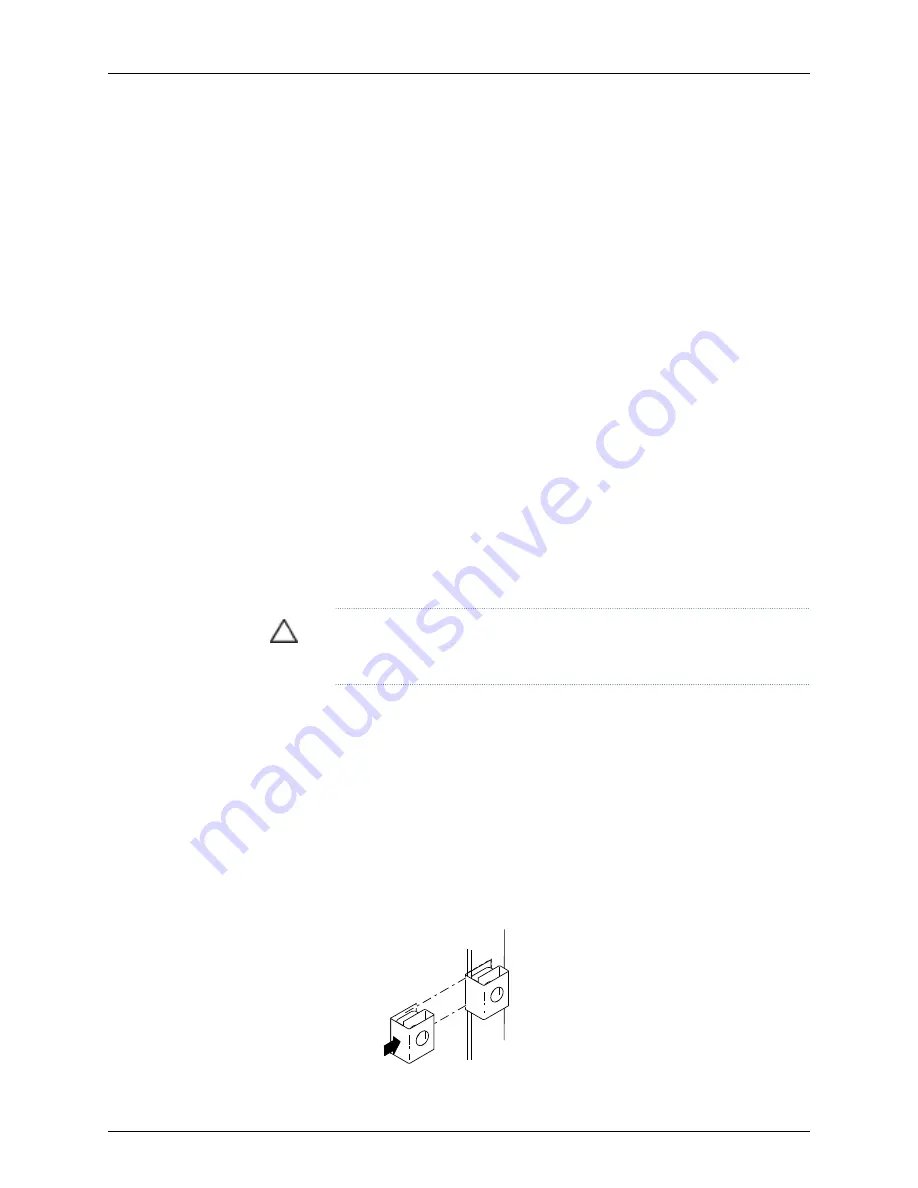
•
Unpack the switch as described in “Unpacking a J-EX8200 Switch” on page 90.
•
In a two-post rack, install the power cord tray at the desired position (see “Installing
the Power Cord Tray in a Rack or Cabinet for a J-EX8200 Switch” on page 98). The lip
of the power cord tray will support the front of the chassis when you install the switch
in the two-post rack.
•
In a four-post rack, install the adjustable mounting brackets at the desired position
(see “Installing Adjustable Mounting Brackets in a Rack or Cabinet for a J-EX8200
Switch” on page 95). Optionally, you can also install the power cord tray and use it to
manage the power supply cords.
•
Review chassis lifting guidelines described in “Chassis Lifting Guidelines for J-EX8200
Switches” on page 220.
Ensure that you have the following parts and tools available to install the switch:
•
A mechanical lift
•
24 mounting screws—and 24 cage nuts and washers if your rack requires them—of the
appropriate size to secure the chassis to the rack (provided)
•
A Phillips (+) screwdriver, number 2 or number 3, depending on the size of your rack
mounting screws
•
A flat-blade (-) screwdriver if you are installing the switch in a rack with square,
nonthreaded holes
CAUTION:
If you are installing more than one switch in a rack or cabinet,
install the first switch at the bottom of the rack.
To install the switch using a mechanical lift (see Figure 48 on page 106):
1.
Ensure that the rack or cabinet is placed in its permanent location and is secured to
the building. Ensure that the installation site allows adequate clearance for both
airflow and maintenance. For details, see “Clearance Requirements for Airflow and
Hardware Maintenance for a J-EX8208 Switch” on page 67.
2.
If your rack has unthreaded round or square holes, ensure that 24 cage nuts are
installed in the appropriate holes on the left front and right front rack posts, so that
the 12 cage nuts on each post are on the same rack level front and back.
Use Figure 46 on page 105 or Figure 47 on page 106 to help you with cage-nut installation.
Figure 46: Installing a Round-Hole Cage Nut (Clip Nut)
g040637
105
Chapter 8: Installing the Switch
Содержание PowerConnect J-8208
Страница 1: ...Dell PowerConnect J Series J EX8208 Ethernet Switch Hardware Guide Published 2010 10 05 ...
Страница 6: ...vi ...
Страница 16: ...xvi Dell PowerConnect J Series J EX8208 Ethernet Switch Hardware Guide ...
Страница 18: ...2 Dell PowerConnect J Series J EX8208 Ethernet Switch Hardware Guide ...
Страница 58: ...42 Dell PowerConnect J Series J EX8208 Ethernet Switch Hardware Guide ...
Страница 72: ...56 Dell PowerConnect J Series J EX8208 Ethernet Switch Hardware Guide ...
Страница 78: ...62 Dell PowerConnect J Series J EX8208 Ethernet Switch Hardware Guide ...
Страница 86: ...70 Dell PowerConnect J Series J EX8208 Ethernet Switch Hardware Guide ...
Страница 90: ...74 Dell PowerConnect J Series J EX8208 Ethernet Switch Hardware Guide ...
Страница 104: ...88 Dell PowerConnect J Series J EX8208 Ethernet Switch Hardware Guide ...
Страница 144: ...128 Dell PowerConnect J Series J EX8208 Ethernet Switch Hardware Guide ...
Страница 158: ...142 Dell PowerConnect J Series J EX8208 Ethernet Switch Hardware Guide ...
Страница 164: ...148 Dell PowerConnect J Series J EX8208 Ethernet Switch Hardware Guide ...
Страница 166: ...150 Dell PowerConnect J Series J EX8208 Ethernet Switch Hardware Guide ...
Страница 176: ...160 Dell PowerConnect J Series J EX8208 Ethernet Switch Hardware Guide ...
Страница 193: ...PART 5 Switch and Component Maintenance Routine Maintenance on page 179 177 ...
Страница 194: ...178 Dell PowerConnect J Series J EX8208 Ethernet Switch Hardware Guide ...
Страница 201: ...PART 6 Returning Hardware Getting Help on page 187 185 ...
Страница 202: ...186 Dell PowerConnect J Series J EX8208 Ethernet Switch Hardware Guide ...
Страница 220: ...204 Dell PowerConnect J Series J EX8208 Ethernet Switch Hardware Guide ...
Страница 222: ...206 Dell PowerConnect J Series J EX8208 Ethernet Switch Hardware Guide ...
Страница 234: ...218 Dell PowerConnect J Series J EX8208 Ethernet Switch Hardware Guide ...
Страница 250: ...234 Dell PowerConnect J Series J EX8208 Ethernet Switch Hardware Guide ...
Страница 258: ...242 Dell PowerConnect J Series J EX8208 Ethernet Switch Hardware Guide ...
Страница 259: ...PART 8 Compliance Information Compliance Information on page 245 243 ...
Страница 260: ...244 Dell PowerConnect J Series J EX8208 Ethernet Switch Hardware Guide ...
Страница 265: ...Declarations of Conformity for J EX8208 Switches 249 Chapter 20 Compliance Information ...
Страница 267: ...PART 9 Index Index on page 253 251 ...
Страница 268: ...252 Dell PowerConnect J Series J EX8208 Ethernet Switch Hardware Guide ...
Страница 276: ...260 Dell PowerConnect J Series J EX8208 Ethernet Switch Hardware Guide ...






























