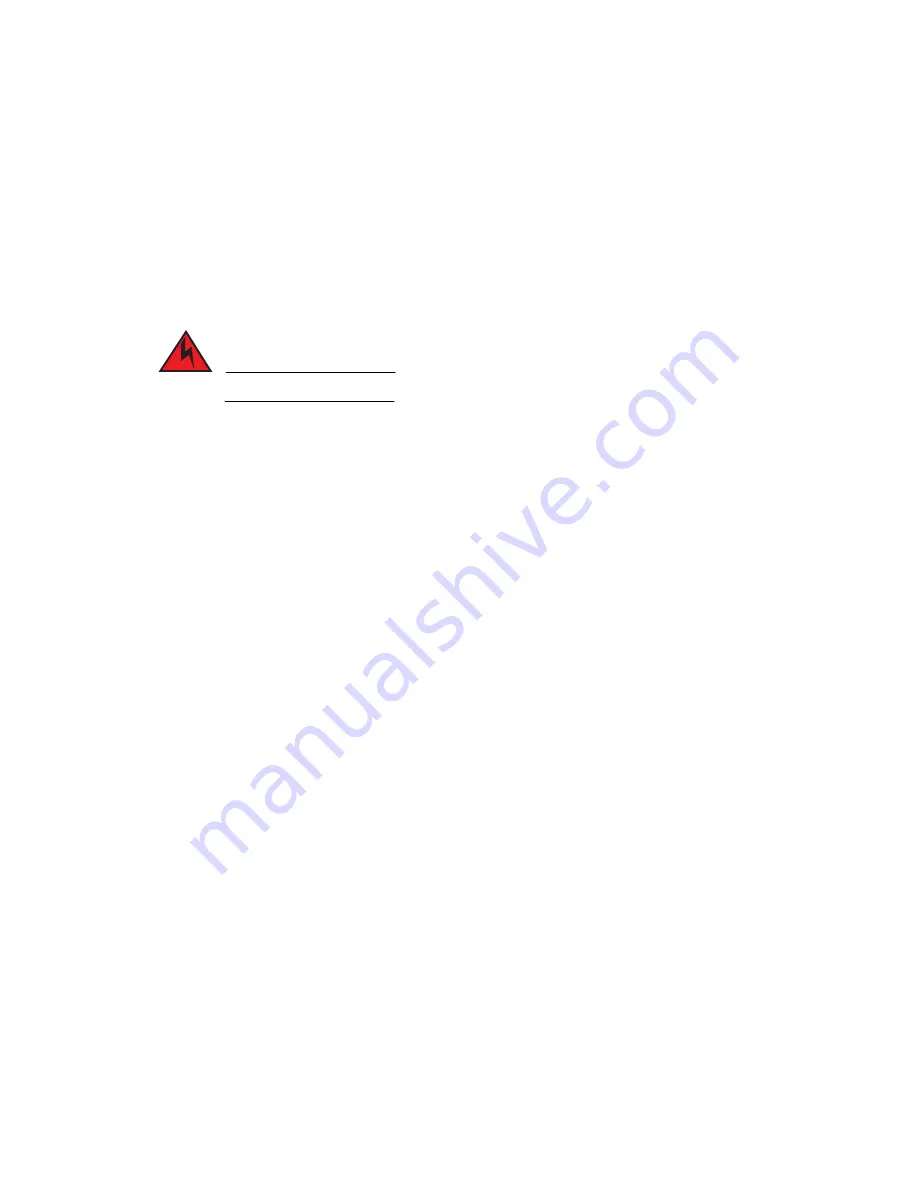
Dell PowerConnect B-Series TI24X Hardware Installation Guide
39
53-1002265-01
Replacing a power supply
5
7. Install a new fiber optic module in the port. For information about performing this task, refer to
“Installing a new fiber optic module”
Installing a new fiber optic module
You must install a fiber optic module (SFP+ or SFP transceiver) in each 10-Gigabit Ethernet fiber
port you want to use. You can install a new fiber optic module in a port while the PowerConnect
B-Series TI24X
device is powered on and running.
To install a fiber optic module, you will need an ESD wrist strap.
DANGER
For safety reasons, the ESD wrist strap should contain a series 1 meg ohm resistor.
Follow the steps to install a fiber optic module.
1. Put on the ESD wrist strap and ground yourself by attaching the clip end to a metal surface
(such as an equipment rack) to act as ground.
2. Remove the new module from its protective packaging.
3. Gently insert the fiber optic module into the port until the module clicks into place. The module
is keyed to prevent incorrect insertion.
Cabling a fiber optic module
Follow the steps to cable a fiber optic module.
1. Remove the protective covering from the fiber-optic port connectors and store the covering for
future use.
2. Before cabling a fiber optic module, Dell strongly recommends that the cable connectors and
the port connectors are cleaned thoroughly.
3. Gently insert the cable connector or connectors (a tab on each connector should face upward)
into the port connector or connectors until the tabs lock into place.
4. Observe the link and active LEDs to determine if the network connections are functioning
properly. For more information about the LED indicators, refer to
Fiber-optic connectors
To avoid problems with the connection between the fiber optic module (SFP+ or SFP) and the fiber
cable connectors. When not using an SFP+ or SFP connector, make sure to keep the protective
covering on.
Replacing a power supply
You can replace a power supply while the PowerConnect B-Series TI24X is powered on and running
(if two power supplies are installed). The power supplies are located in slots at the rear of the
PowerConnect B-Series TI24X .
Содержание PowerConnect B-TI24x
Страница 1: ...53 1002265 01 18 March 2011 Dell PowerConnect B Series TI24X Hardware Installation Guide ...
Страница 18: ...8 Dell PowerConnect B Series TI24X Hardware Installation Guide 53 1002265 01 Hardware features 1 ...
Страница 46: ...36 Dell PowerConnect B Series TI24X Hardware Installation Guide 53 1002265 01 Removing MAC address entries 4 ...
Страница 58: ...48 Dell PowerConnect B Series TI24X Hardware Installation Guide 53 1002265 01 Replacing the fan tray 5 ...
Страница 70: ...60 Dell PowerConnect B Series TI24X Hardware Installation Guide 53 1002265 01 Power supply specifications A ...
Страница 82: ...72 Dell PowerConnect B Series TI24X Hardware Installation Guide 53 1002265 01 Danger C ...






























