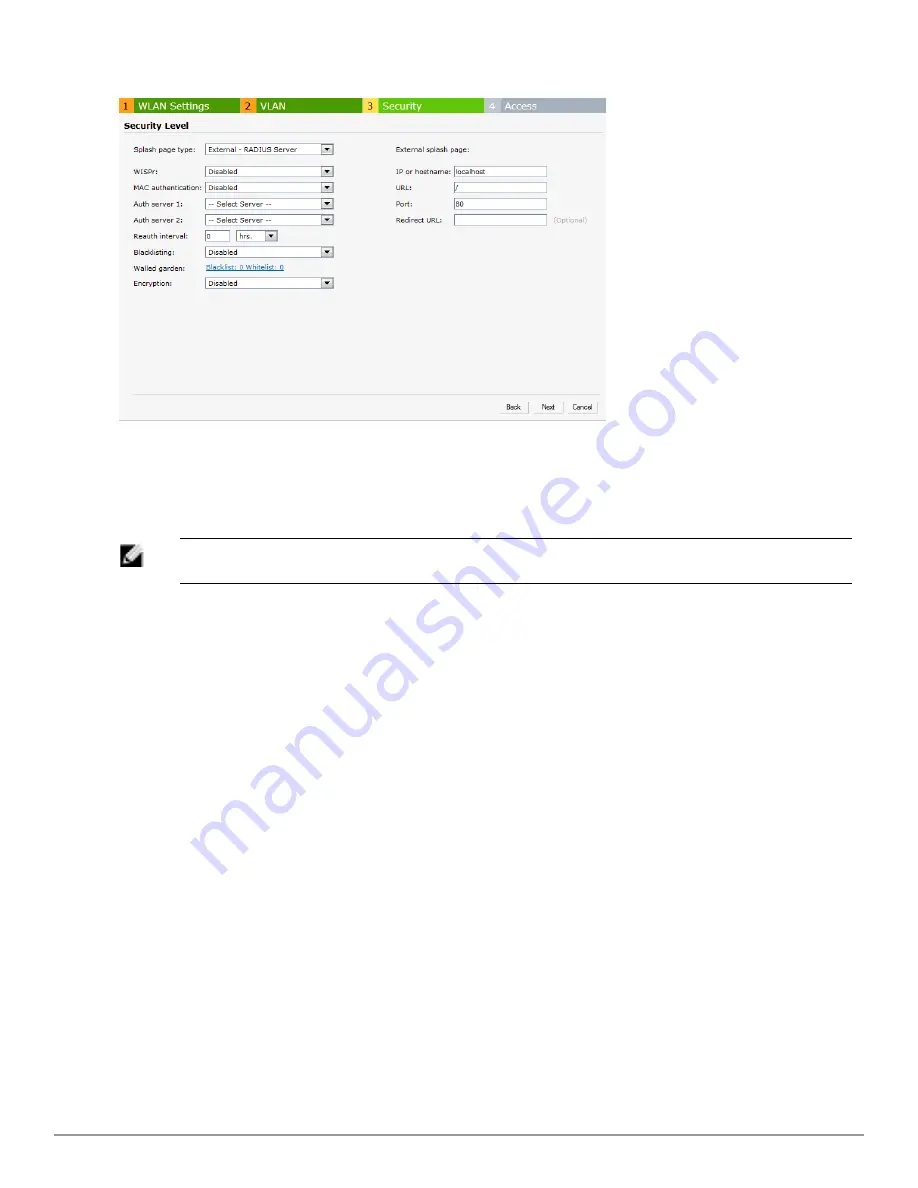
Figure 87
- Configuring Internal Captive Portal with External RADIUS Server Authentication
Customizing a Splash Page
A splash page is a web page that is displayed to a guest user when they are trying to access the
Internet. The appearance of a splash page can be customized as required. To customize a splash
page, perform the following steps:
NOTE: The current release does not support per SSID splash page. When multiple SSIDs are
configured to use customized splash page, changes to the page are reflected on all SSIDs.
1. In the
Network
tab, click the network for which you want to customize the splash page. The
edit
link for the network appears.
2. Click the
edit
link. The
Edit
window for the network appears.
3. Navigate to the
Security
tab and perform the following steps:
Splash Page Visuals
— Use the in-place editor below to specify text and colors for the initial
page that users connecting to the network see. This page asks for user credentials or email,
depending on the splash page type (Internal - Authenticated or Internal -Acknowledged) you
set.
a. To change the color of the splash page, click the Splash page rectangle and select the
required color from the
Background Color
palette.
b. To change the welcome text, click the first square in the splash page, type the required
text in the
Welcome
text box, and click
OK
. The welcome text should not exceed 127
characters.
c. To change the policy text, click the second square in the splash page, type the required
text in the
Policy
text box, and click
OK
. The policy text should not exceed 255
characters.
Dell PowerConnect W-Series Instant Access Point
6.2.0.0-3.2.0.0
|
User Guide
125
|
Authentication
Содержание PowerConnect B-RX4
Страница 1: ...Dell PowerConnect W Series Instant Access Point 6 2 0 0 3 2 0 0 User Guide ...
Страница 70: ...70 Wireless Network Dell PowerConnect W Series Instant Access Point 6 2 0 0 3 2 0 0 User Guide ...
Страница 96: ...96 Layer 3 Mobility Dell PowerConnect W Series Instant Access Point 6 2 0 0 3 2 0 0 User Guide ...
Страница 106: ...106 Spectrum Monitor Dell PowerConnect W Series Instant Access Point 6 2 0 0 3 2 0 0 User Guide ...
Страница 154: ...154 User VLAN Derivation Dell PowerConnect W Series Instant Access Point 6 2 0 0 3 2 0 0 User Guide ...
Страница 166: ...166 Content Filtering Dell PowerConnect W Series Instant Access Point 6 2 0 0 3 2 0 0 User Guide ...
Страница 168: ...168 OS Fingerprinting Dell PowerConnect W Series Instant Access Point 6 2 0 0 3 2 0 0 User Guide ...
Страница 176: ...176 Adaptive Radio Management Dell PowerConnect W Series Instant Access Point 6 2 0 0 3 2 0 0 User Guide ...
Страница 182: ...182 Intrusion Detection System Dell PowerConnect W Series Instant Access Point 6 2 0 0 3 2 0 0 User Guide ...
Страница 192: ...192 Ethernet Downlink Dell PowerConnect W Series Instant Access Point 6 2 0 0 3 2 0 0 User Guide ...
Страница 194: ...194 HierarchicalDeployment Dell PowerConnect W Series Instant Access Point 6 2 0 0 3 2 0 0 User Guide ...
Страница 204: ...204 Uplink Configuration Dell PowerConnect W Series Instant Access Point 6 2 0 0 3 2 0 0 User Guide ...
Страница 228: ...228 AirGroup Dell PowerConnect W Series Instant Access Point 6 2 0 0 3 2 0 0 User Guide ...
Страница 248: ...248 Monitoring Dell PowerConnect W Series Instant Access Point 6 2 0 0 3 2 0 0 User Guide ...
Страница 260: ...260 Policy Enforcement Firewall Dell PowerConnect W Series Instant Access Point 6 2 0 0 3 2 0 0 User Guide ...
Страница 276: ...276 Regulatory Domain Dell PowerConnect W Series Instant Access Point 6 2 0 0 3 2 0 0 User Guide ...
Страница 294: ...294 Troubleshooting Dell PowerConnect W Series Instant Access Point 6 2 0 0 3 2 0 0 User Guide ...
















































