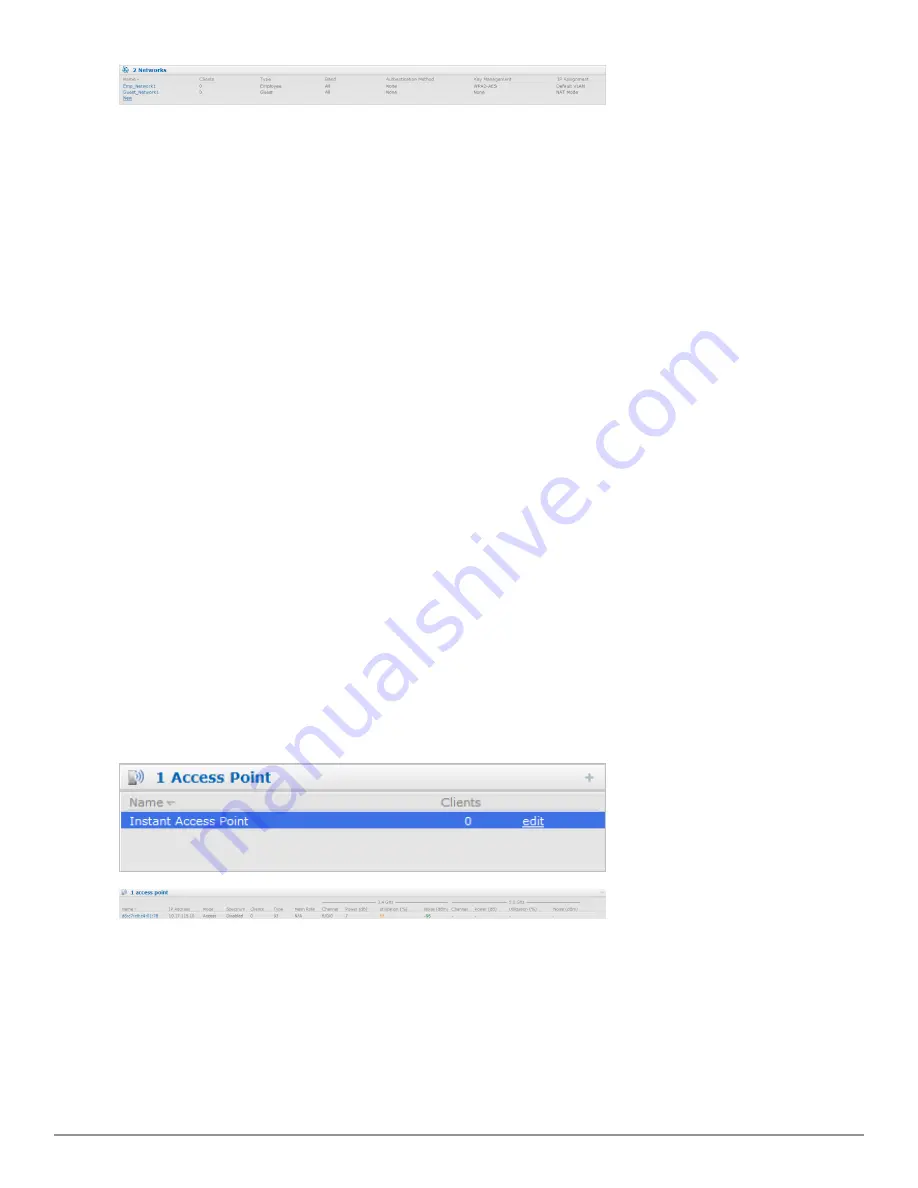
Access Points Tab
If the Auto Join Mode feature is enabled, a list of enabled and active W-IAPs in the Dell W-
Instant network is displayed in the
Access Points
tab. The W-IAP names are displayed as links.
If the Auto Join Mode feature is disabled, a
New
link appears. Click on this link to add a new W-
IAP to the network. If a W-IAP is configured and not active, its MAC Address is displayed in red.
The expanded view displays the following information about each W-IAP:
l
Name
— Name of the access point.
l
IP Address
— IP address of the W-IAP.
l
Mode
— Mode of the W-IAP.
n
Access
— In this mode, the AP serves clients and scans the home channel for spectrum
analysis while monitoring channels for rogue APs in the background
n
Monitor
— In this mode, the AP acts as a dedicated Air Monitor (AM), scanning all
channels for rogue APs and Clients.
l
Spectrum
— When enabled, the AP functions as a dedicated full-spectrum RF monitor,
scanning all channels to detect interference, whether from neighboring APs or from non Wi-Fi
devices such as microwaves and cordless phones. When Spectrum is enabled, the AP does not
provide access services to clients.
l
Clients
— Number of clients that are connected to the W-IAP.
l
Type
— Model number of the W-IAP.
l
Channel
— Channel the W-IAP is currently broadcasting on.
l
Power (dB)
— Maximum transmit EIRP of the radio.
l
Utilization (%)
— Percentage of time that the channel is utilized.
l
Noise (dBm)
— Noise floor of the channel.
An
edit
link appears on clicking the W-IAP name. For details about editing W-IAP settings see
"Editing W-IAP Settings" on page 75
.
Figure 7
- Access Points Tab— Compressed View and Expanded View
Clients Tab
This tab displays a list of clients that are connected to the Dell W-Instant network. The client
names appear as links. The expanded view displays the following information about each client:
l
Name
— User name of the client or guest users if available.
l
IP Address
— IP address of the client.
l
MAC Address
— MAC address of the client.
Dell PowerConnect W-Series Instant Access Point
6.2.0.0-3.2.0.0
|
User Guide
25
|
Dell W-Instant User Interface
Содержание PowerConnect B-RX4
Страница 1: ...Dell PowerConnect W Series Instant Access Point 6 2 0 0 3 2 0 0 User Guide ...
Страница 70: ...70 Wireless Network Dell PowerConnect W Series Instant Access Point 6 2 0 0 3 2 0 0 User Guide ...
Страница 96: ...96 Layer 3 Mobility Dell PowerConnect W Series Instant Access Point 6 2 0 0 3 2 0 0 User Guide ...
Страница 106: ...106 Spectrum Monitor Dell PowerConnect W Series Instant Access Point 6 2 0 0 3 2 0 0 User Guide ...
Страница 154: ...154 User VLAN Derivation Dell PowerConnect W Series Instant Access Point 6 2 0 0 3 2 0 0 User Guide ...
Страница 166: ...166 Content Filtering Dell PowerConnect W Series Instant Access Point 6 2 0 0 3 2 0 0 User Guide ...
Страница 168: ...168 OS Fingerprinting Dell PowerConnect W Series Instant Access Point 6 2 0 0 3 2 0 0 User Guide ...
Страница 176: ...176 Adaptive Radio Management Dell PowerConnect W Series Instant Access Point 6 2 0 0 3 2 0 0 User Guide ...
Страница 182: ...182 Intrusion Detection System Dell PowerConnect W Series Instant Access Point 6 2 0 0 3 2 0 0 User Guide ...
Страница 192: ...192 Ethernet Downlink Dell PowerConnect W Series Instant Access Point 6 2 0 0 3 2 0 0 User Guide ...
Страница 194: ...194 HierarchicalDeployment Dell PowerConnect W Series Instant Access Point 6 2 0 0 3 2 0 0 User Guide ...
Страница 204: ...204 Uplink Configuration Dell PowerConnect W Series Instant Access Point 6 2 0 0 3 2 0 0 User Guide ...
Страница 228: ...228 AirGroup Dell PowerConnect W Series Instant Access Point 6 2 0 0 3 2 0 0 User Guide ...
Страница 248: ...248 Monitoring Dell PowerConnect W Series Instant Access Point 6 2 0 0 3 2 0 0 User Guide ...
Страница 260: ...260 Policy Enforcement Firewall Dell PowerConnect W Series Instant Access Point 6 2 0 0 3 2 0 0 User Guide ...
Страница 276: ...276 Regulatory Domain Dell PowerConnect W Series Instant Access Point 6 2 0 0 3 2 0 0 User Guide ...
Страница 294: ...294 Troubleshooting Dell PowerConnect W Series Instant Access Point 6 2 0 0 3 2 0 0 User Guide ...
















































