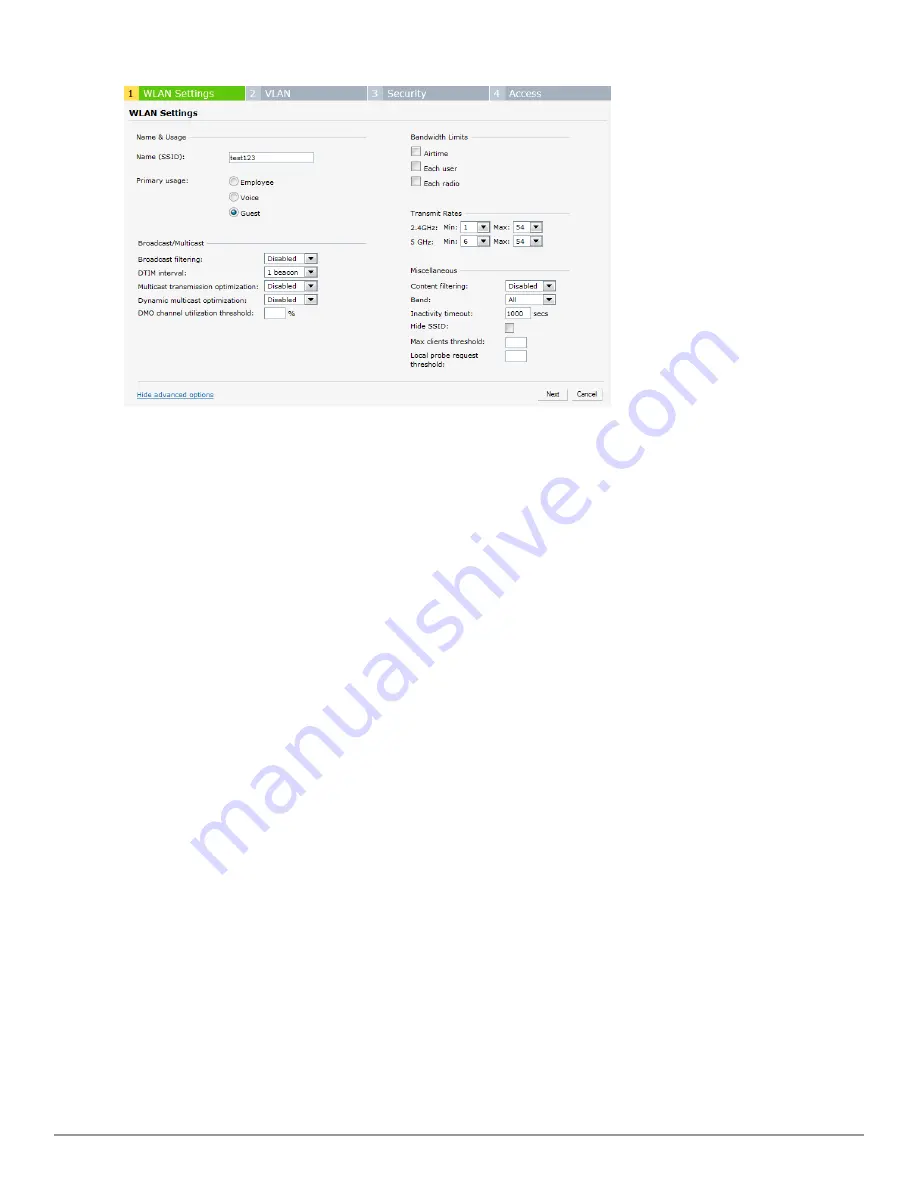
Figure 39
- Adding a Guest Network— WLAN Settings Tab
1. In the
Networks
tab, click the
New
link. The
WLAN Settings
window appears.
2. In the
WLAN Settings
tab, perform the following steps:
a.
Name (SSID)
— Enter a name that uniquely identifies a wireless network.
b.
Primary usage—
Select
Guest
from the
Primary usage
options. This selection determines
whether the network is primarily intended to be used for employee data, guest data, or
voice traffic.
3. Click the
Show advanced options
link and perform the following steps.
a.
Broadcast/Multicast
l
Broadcast filtering
— When set to
All
, the W-IAP drops all broadcast and multicast
frames except for DHCP and ARP. When set to
ARP
, in addition to the above, the W-
IAP converts ARP requests to unicast and send frames directly to the associated client.
When
Disabled
, all broadcast and multicast traffic is forwarded.
l
DTIM interval
— Indicates the DTIM (delivery traffic indication message) period in
beacons. You can configure this option for every WLAN SSID profile. The default
value is 1, which means the client checks for buffered data on the W-IAP at every
beacon. You may choose to configure a larger DTIM value for power saving.
l
Multicast transmission optimization—
When
Enabled
, the W-IAP chooses the
optimal rate for sending broadcast and multicast frames based on the lowest of unicast
rates across all associated clients. The default values are 1 Mbps for 2.4 GHz and 6
Mbps for 5.0 GHz bands. Multicast traffic can be sent at up to 24 Mbps when this
option is enabled. This option is disabled by default.
l
Dynamic multicast optimization—
When
Enabled
, the W-IAP converts multicast
streams into unicast streams over the wireless link. DMO enhances the quality and
reliability of streaming video, while preserving the bandwidth available to non-video
clients.
l
DMO channel utilization threshold
— When dynamic multicast optimization is
enabled, the W-IAP converts multicast streams into multicast unicast streams as long
as the channel utilization does not exceed this threshold. The default value is 90 and
the maximum threshold value is 100%.
Dell PowerConnect W-Series Instant Access Point
6.2.0.0-3.2.0.0
|
User Guide
61
|
Wireless Network
Содержание PowerConnect B-RX4
Страница 1: ...Dell PowerConnect W Series Instant Access Point 6 2 0 0 3 2 0 0 User Guide ...
Страница 70: ...70 Wireless Network Dell PowerConnect W Series Instant Access Point 6 2 0 0 3 2 0 0 User Guide ...
Страница 96: ...96 Layer 3 Mobility Dell PowerConnect W Series Instant Access Point 6 2 0 0 3 2 0 0 User Guide ...
Страница 106: ...106 Spectrum Monitor Dell PowerConnect W Series Instant Access Point 6 2 0 0 3 2 0 0 User Guide ...
Страница 154: ...154 User VLAN Derivation Dell PowerConnect W Series Instant Access Point 6 2 0 0 3 2 0 0 User Guide ...
Страница 166: ...166 Content Filtering Dell PowerConnect W Series Instant Access Point 6 2 0 0 3 2 0 0 User Guide ...
Страница 168: ...168 OS Fingerprinting Dell PowerConnect W Series Instant Access Point 6 2 0 0 3 2 0 0 User Guide ...
Страница 176: ...176 Adaptive Radio Management Dell PowerConnect W Series Instant Access Point 6 2 0 0 3 2 0 0 User Guide ...
Страница 182: ...182 Intrusion Detection System Dell PowerConnect W Series Instant Access Point 6 2 0 0 3 2 0 0 User Guide ...
Страница 192: ...192 Ethernet Downlink Dell PowerConnect W Series Instant Access Point 6 2 0 0 3 2 0 0 User Guide ...
Страница 194: ...194 HierarchicalDeployment Dell PowerConnect W Series Instant Access Point 6 2 0 0 3 2 0 0 User Guide ...
Страница 204: ...204 Uplink Configuration Dell PowerConnect W Series Instant Access Point 6 2 0 0 3 2 0 0 User Guide ...
Страница 228: ...228 AirGroup Dell PowerConnect W Series Instant Access Point 6 2 0 0 3 2 0 0 User Guide ...
Страница 248: ...248 Monitoring Dell PowerConnect W Series Instant Access Point 6 2 0 0 3 2 0 0 User Guide ...
Страница 260: ...260 Policy Enforcement Firewall Dell PowerConnect W Series Instant Access Point 6 2 0 0 3 2 0 0 User Guide ...
Страница 276: ...276 Regulatory Domain Dell PowerConnect W Series Instant Access Point 6 2 0 0 3 2 0 0 User Guide ...
Страница 294: ...294 Troubleshooting Dell PowerConnect W Series Instant Access Point 6 2 0 0 3 2 0 0 User Guide ...






























