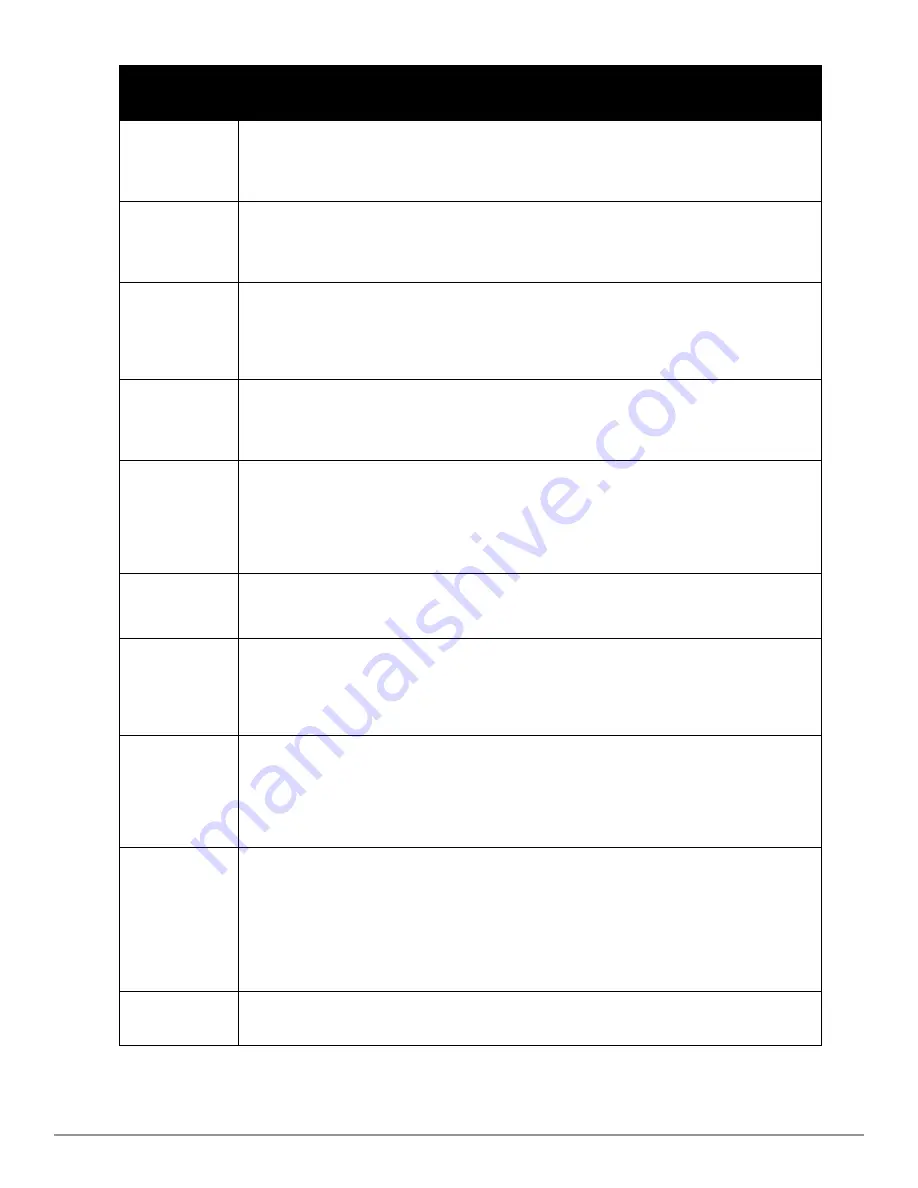
102
|
Spectrum Monitor
Dell PowerConnect W-Series Instant Access Point
6.2.0.0-3.2.0.0
|
User Guide
Non Wi-Fi
Interferer
Description
Fixed
Frequency
(Cordless
Phones)
Some cordless phones use a fixed frequency to transmit data (much like the
fixed frequency video devices). These devices are classified as
Fixed
Frequency (Cordless Phones)
.
Fixed
Frequency
(Video)
Video transmitters that continuously transmit video on a single frequency are
classified as
Fixed Frequency (Video
). These devices typically have close to a
100% duty cycle. These types of devices may be used for video surveillance,
TV or other video distribution, and similar applications.
Fixed
Frequency
(Other)
All other fixed frequency devices that do not fall into one of the above
categories are classified as
Fixed Frequency (Other
). Note that the RF
signatures of the fixed frequency audio, video and cordless phone devices
are very similar and that some of these devices may be occasionally
classified as Fixed Frequency (Other).
Frequency
Hopper
(Cordless
Base)
Frequency hopping cordless phone base units transmit periodic beacon-like
frames at all times. When the handsets are not transmitting (i.e., no active
phone calls), the cordless base is classified as
Frequency Hopper (Cordless
Base
).
Frequency
Hopper
(Cordless
Network)
When there is an active phone call and one or more handsets are part of the
phone conversation, the device is classified as
Frequency Hopper (Cordless
Network
). Cordless phones may operate in 2.4 GHz or 5 GHz bands. Some
phones use both 2.4 GHz and 5 GHz bands (for example, 5 GHz for Base-to-
handset and 2.4 GHz for Handset-to-base). These phones may be classified as
unique Frequency Hopper devices on both bands.
Frequency
Hopper
(Xbox)
The Microsoft Xbox device uses a frequency hopping protocol in the 2.4 GHz
band. These devices are classified as
Frequency Hopper (Xbox
).
Frequency
Hopper
(Other)
When the classifier detects a frequency hopper that does not fall into one of
the above categories, it is classified as
Frequency Hopper (Other)
. Some
examples include IEEE 802.11 FHSS devices, game consoles and
cordless/hands-free devices that do not use one of the known cordless phone
protocols.
Microwave
Common residential microwave ovens with a single magnetron are classified
as a
Microwave
. These types of microwave ovens may be used in cafeterias,
break rooms, dormitories and similar environments. Some industrial,
healthcare or manufacturing environments may also have other equipment
that behave like a microwave and may also be classified as a Microwave
device.
Microwave
(Inverter)
Some newer-model microwave ovens have the inverter technology to control
the power output and these microwave ovens may have a duty cycle close to
100%. These microwave ovens are classified as
Microwave (Inverter)
. Dual-
magnetron industrial microwave ovens with higher duty cycle may also be
classified as Microwave (Inverter). As in the Microwave category described
above, there may be other equipment that behave like inverter microwaves in
some industrial, healthcare or manufacturing environments. Those devices
may also be classified as Microwave (Inverter).
Generic
Interferer
Any non-frequency hopping device that does not fall into one of the other
categories described in this table is classified as a
Generic Interferer
. For
Содержание PowerConnect B-RX4
Страница 1: ...Dell PowerConnect W Series Instant Access Point 6 2 0 0 3 2 0 0 User Guide ...
Страница 70: ...70 Wireless Network Dell PowerConnect W Series Instant Access Point 6 2 0 0 3 2 0 0 User Guide ...
Страница 96: ...96 Layer 3 Mobility Dell PowerConnect W Series Instant Access Point 6 2 0 0 3 2 0 0 User Guide ...
Страница 106: ...106 Spectrum Monitor Dell PowerConnect W Series Instant Access Point 6 2 0 0 3 2 0 0 User Guide ...
Страница 154: ...154 User VLAN Derivation Dell PowerConnect W Series Instant Access Point 6 2 0 0 3 2 0 0 User Guide ...
Страница 166: ...166 Content Filtering Dell PowerConnect W Series Instant Access Point 6 2 0 0 3 2 0 0 User Guide ...
Страница 168: ...168 OS Fingerprinting Dell PowerConnect W Series Instant Access Point 6 2 0 0 3 2 0 0 User Guide ...
Страница 176: ...176 Adaptive Radio Management Dell PowerConnect W Series Instant Access Point 6 2 0 0 3 2 0 0 User Guide ...
Страница 182: ...182 Intrusion Detection System Dell PowerConnect W Series Instant Access Point 6 2 0 0 3 2 0 0 User Guide ...
Страница 192: ...192 Ethernet Downlink Dell PowerConnect W Series Instant Access Point 6 2 0 0 3 2 0 0 User Guide ...
Страница 194: ...194 HierarchicalDeployment Dell PowerConnect W Series Instant Access Point 6 2 0 0 3 2 0 0 User Guide ...
Страница 204: ...204 Uplink Configuration Dell PowerConnect W Series Instant Access Point 6 2 0 0 3 2 0 0 User Guide ...
Страница 228: ...228 AirGroup Dell PowerConnect W Series Instant Access Point 6 2 0 0 3 2 0 0 User Guide ...
Страница 248: ...248 Monitoring Dell PowerConnect W Series Instant Access Point 6 2 0 0 3 2 0 0 User Guide ...
Страница 260: ...260 Policy Enforcement Firewall Dell PowerConnect W Series Instant Access Point 6 2 0 0 3 2 0 0 User Guide ...
Страница 276: ...276 Regulatory Domain Dell PowerConnect W Series Instant Access Point 6 2 0 0 3 2 0 0 User Guide ...
Страница 294: ...294 Troubleshooting Dell PowerConnect W Series Instant Access Point 6 2 0 0 3 2 0 0 User Guide ...
















































