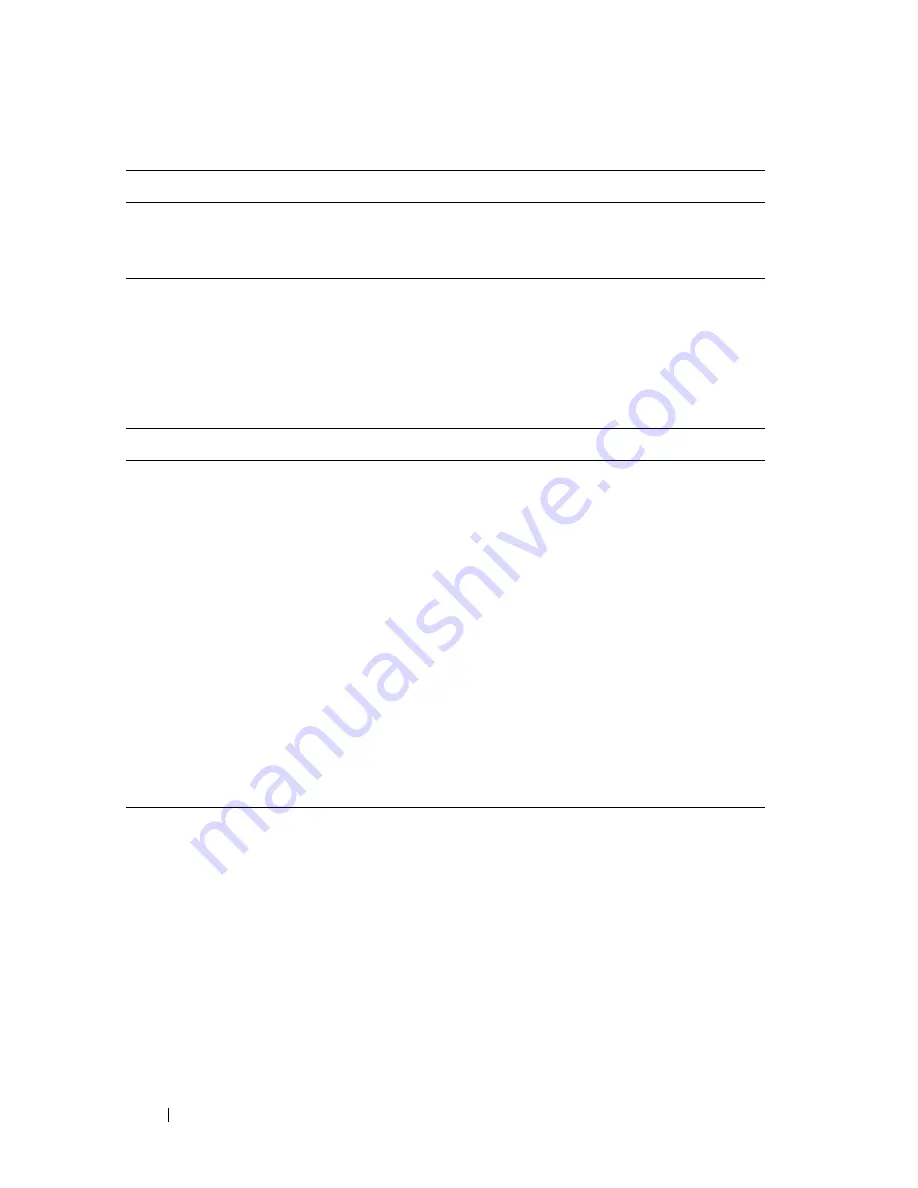
272
Managing General System Settings
The switch can obtain the time from a Simple Network Time Protocol
(SNTP) server, or you can set the time manually. Table 11-2 describes the
settings that help the switch keep track of time.
The PowerConnect 7024P and 7048P switch ports are IEEE 802.3at-2009-
compliant (PoE Plus) and can provided up to 30W of power per port. For
more information about PoE Plus support, see "What Are the Key PoE Plus
Features for the PC7024P and PC7048P?" on page 275
Why Does System Information Need to Be Configured?
Configuring system information is optional. However, it can be helpful in
providing administrative information about the switch. For example, if you
manage several standalone PowerConnect 7000 Series switches and have
SDM Template
Determines the maximum resources a switch or router can use
for various features. For more information, see "What Are SDM
Templates?" on page 273
Table 11-2. Time Settings
Feature
Description
SNTP
Controls whether the switch obtains its system time
from an SNTP server and whether communication
with the SNTP server requires authentication and
encryption. You can configure information for up to
eight SNTP servers. The SNTP client on the switch can
accept updates from both IPv4 and IPv6 SNTP servers.
Real time clock (RTC)
If SNTP is disabled, you can manually enter the system
time and date.
Time Zone
Allows you to specify the offset from Coordinated
Universal Time (UTC), which is also known as
Greenwich Mean Time (GMT).
Summer Time
In some regions, the time shifts by one hour in the fall
and spring. In the United States, this is called daylight
saving time.
Table 11-1. System Information
Feature
Description
Содержание PowerConnect 7024
Страница 134: ...134 Setting Basic Network Information ...
Страница 290: ...290 Managing General System Settings Figure 11 14 SNTP Servers Table ...
Страница 348: ...348 Configuring SNMP ...
Страница 430: ...430 Monitoring Switch Traffic ...
Страница 444: ...444 Configuring iSCSI Optimization ...
Страница 521: ...Configuring 802 1X and Port Based Security 521 Figure 19 8 Configure Port Security Settings 5 Click Apply ...
Страница 538: ...538 Configuring 802 1X and Port Based Security ...
Страница 585: ...Configuring VLANs 585 Figure 21 5 Add Ports to VLAN 4 Click Apply 5 Verify that the ports have been added to the VLAN ...
Страница 594: ...594 Configuring VLANs Figure 21 16 GVRP Port Parameters Table ...
Страница 600: ...600 Configuring VLANs Figure 21 23 Double VLAN Port Parameter Table ...
Страница 658: ...658 Configuring the Spanning Tree Protocol ...
Страница 693: ...Configuring Port Based Traffic Control 693 Figure 24 3 Storm Control 5 Click Apply ...
Страница 780: ...780 Configuring Connectivity Fault Management ...
Страница 804: ...804 Snooping and Inspecting Traffic Figure 27 17 DAI Interface Configuration Summary ...
Страница 818: ...818 Snooping and Inspecting Traffic ...
Страница 836: ...836 Configuring Link Aggregation ...
Страница 882: ...882 Configuring DHCP Server Settings ...
Страница 916: ...916 Configuring L2 and L3 Relay Features Figure 33 3 DHCP Relay Interface Summary ...
Страница 924: ...924 Configuring L2 and L3 Relay Features Figure 33 12 IP Helper Statistics ...
Страница 930: ...930 Configuring L2 and L3 Relay Features ...
Страница 1004: ...1004 Configuring OSPF and OSPFv3 ...
Страница 1044: ...1044 Configuring VRRP ...
Страница 1057: ...Configuring IPv6 Routing 1057 Figure 37 9 IPv6 Route Preferences ...
Страница 1064: ...1064 Configuring IPv6 Routing ...
Страница 1084: ...1084 Configuring DHCPv6 Server and Relay Settings ...
Страница 1091: ...Configuring Differentiated Services 1091 Figure 39 5 DiffServ Class Criteria ...
Страница 1114: ...1114 Configuring Differentiated Services ...
Страница 1130: ...1130 Configuring Class of Service ...
Страница 1136: ...1136 Configuring Auto VoIP ...
Страница 1216: ...1216 Managing IPv4 and IPv6 Multicast ...






























