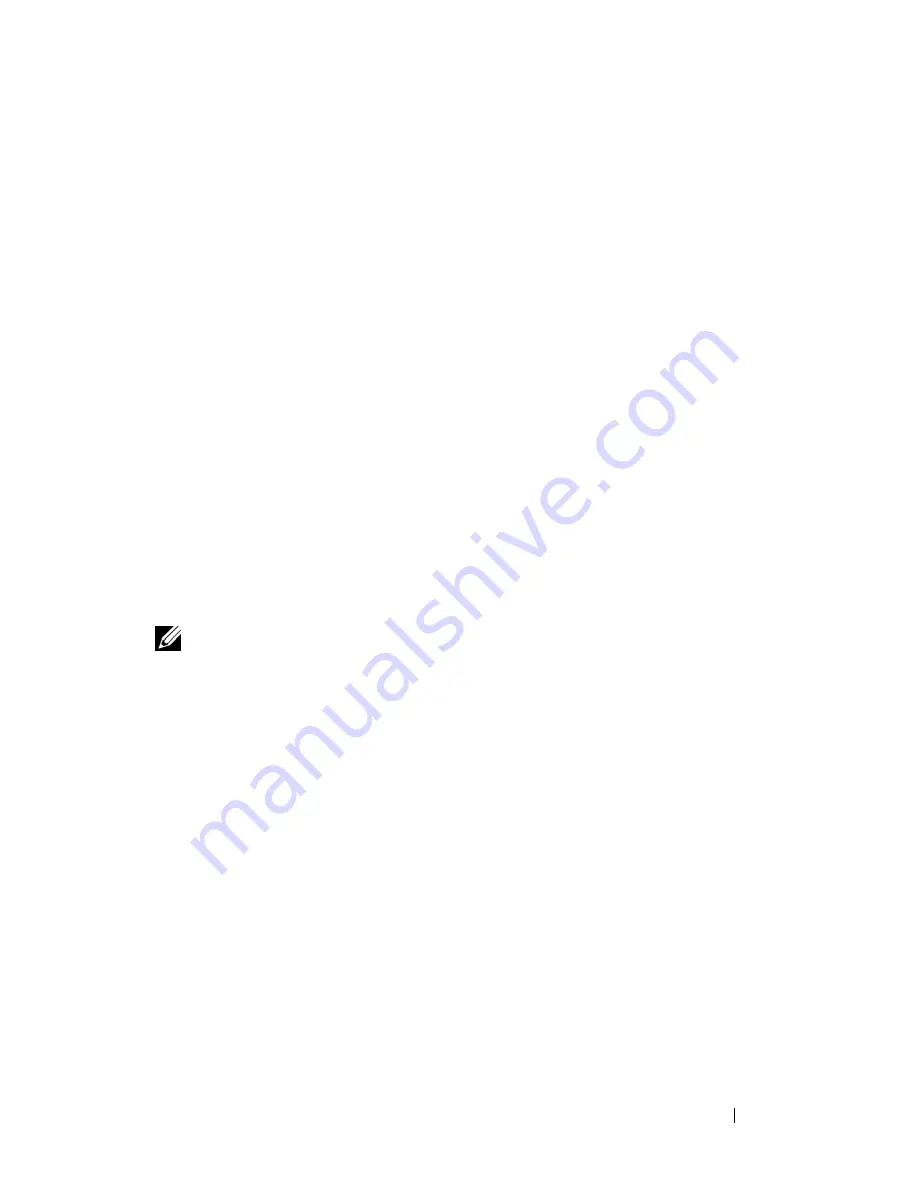
Managing a Switch Stack
137
PowerConnect 7000 Series and M6348 Stacking Compatibility
The stack can contain any combination of switch models in the
PowerConnect 7000 Series as well as the PowerConnect M6348 switch, as
long as all switches are running the same firmware version.
For example, a single stack of six switches might include the following
members:
• Two PC7048 switches
• One PC7024 switch
• Three PCM6348 switches
Any member can be the stack Management Unit.
How is the Management Unit Selected?
A stack manager is elected or re-elected based on the following
considerations, in order:
1
The switch is currently the stack manager.
2
The switch has the higher MAC address.
In most cases, a switch that is added to an existing stack will become a stack
member, and not the Management Unit. When you add a switch to the stack,
one of the following scenarios takes place regarding the management status of
the new switch:
• If the switch has the Management Unit function enabled but another
Master unit is already active, then the switch changes its configured
Management Unit value to disabled.
• If the Management Unit function is unassigned and there is another
Management Unit in the system then the switch changes its configured
Management Unit value to disabled.
• If the Management Unit function is enabled or unassigned and there is no
other Management Unit in the system, then the switch becomes
Management Unit.
NOTE:
The terms "Master" and "Manager/Management Unit" are often used
interchangeably through out this chapter.
Содержание PowerConnect 7024
Страница 134: ...134 Setting Basic Network Information ...
Страница 290: ...290 Managing General System Settings Figure 11 14 SNTP Servers Table ...
Страница 348: ...348 Configuring SNMP ...
Страница 430: ...430 Monitoring Switch Traffic ...
Страница 444: ...444 Configuring iSCSI Optimization ...
Страница 521: ...Configuring 802 1X and Port Based Security 521 Figure 19 8 Configure Port Security Settings 5 Click Apply ...
Страница 538: ...538 Configuring 802 1X and Port Based Security ...
Страница 585: ...Configuring VLANs 585 Figure 21 5 Add Ports to VLAN 4 Click Apply 5 Verify that the ports have been added to the VLAN ...
Страница 594: ...594 Configuring VLANs Figure 21 16 GVRP Port Parameters Table ...
Страница 600: ...600 Configuring VLANs Figure 21 23 Double VLAN Port Parameter Table ...
Страница 658: ...658 Configuring the Spanning Tree Protocol ...
Страница 693: ...Configuring Port Based Traffic Control 693 Figure 24 3 Storm Control 5 Click Apply ...
Страница 780: ...780 Configuring Connectivity Fault Management ...
Страница 804: ...804 Snooping and Inspecting Traffic Figure 27 17 DAI Interface Configuration Summary ...
Страница 818: ...818 Snooping and Inspecting Traffic ...
Страница 836: ...836 Configuring Link Aggregation ...
Страница 882: ...882 Configuring DHCP Server Settings ...
Страница 916: ...916 Configuring L2 and L3 Relay Features Figure 33 3 DHCP Relay Interface Summary ...
Страница 924: ...924 Configuring L2 and L3 Relay Features Figure 33 12 IP Helper Statistics ...
Страница 930: ...930 Configuring L2 and L3 Relay Features ...
Страница 1004: ...1004 Configuring OSPF and OSPFv3 ...
Страница 1044: ...1044 Configuring VRRP ...
Страница 1057: ...Configuring IPv6 Routing 1057 Figure 37 9 IPv6 Route Preferences ...
Страница 1064: ...1064 Configuring IPv6 Routing ...
Страница 1084: ...1084 Configuring DHCPv6 Server and Relay Settings ...
Страница 1091: ...Configuring Differentiated Services 1091 Figure 39 5 DiffServ Class Criteria ...
Страница 1114: ...1114 Configuring Differentiated Services ...
Страница 1130: ...1130 Configuring Class of Service ...
Страница 1136: ...1136 Configuring Auto VoIP ...
Страница 1216: ...1216 Managing IPv4 and IPv6 Multicast ...






























