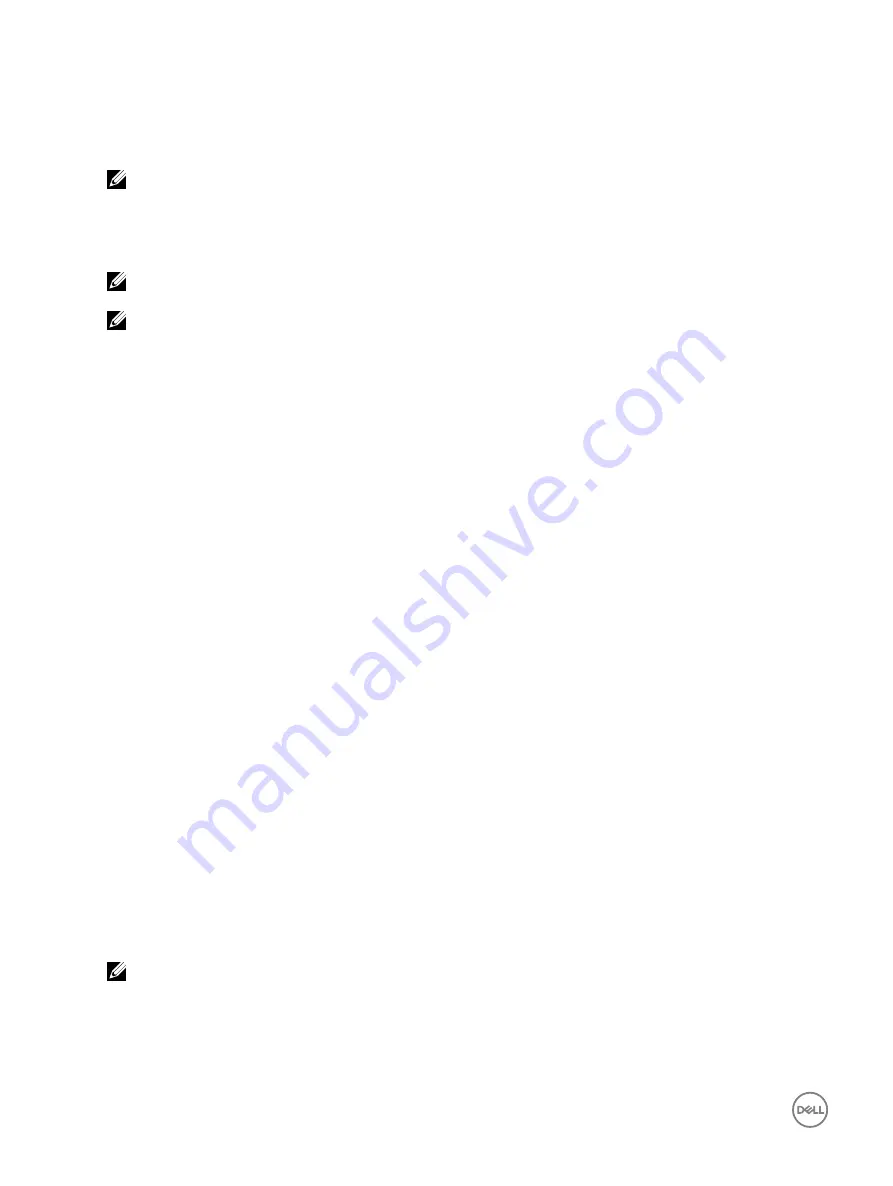
•
Microsoft Windows Server 2008 R2 SP1 (64-bit)
•
Microsoft Windows Server 2012
•
Microsoft Windows Server 2012 R2
•
Microsoft Windows Server 2016
NOTE: While you install the Windows Server 2012 operating system, ensure that you install the hot fix update
available at support.microsoft.com/kb/2789962.
•
RHEL 7.3
•
SLES 11 SP4
•
SLES 12 SP2
NOTE: The S130 controller supports only RHEL 7.3, SLES 11 SP4, and SLES 12 SP1. The Linux installer fails to detect
the virtual disks if the RHEL 7.1 or earlier, SLES 11 SP3 or earlier.
NOTE: For the latest list of supported operating systems and driver installation instructions, see the system
documentation at dell.com/operatingsystemmanuals. For specific operating system service pack requirements, see
the Drivers and Downloads section at dell.com/support/manuals.
Supported PowerEdge systems
The following PowerEdge systems support S130 controller:
•
Dell PowerEdge R730
•
Dell PowerEdge T630
•
Dell PowerEdge R630
•
Dell PowerEdge R530
•
Dell PowerEdge T430
•
Dell PowerEdge R430
•
Dell PowerEdge C4130
•
Dell PowerEdge M630 (for M1000e enclosure)
•
Dell PowerEdge M630 (for VRTX enclosure)
•
Dell PowerEdge FC630
•
Dell PowerEdge M830 (for M1000e enclosure)
•
Dell PowerEdge M830 (for VRTX enclosure)
•
Dell PowerEdge FC830
•
Dell PowerEdge FC430
•
Dell PowerEdge R330
•
Dell PowerEdge R230
•
Dell PowerEdge T330
•
Dell PowerEdge T130
Supported physical disks
The PERC S130 controller supports the following physical disk types:
•
SATA Hard Disk Drive (HDD)
•
SATA Solid State Drive (SSD)
NOTE: Mixing drives of different speeds (7,200 rpm, 10,000 rpm, or 15,000 rpm) and bandwidth (3 Gbps or 6 Gbps)
while maintaining the same drive type (SATA) and technology (HDD or SSD), is supported.
8









































