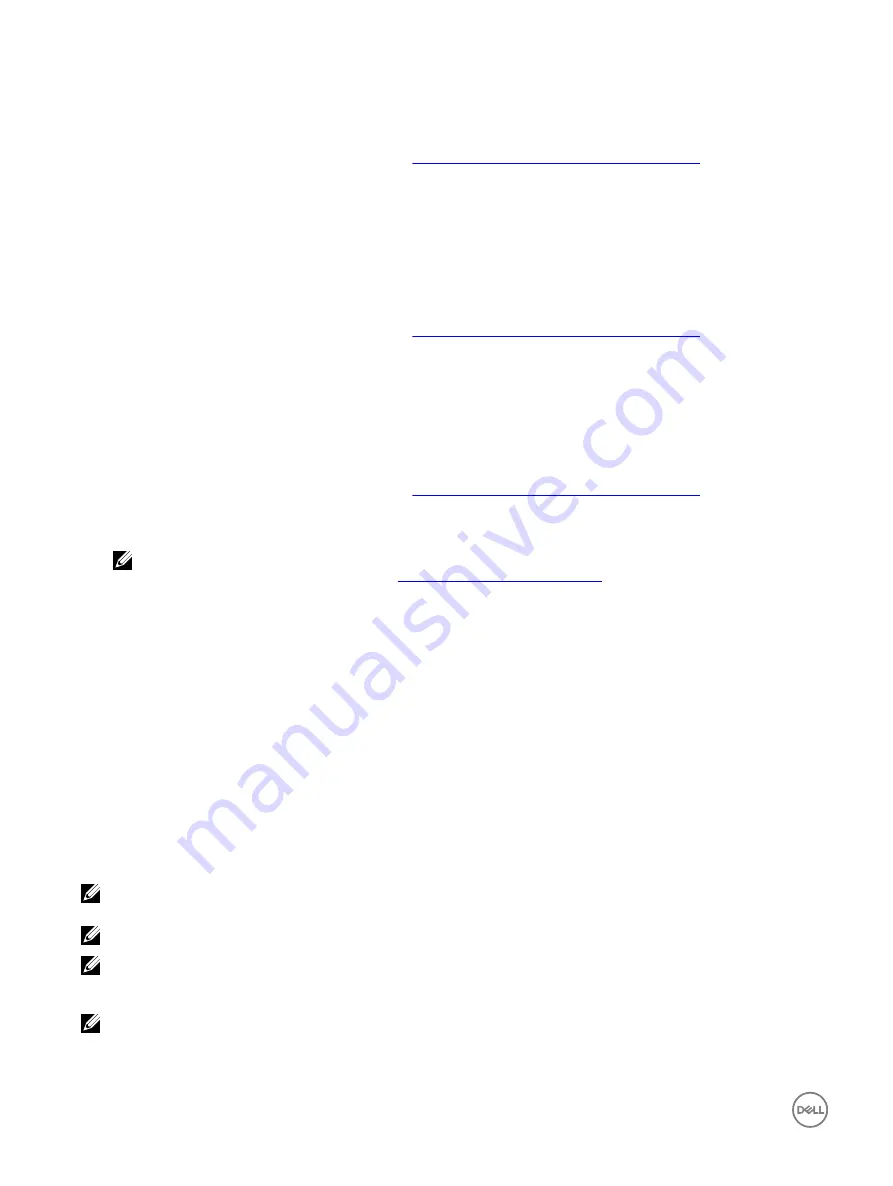
5.
Click
Yes
to continue.
Converting physical disk to RAID capable disk
1.
Enter the
Dell PERC S130 Configuration Utility
Entering the DELL PERC S130 Configuration Utility
2.
Click
Controller Management
→
Convert to RAID Capable Disk
.
3.
Select the physical disk to convert to RAID capable disk.
4.
Click
OK
.
A confirmation screen is displayed.
5.
Click
Yes
to continue.
Rescan the disks
1.
Enter the
Dell PERC S130 Configuration Utility
Entering the DELL PERC S130 Configuration Utility
2.
Click
Controller Management
→
Rescan Disks
.
The
Rescan Disks
screen is displayed. It provides information about the latest physical disk and virtual disk configurations.
Virtual disk management
Configuring Windows RAID
1.
Enter the
Dell PERC S130 Configuration Utility
Entering the DELL PERC S130 Configuration Utility
2.
Click
Controller Management → Convert to RAID capable disk
.
3.
Select
Windows RAID
.
NOTE: Create boot virtual disk only from disk drives populated across slots 0-3 of the system. For information about
the disk connectivity for AHCI devices, see
Disk connectivity for AHCI devices
.
4.
Select
Select physical disks from slots other than slots 0-3
to enable the selection of the physical disk(s) that are on slot 4
and all slots after.
5.
Select the physical disk(s) and click
OK
.
A confirmation screen is displayed.
6.
Click
Yes
to continue.
7.
After converting the physical disks, click the
Virtual Disk Management
in the
Controller Options
screen.
8.
Click
Create Virtual Disks
9.
Click
Select the Physical Disk
.
10.
Select media type and the physical disks.
11.
Click
OK
.
A confirmation screen is displayed.
12.
Click
Yes
to continue.
Configuring Linux RAID
NOTE: The S130 controller supports only RHEL 7.3, SLES 11 SP4, and SLES 12 SP2. The Linux installer fails to detect the
virtual disks, if the RHEL 7.1 or earlier, SLES 11 SP3 or earlier.
NOTE: The Linux RAID feature is supported on all the 13th generation systems.
NOTE: If you are configuring Linux RAID for RHEL 7.2 on the PowerEdge R330, R230, T330, and T130 systems, ensure
that you download the latest Driver Update Disk (DUD) available at https://access.redhat.com/downloads/content/69/
ver=/rhel---7/7.2/x86_64/product-software.
NOTE: If you are configuring Linux RAID for SLES 11 SP4 or SLES 12 SP2 on the PowerEdge R330, R230, T330, and
T130 systems, ensure that you download the latest Driver Update Disk (DUD) available at https://drivers.suse.com/dell/
Dell_PowerEdge_13G/sle-11-sp4-x86_64/1.0/install-readme.html.
28






























