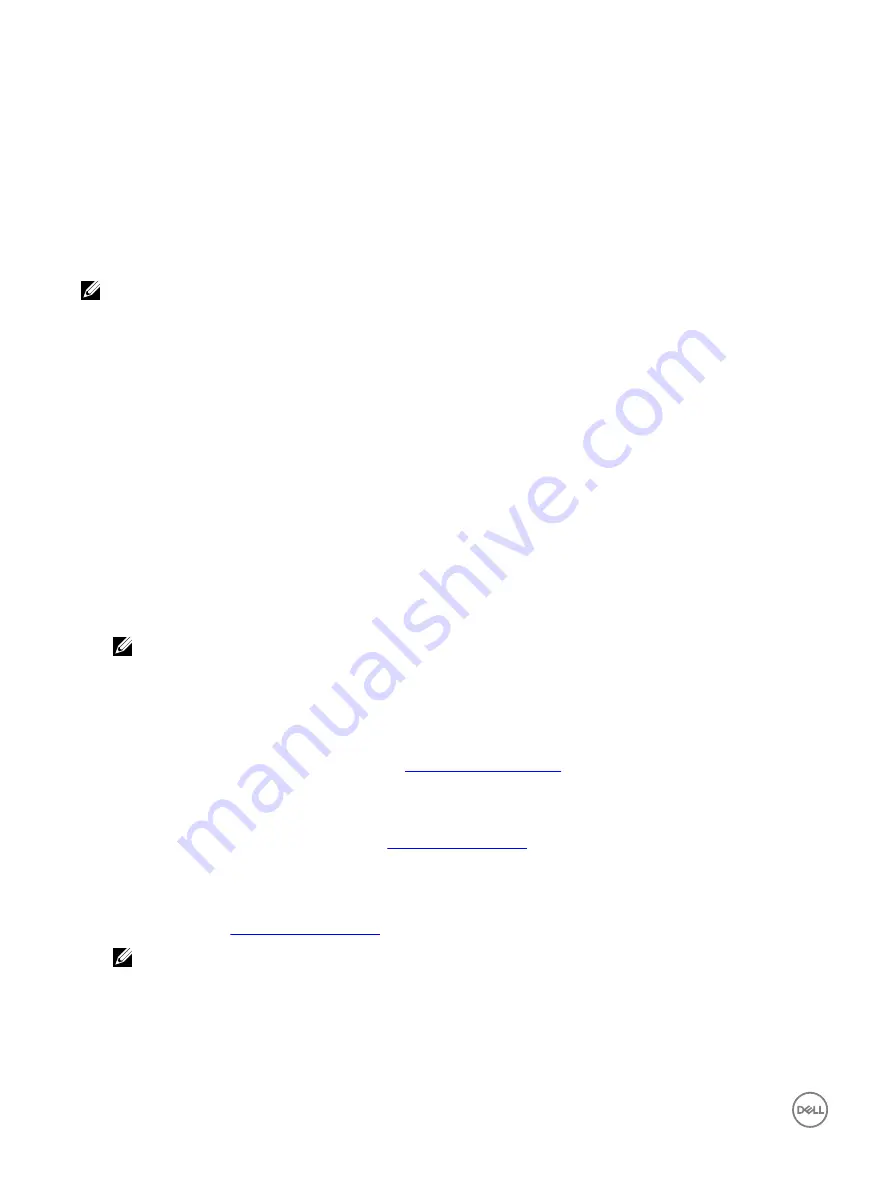
7
Installing the drivers
The Dell PowerEdge RAID Controller (PERC) S130 requires software drivers to operate with the supported operating systems.
Installing drivers for the PERC S130 are dependent on the type of the system and the operating system that you have.
NOTE: To check operating system compatibility, see dell.com/support/manuals.
Pre-installation requirements
Before you install the operating system:
•
Read the Microsoft Getting Started document that is shipped with your Windows operating system.
•
Ensure that your system has the latest BIOS, firmware, and driver updates. If required, download the latest BIOS, firmware, and
driver updates from
dell.com/support
.
•
Create a device driver media (USB drive, CD, or DVD).
Setting the SATA controller to RAID mode
1.
Turn on the system.
2.
When the
Dell Power-On Self-Test (POST)
screen is displayed, press <F2>.
3.
When the
Dell PowerEdge System
window is displayed, scroll to
SATA Settings
and press <Enter>.
In the sub-screen, confirm that the
SATA Controller
is set to a RAID mode.
NOTE: If necessary, use the space bar to change the setting.
4.
Press <Esc> to exit.
5.
Press <Esc> again.
Initializing the virtual disks
For more information about Initialing the virtual disks, see
Initializing the physical disks
.
Creating a virtual disk
For more information about creating a virtual disk, see
Checking PERC S130 options and the boot list priority.
1.
At the
Virtual Disks
field, ensure the bootable virtual disk is the first virtual disk listed. If the bootable virtual disk is not the first
virtual disk listed, see
.
NOTE: If Non-RAID virtual disks are used (and appear in the Virtual Disks list), the Swap Two Virtual Disks option is
enabled only if the system contains a RAID Capable physical disk.
2.
Select
Continue to Boot
and press <Enter>.
34




























