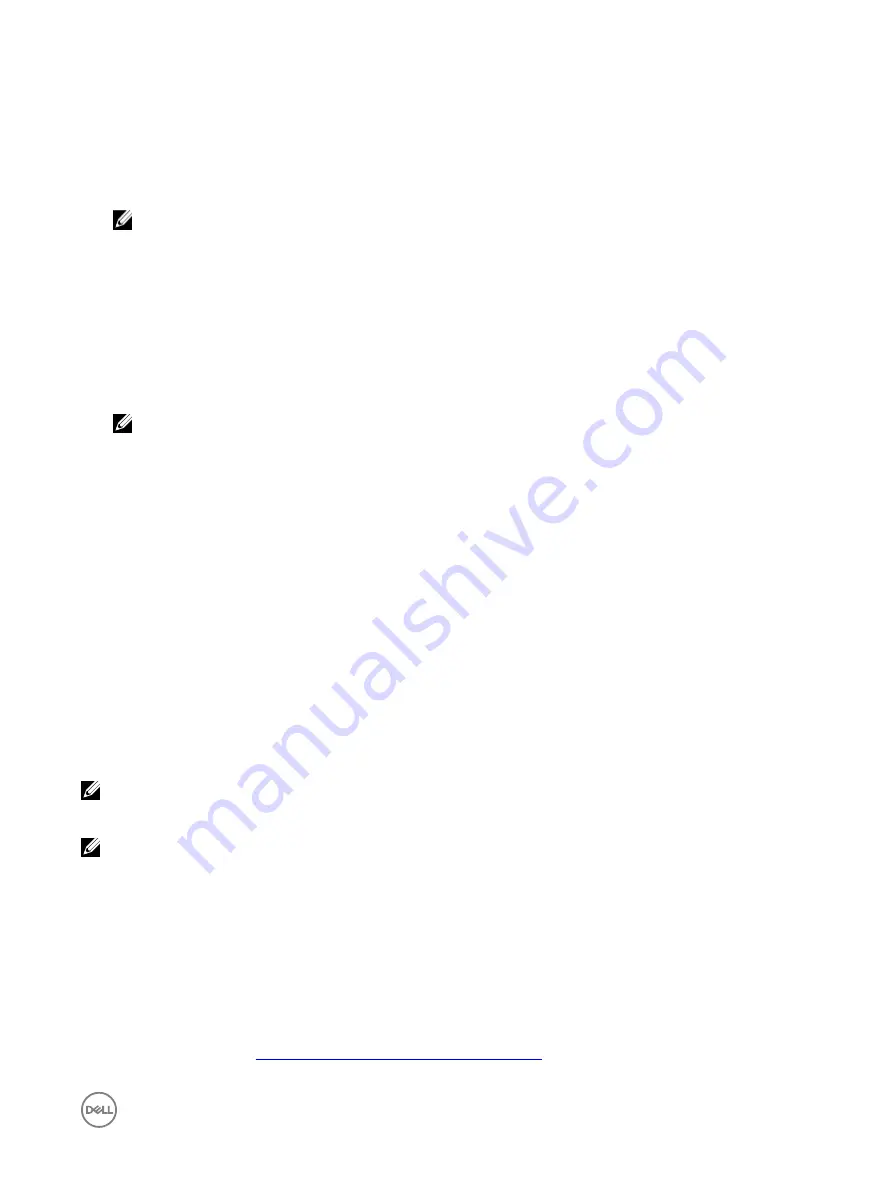
Controller mode is set incorrectly at System Setup
1.
In the system startup, when the
Dell Power-On Self-Test (POST)
screen is displayed, press <F2> to enter the
Dell Inc.
PowerEdge BIOS
screen.
2.
Scroll to
SATA Settings
. Press <Enter> and ensure that the
SATA Controller
is set to RAID mode.
NOTE: While switching from RAID Mode to ATA Mode or AHCI Mode, there may be data loss.
Boot mode, boot sequence, and/or boot sequence retry are set incorrectly
1.
Turn on the system
2.
When the Dell
POST
screen is displayed, press <F2> to enter the
Dell Inc. PowerEdge BIOS
screen.
3.
Scroll to
Boot Settings
. Press <Enter> and ensure that
Boot Mode
is set to
BIOS
.
4.
Scroll to
Boot Sequence
. Press <Enter> and ensure that
Hard drive C:
is the first device listed.
5.
Scroll to
Boot Sequence Retry
. Ensure that the setting is
Enabled
.
6.
Press <Esc> to exit and continue booting.
NOTE: If changes are made at the Dell Inc. PowerEdge BIOS screen, a dialog box is displayed and asks you to save
your changes and then exit.
Bootable virtual disk is in a failed state
1.
Press <Ctrl><Alt><Del> to restart.
2.
After the system restart, press <Ctrl><R>. Check the status of the bootable virtual disk at the
Virtual Disk
field, or by
highlighting
View Virtual Disks Details
and pressing <Enter>.
3.
Check for missing or offline physical disks.
The boot order is incorrect for a bootable virtual disk
1.
When prompted at system startup, press <Ctrl><R> to access the PERC BIOS Configuration Utility.
2.
Check
Virtual Disks
and ensure that the bootable virtual disk is the first virtual disk listed.
3.
If required, use the
Swap Two Virtual Disks
option to reposition the virtual disks.
A Non-RAID virtual disk is no longer in the first position in the BIOS Configuration Utility
(<Ctrl><R>) list after the system is rebooted
NOTE: When booting from a Non-RAID virtual disk, creating a virtual disk in Dell OpenManage Server Administrator
changes the virtual disk order and displaces the bootable Non-RAID virtual disk from the first position. PERC S130 then
attempts to boot from the first virtual disk.
NOTE: A Non-RAID virtual disk can be created from Non-RAID physical disks (which are physical disks initialized by a
controller other than the PERC S130).
1.
When prompted at system startup, press <Ctrl><R> to access the BIOS Configuration.
2.
Check Virtual Disks and determine if the bootable Non-RAID virtual disk is no longer in the first position.
3.
Use the
Swap Two Virtual Disks
option to swap the virtual disks and place the bootable Non-RAID virtual disk in the first
position of the
Virtual Disks
field.
The BIOS Configuration Utility (<Ctrl><R>) option does not display
The
BIOS Configuration Utility (<Ctrl><R>)
option does not display if the PERC S130 mode is set incorrectly in the system BIOS.
For correct
SATA Setting
, see
Controller mode is set incorrectly at System Setup
.
39























