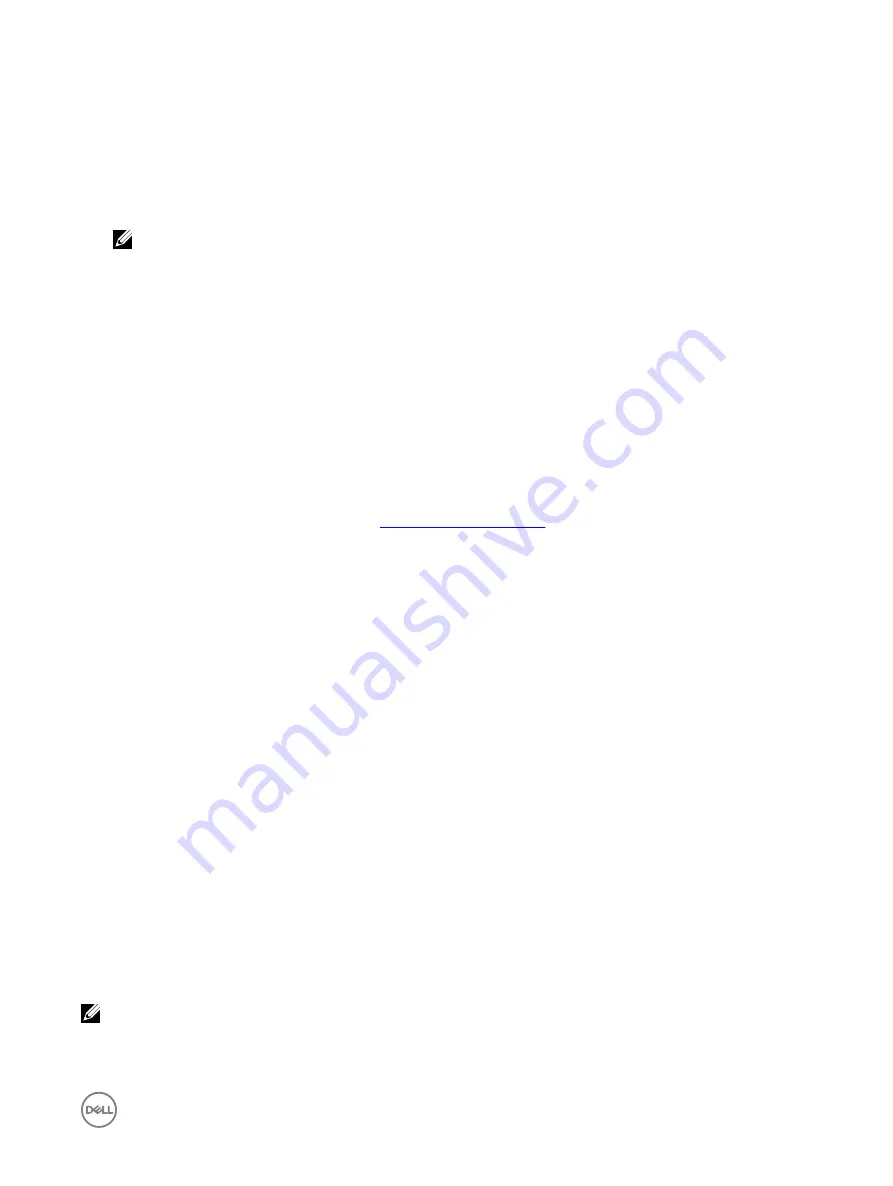
Creating the device driver media for Windows driver installation
Downloading drivers for PERC S130 from the Dell support website for all operating systems
1.
Go to
dell.com/drivers
.
2.
In the
Product Selection
section, enter the service tag of your system in the
Service Tag or Express Service Code
field.
NOTE: If you do not have the service tag, select Automatically detect my Service Tag for me to allow the system to
automatically detect your service tag, or select Choose from a list of all Dell products to select your product from
the Product Selection page.
3.
Select the
Operating System
,
Category
,
Release Date
, and
Importance
from the respective drop-down lists.
The drivers that are applicable to your selection are displayed.
4.
Download the drivers that you require to a USB drive, CD, or DVD.
5.
During the operating system installation, use the media that you created with the
Load Driver
option to load mass storage
drivers. For more information on reinstalling the operating system, see the operating system document at
dell.com/
operatingsystemmanuals
.
Downloading drivers from the Dell Systems Service and Diagnostic Tools media for Windows
1.
Insert the
Dell Systems Service and Diagnostics Tools
media in a system.
The
Welcome to Dell Service and Diagnostic Utilities
screen is displayed.
2.
Select your system model and operating system.
For the list of supported operating systems, see
.
3.
Click
Continue
.
4.
From the list of drivers displayed, select the driver you require.
5.
Select the self-extracting zip file and click
Run
.
6.
Copy the driver to a CD, DVD, or USB drive.
Repeat this step for all the drivers you require.
7.
During the operating system installation, use the media that you created with the
Load Driver
option to load mass storage
drivers.
For more information on reinstalling the operating system, see the relevant section for your operating system.
Installing the driver for Windows Server 2008 R2 or Windows Server
2012/2012 R2
1.
Power on the system and boot to the Microsoft Windows Server CD.
2.
Follow the instructions on the screen until you reach the
Where do you want to install Windows?
screen.
3.
Insert the CD-ROM, DVD or USB flash drive that contains the driver files.
4.
In the
Load Driver
sub-screen, click
Browse
.
5.
Select the directory that has the controller driver files and click
OK
.
6.
In the
Select the driver to be installed
window, select
Dell PERC S130
controller and click
Next
to load the driver files.
7.
After the driver loads you return to the
Where do you want to install Windows?
screen, click
Next
to continue the installation
procedure.
When the installation is complete, to configure the S130 controller, install the configuration driver (if necessary) used by Dell
OpenManage (OMSA) component.
NOTE: While you install the Windows Server 2012 operating system, ensure that you install the hotfix update available at
support.microsoft.com/kb/2789962.
35



























