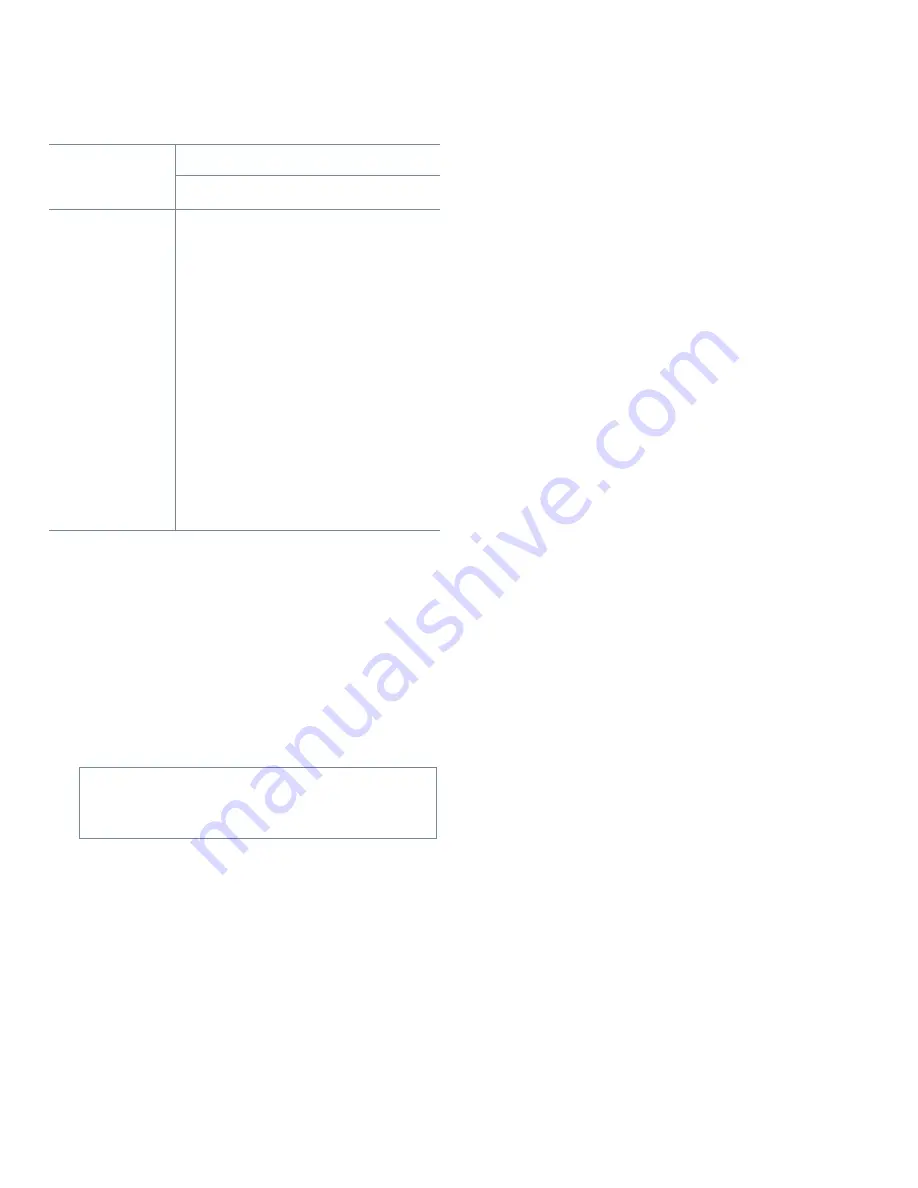
Installing System Board Options
6-5
Performing a Memory Upgrade
Follow this procedure to perform a memory upgrade:
1.
Remove the computer cover as instructed in
“Removing the Computer Cover” in Chapter 5.
2.
Determine the DIMM sockets into which you will
install DIMMs or replace existing DIMMs.
See Figure 6-1 and Table 6-1.
3.
Install or replace DIMMs as necessary to reach
the desired memory total.
Follow the instructions in “Installing a DIMM” or
Removing a DIMM,” as appropriate, found later in
this section.
4.
Replace the computer cover, and then reconnect
your computer and peripherals to their power
sources and turn them on.
After the system completes the power-on self-test
(POST) routine, the system runs a memory test that
displays the total memory of all installed DIMMs,
including those you just installed.
NOTE: If the memory total is incorrect, turn off your
computer and peripherals and disconnect them from
their power sources, remove the computer cover, and
make sure that the installed DIMMs are seated prop-
erly in their sockets. Then repeat this step.
The system detects that the new memory does not
match the existing system configuration information,
which is stored in nonvolatile random-access mem-
ory (NVRAM), and generates the following
message:
The amount of system memory has
changed.
Strike the F1 key to continue, F2 to
run the setup utility
5.
Press <F2> to enter the System Setup program,
and check the System Memory category in the
lower-right corner of Page 1.
The system should have already changed the value in
the System Memory category to reflect the newly
installed memory. Verify the new total.
NOTE: If the memory total is incorrect, turn off your
computer and peripherals and disconnect them from
their power sources, remove the computer cover, and
check the installed DIMMs to make sure that they
are seated properly in their sockets. Then repeat
steps 4 and 5.
6.
When the System Memory total is correct, press
<Esc> to exit the System Setup program.
7.
Run the Dell Diagnostics to verify that the
DIMMs are operating properly.
See your Diagnostics and Troubleshooting Guide for
information on running the Dell Diagnostics and
troubleshooting any problems that may occur.
Table 6-1. Sample DIMM Configuration Options
Total
Desired
Memory
DIMM Socket
A
B
16 MB
16 MB
32 MB
16 MB
16 MB
32 MB
32 MB
48 MB
32 MB
16 MB
64 MB
64 MB
64 MB
32 MB
32 MB
96 MB
64 MB
32 MB
128 MB
128 MB
192 MB
128 MB
64 MB
256 MB
128 MB
128 MB
NOTES: For optimum performance, install DIMMs in
consecutive sockets starting with socket A.
Table 6-1 is not a complete list of all valid DIMM
configurations.
CAUTION: See “Protecting Against Electro-
static Discharge” in the safety instructions at
the front of this guide.
Содержание OptiPlex Gn+
Страница 1: ... 5 5 1 1 167 7 21 8 HOO 2SWL3OH Q DQG Q RZ 3URILOH 6 VWHPV LWK QKDQFHG 0DQDJHDELOLW 0 ...
Страница 6: ...viii ...
Страница 10: ...xii ...
Страница 18: ...xx ...
Страница 26: ...1 8 Dell OptiPlex Gn and Gn Low Profile Systems Reference and Installation Guide ...
Страница 78: ...6 12 Dell OptiPlex Gn and Gn Low Profile Systems Reference and Installation Guide ...
Страница 88: ...7 10 Dell OptiPlex Gn and Gn Low Profile Systems Reference and Installation Guide ...
Страница 94: ...A 6 Dell OptiPlex Gn and Gn Low Profile Systems Reference and Installation Guide ...
Страница 112: ...D 4 Dell OptiPlex Gn and Gn Low Profile Systems Reference and Installation Guide ...
Страница 121: ......
Страница 122: ... Printed in the U S A www dell com P N 88700 ...
Страница 123: ......
Страница 124: ... Printed in Ireland www dell com P N 88700 ...
Страница 125: ......
Страница 126: ... Printed in Malaysia www dell com P N 88700 ...






























