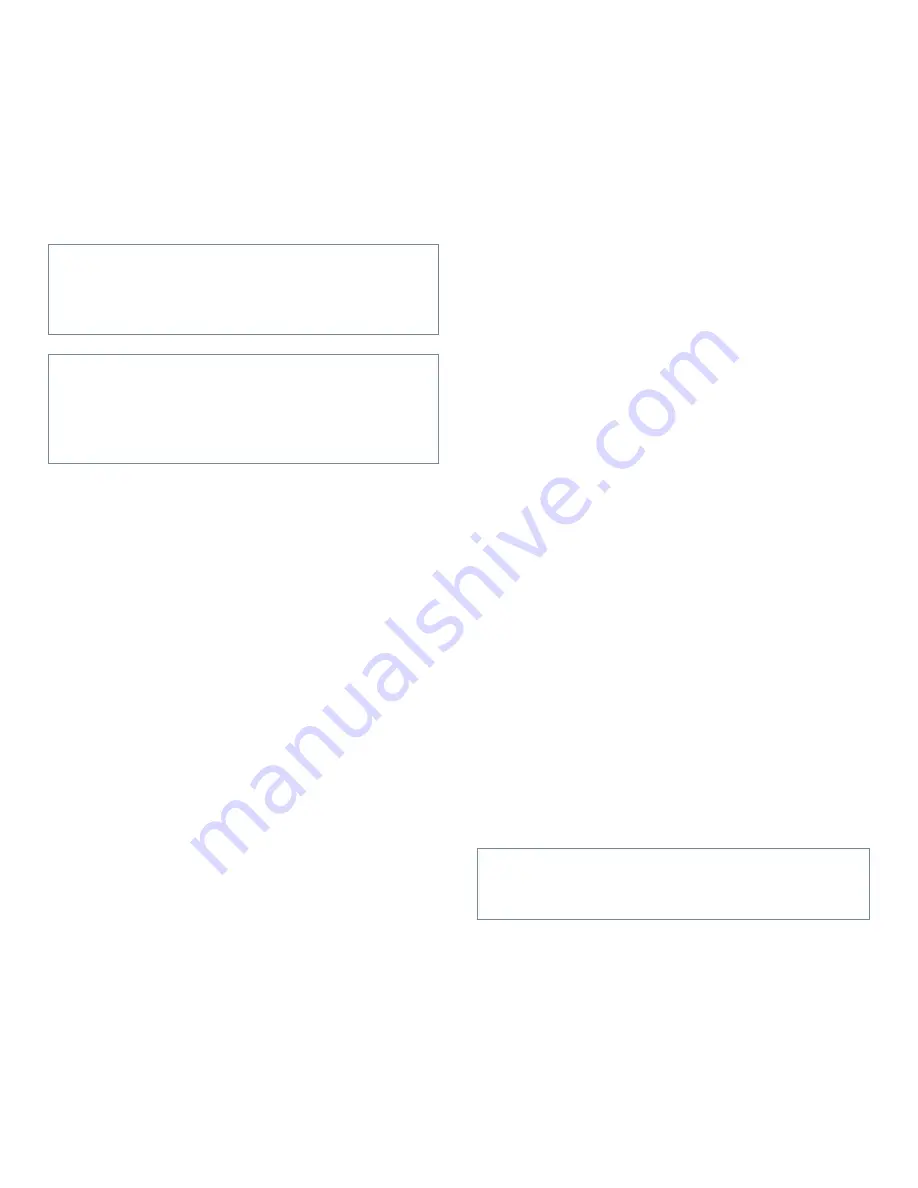
vii
W
hen Working Inside Your
Computer
Before you remove the computer cover, perform the fol-
lowing steps in the sequence indicated.
1.
Turn off your computer and any peripherals.
2.
Disconnect your computer and peripherals from
their power sources. Also, disconnect any tele-
phone or telecommunication lines from the
computer.
Doing so reduces the potential for personal injury or
shock.
3.
Touch an unpainted metal surface on the chassis,
such as the metal around the card-slot openings
at the back of the computer, before touching any-
thing inside your computer.
While you work, periodically touch an unpainted
metal surface on the computer chassis to dissipate
any static electricity that might harm internal
components.
In addition, take note of these safety guidelines when
appropriate:
•
When you disconnect a cable, pull on its connector
or on its strain-relief loop, not on the cable itself.
Some cables have a connector with locking tabs; if
you are disconnecting this type of cable, press in on
the locking tabs before disconnecting the cable. As
you pull connectors apart, keep them evenly aligned
to avoid bending any connector pins. Also, before
you connect a cable, make sure both connectors are
correctly oriented and aligned.
•
Handle components and cards with care. Don’t touch
the components or contacts on a card. Hold a card by
its edges or by its metal mounting bracket. Hold a
component such as a microprocessor chip by its
edges, not by its pins.
P
rotecting Against Electrostatic
Discharge
Static electricity can harm delicate components inside
your computer. To prevent static damage, discharge static
electricity from your body before you touch any of your
computer’s electronic components, such as the micro-
processor. You can do so by touching an unpainted metal
surface on the computer chassis.
As you continue to work inside the computer, periodi-
cally touch an unpainted metal surface to remove any
static charge your body may have accumulated.
You can also take the following steps to prevent damage
from electrostatic discharge (ESD):
•
When unpacking a static-sensitive component from
its shipping carton, do not remove the component
from the antistatic packing material until you are
ready to install the component in your computer. Just
before unwrapping the antistatic packaging, be sure
to discharge static electricity from your body.
•
When transporting a sensitive component, first place
it in an antistatic container or packaging.
•
Handle all sensitive components in a static-safe area.
If possible, use antistatic floor pads and workbench
pads.
The following caution may appear throughout this docu-
ment to remind you of these precautions:
CAUTION: Do not attempt to service the computer
system yourself, except as explained in this guide
and elsewhere in Dell documentation. Always fol-
low installation and service instructions closely.
CAUTION: To help avoid possible damage to the
system board, wait 5 seconds after turning off the
system before removing a component from the sys-
tem board or disconnecting a peripheral device
from the computer.
CAUTION: See “Protecting Against Electrostatic
Discharge” in the safety instructions at the front of
this guide.
Содержание OptiPlex Gn+
Страница 1: ... 5 5 1 1 167 7 21 8 HOO 2SWL3OH Q DQG Q RZ 3URILOH 6 VWHPV LWK QKDQFHG 0DQDJHDELOLW 0 ...
Страница 6: ...viii ...
Страница 10: ...xii ...
Страница 18: ...xx ...
Страница 26: ...1 8 Dell OptiPlex Gn and Gn Low Profile Systems Reference and Installation Guide ...
Страница 78: ...6 12 Dell OptiPlex Gn and Gn Low Profile Systems Reference and Installation Guide ...
Страница 88: ...7 10 Dell OptiPlex Gn and Gn Low Profile Systems Reference and Installation Guide ...
Страница 94: ...A 6 Dell OptiPlex Gn and Gn Low Profile Systems Reference and Installation Guide ...
Страница 112: ...D 4 Dell OptiPlex Gn and Gn Low Profile Systems Reference and Installation Guide ...
Страница 121: ......
Страница 122: ... Printed in the U S A www dell com P N 88700 ...
Страница 123: ......
Страница 124: ... Printed in Ireland www dell com P N 88700 ...
Страница 125: ......
Страница 126: ... Printed in Malaysia www dell com P N 88700 ...






































