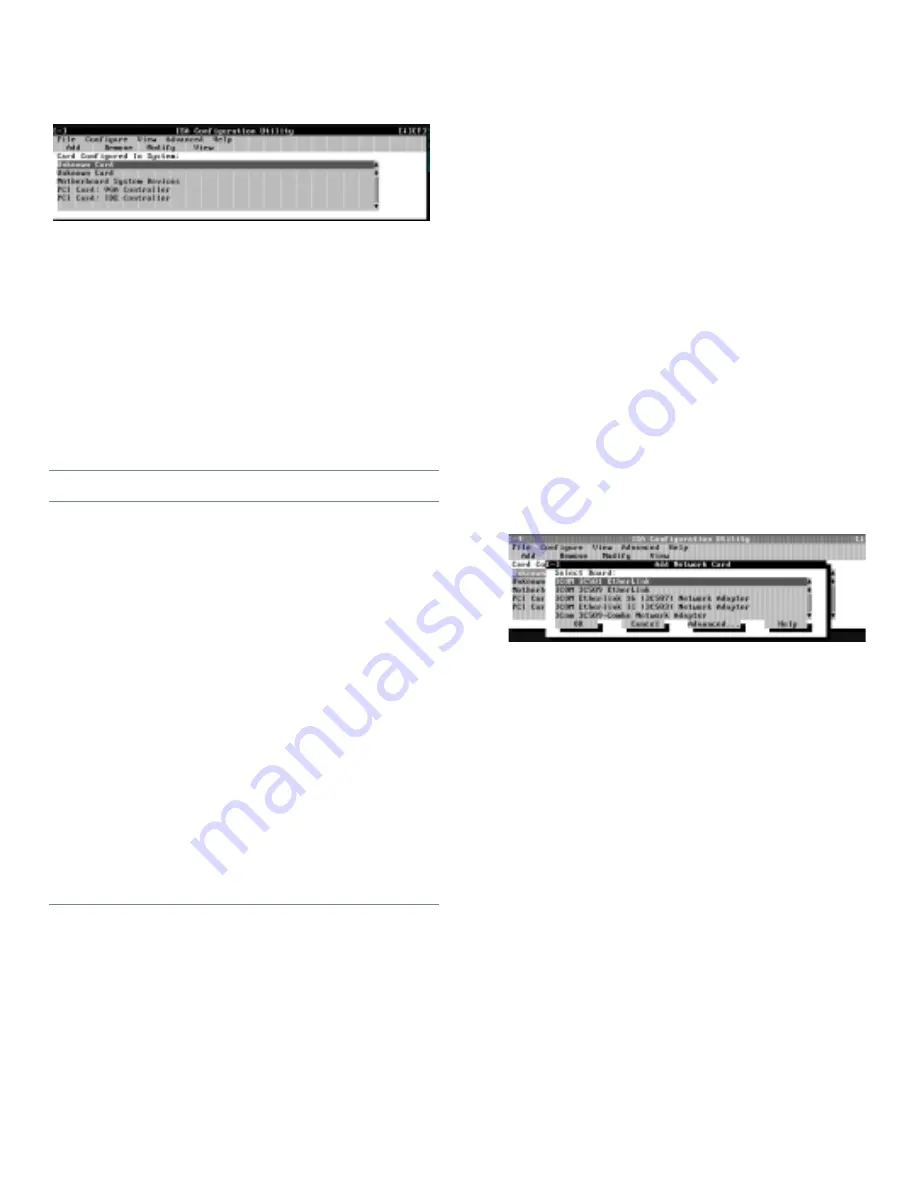
3-4
Dell OptiPlex Gn and Gn+ Low-Profile Systems Reference and Installation Guide
Figure 3-1. ICU Window
You can maneuver through each menu and dialog box
using a mouse. If a mouse is not available, you can use
the keys shown in Table 3-1.
Each menu and menu option has an underlined character
in its name; when you press the <Alt> key in conjunction
with the key for the underlined character, that menu or
menu option is selected.
A
dding a Listed Card
NOTE: If you want to add a configuration file that you
received on diskette with a new expansion card, you must
copy the configuration file to the \db subdirectory on the
backup copy of the ICU diskette. You should then reboot
your system and perform the following procedure to add
the expansion card.
Use the following procedure to add a listed card with the
ICU:
1.
Start the ICU as described in “Starting the ICU”
found earlier in this chapter.
2.
From the ICU window, click Add or select Add
Card from the Configure menu.
3.
Click the name of the category of card that you
want to add. If you clicked Add in step 2, click
OK.
A dialog box like the one in Figure 3-2 appears list-
ing the names of all available cards of that type.
Figure 3-2. Add Network Card Dialog Box
4.
Select the name of the card you want to add.
If the card is not listed, see “Adding an Unlisted
Card” found next in this chapter.
5.
If you want the ICU to select the resources for the
card, click OK. Otherwise, skip to step 6.
The ICU uses the default resources set by the card
manufacturer whenever possible. If the ICU cannot
find a resource that is valid for the card and available
in the system, the utility generates an error message.
See Appendix B, “ISA Configuration Utility
Messages,” for an explanation of the message and a
possible solution to the conflict.
If you are satisfied with the default resources
assigned to the card, you can skip the remainder of
this procedure.
Table 3-1. ICU Keys
Keys
Action
<Alt><x><y>
Displays the menu containing
the underlined letter x and
performs the operation indi-
cated by the menu item
containing the underlined let-
ter y. For example, to save a
file (that is, to display the File
menu and select the Save
menu option), press
<Alt><f> and <s>.
<Tab>
Moves from one control
button or list to another.
Up- and
down-
arrow keys
Moves up and down through
items in a list.
<Spacebar>
Highlights an item in a list.
<Enter>
Selects the highlighted button
or item in a list.
Содержание OptiPlex Gn+
Страница 1: ... 5 5 1 1 167 7 21 8 HOO 2SWL3OH Q DQG Q RZ 3URILOH 6 VWHPV LWK QKDQFHG 0DQDJHDELOLW 0 ...
Страница 6: ...viii ...
Страница 10: ...xii ...
Страница 18: ...xx ...
Страница 26: ...1 8 Dell OptiPlex Gn and Gn Low Profile Systems Reference and Installation Guide ...
Страница 78: ...6 12 Dell OptiPlex Gn and Gn Low Profile Systems Reference and Installation Guide ...
Страница 88: ...7 10 Dell OptiPlex Gn and Gn Low Profile Systems Reference and Installation Guide ...
Страница 94: ...A 6 Dell OptiPlex Gn and Gn Low Profile Systems Reference and Installation Guide ...
Страница 112: ...D 4 Dell OptiPlex Gn and Gn Low Profile Systems Reference and Installation Guide ...
Страница 121: ......
Страница 122: ... Printed in the U S A www dell com P N 88700 ...
Страница 123: ......
Страница 124: ... Printed in Ireland www dell com P N 88700 ...
Страница 125: ......
Страница 126: ... Printed in Malaysia www dell com P N 88700 ...






























