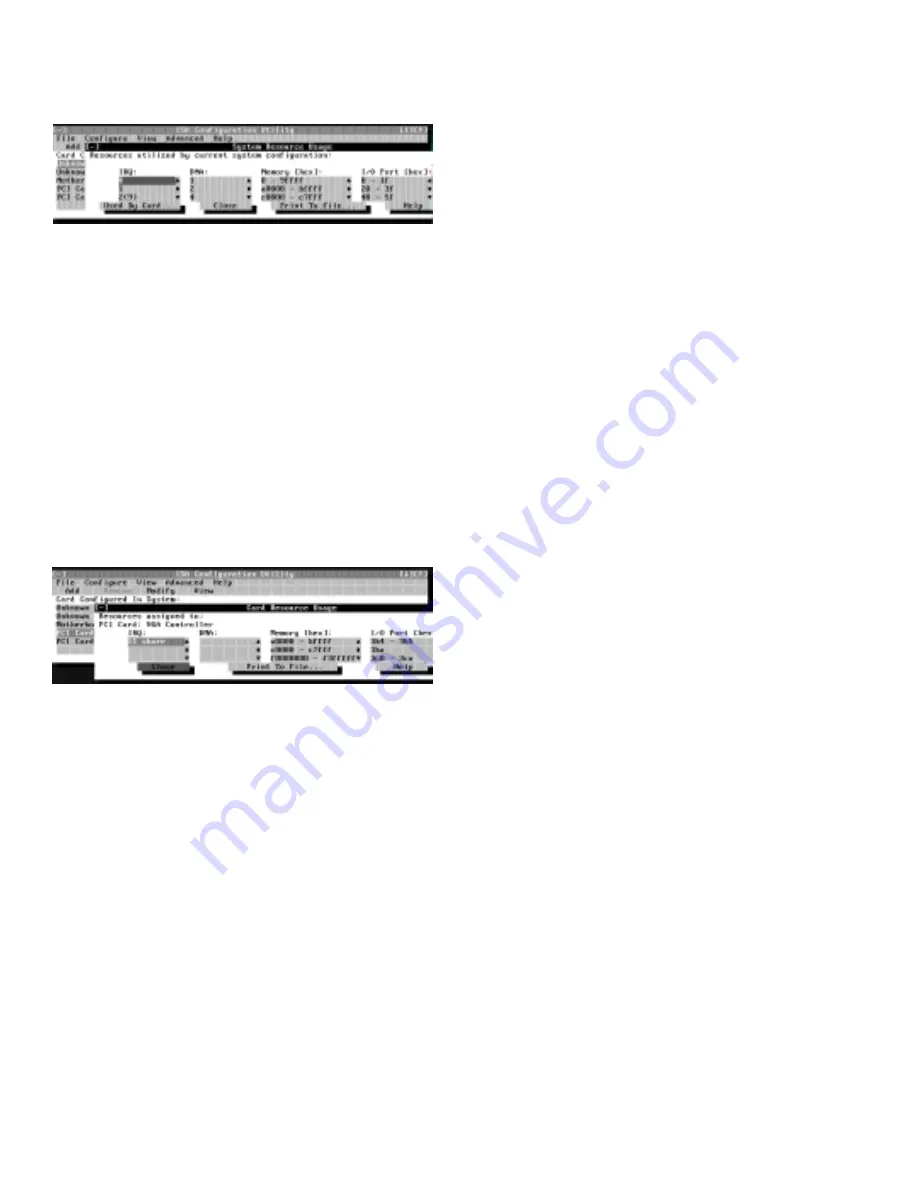
Using the ISA Configuration Utility
3-9
Figure 3-10. System Resource Usage Dialog
Box
To determine which card uses a particular resource
shown in the System Resource Usage dialog box, select
the resource in question and then click Used By Card.
The Card Resource Usage dialog box appears with the
information.
To view the resources that a particular card is using,
select the card from the list displayed in the ICU window,
and then select Card Resources from the View menu or
click View. The Card Resource Usage dialog box dis-
plays the resources assigned to that card. Figure 3-11
shows resources that might be assigned to a network
adapter card.
Figure 3-11. Card Resource Usage Dialog Box
You can save the information displayed in the resource
usage dialog box by clicking Print To File. The ICU then
prompts you for a filename.
S
aving the System Configuration
You can save the system configuration to nonvolatile
random-access memory (NVRAM) as you configure
each card’s resources. To do so, select Save from the File
menu and continue with your operation.
E
xiting From the ICU
At the ICU window, select Exit from the File menu to
exit the utility. If you have made any changes to the sys-
tem configuration, you are asked whether you want to
save the changes.
If you click Yes, the ICU saves the updated system con-
figuration information into NVRAM. If you click No,
you exit the ICU without saving any of your configura-
tion changes. If you click Cancel, nothing is saved and
the utility continues to operate.
L
ocking and Unlocking Cards
The ICU includes a locking mechanism that enables you
to allocate the system resources for all or for some func-
tions of Plug and Play and PCI expansion cards. These
expansion cards are dynamic, which means that they are
allocated resources at system start-up. Device drivers that
do not support this dynamic card configuration are
referred to as static device drivers.
To determine whether your expansion card has static
device drivers, check the documentation that came with
the drivers. If you are using a static device driver, you
need to permanently associate resources with a Plug and
Play expansion card, instead of relying on the default
Plug and Play behavior. Otherwise, the device driver
might not be able to find the card the next time the sys-
tem boots. This procedure is referred to as locking a card.
NOTE: The locking feature of the ICU is valid only for
Plug and Play and PCI expansion cards.
Locking and Unlocking All Resources
To lock or unlock all the resources and configurations for
a Plug and Play or PCI expansion card, perform the fol-
lowing steps:
1.
If it is not already installed, install the Plug and
Play or PCI expansion card. Then turn on the
system.
Complete steps 2 through 9 in “Installing an Expan-
sion Card” in Chapter 6.
2.
Start the ICU.
See “Starting the ICU” found earlier in this chapter.
Содержание OptiPlex Gn+
Страница 1: ... 5 5 1 1 167 7 21 8 HOO 2SWL3OH Q DQG Q RZ 3URILOH 6 VWHPV LWK QKDQFHG 0DQDJHDELOLW 0 ...
Страница 6: ...viii ...
Страница 10: ...xii ...
Страница 18: ...xx ...
Страница 26: ...1 8 Dell OptiPlex Gn and Gn Low Profile Systems Reference and Installation Guide ...
Страница 78: ...6 12 Dell OptiPlex Gn and Gn Low Profile Systems Reference and Installation Guide ...
Страница 88: ...7 10 Dell OptiPlex Gn and Gn Low Profile Systems Reference and Installation Guide ...
Страница 94: ...A 6 Dell OptiPlex Gn and Gn Low Profile Systems Reference and Installation Guide ...
Страница 112: ...D 4 Dell OptiPlex Gn and Gn Low Profile Systems Reference and Installation Guide ...
Страница 121: ......
Страница 122: ... Printed in the U S A www dell com P N 88700 ...
Страница 123: ......
Страница 124: ... Printed in Ireland www dell com P N 88700 ...
Страница 125: ......
Страница 126: ... Printed in Malaysia www dell com P N 88700 ...






























