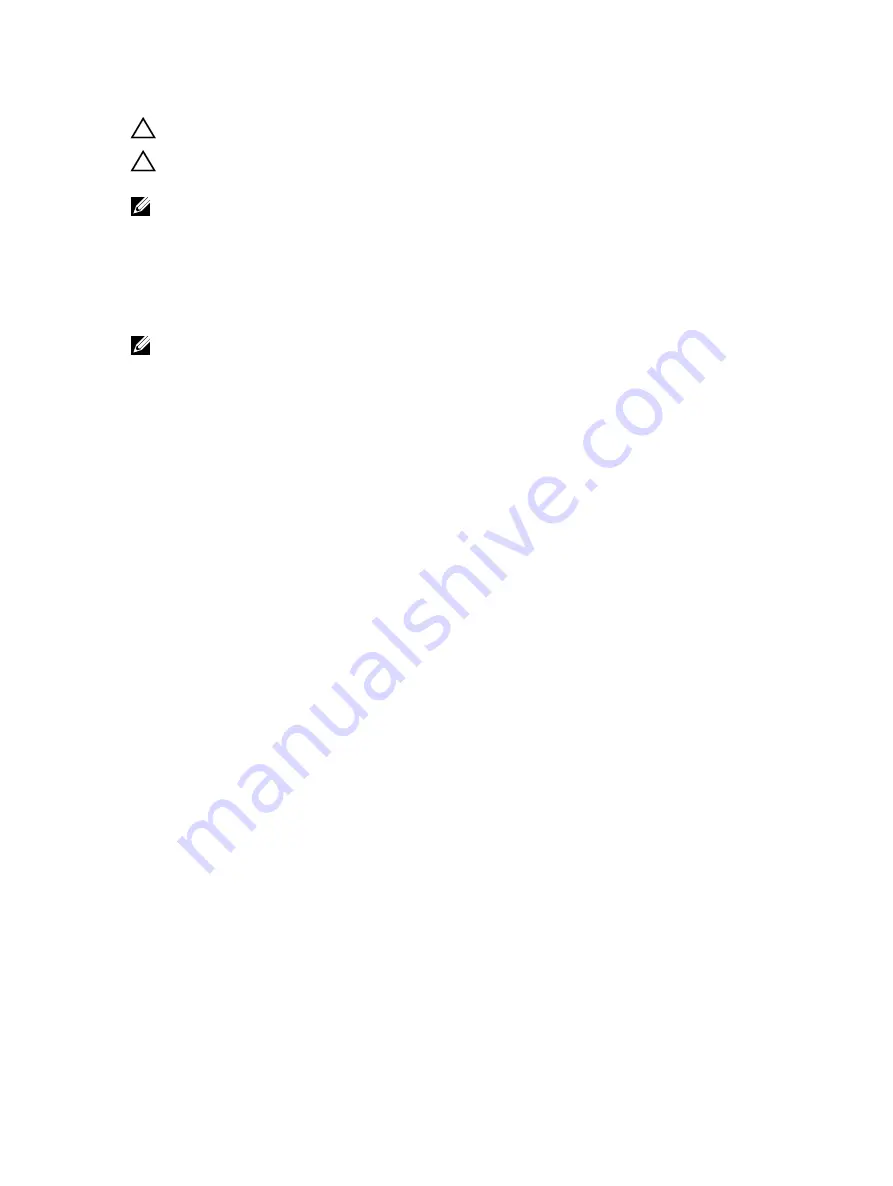
CAUTION: The password features provide a basic level of security for the data on your computer.
CAUTION: Anyone can access the data stored on your computer if it is not locked and left
unattended.
NOTE: Your computer is shipped with the system and setup password feature disabled.
Assigning a System Password and Setup Password
You can assign a new
System Password
and/or
Setup Password
or change an existing
System Password
and/or
Setup Password
only when
Password Status
is
Unlocked
. If the Password Status is
Locked
, you
cannot change the System Password.
NOTE: If the password jumper is disabled, the existing System Password and Setup Password is
deleted and you need not provide the system password to log on to the computer.
To enter a system setup, press <F2> immediately after a power-on or re-boot.
1.
In the
System BIOS
or
System Setup
screen, select
System Security
and press <Enter>.
The
System Security
screen appears.
2.
In the
System Security
screen, verify that
Password Status
is
Unlocked
.
3.
Select
System Password
, enter your system password, and press <Enter> or <Tab>.
Use the following guidelines to assign the system password:
– A password can have up to 32 characters.
– The password can contain the numbers 0 through 9.
– Only lower case letters are valid, upper case letters are not allowed.
– Only the following special characters are allowed: space, (”), (+), (,), (-), (.), (/), (;), ([), (\), (]), (`).
Re-enter the system password when prompted.
4.
Type the system password that you entered earlier and click
OK
.
5.
Select
Setup Password
, type your system password and press <Enter> or <Tab>.
A message prompts you to re-type the setup password.
6.
Type the setup password that you entered earlier and click
OK
.
7.
Press <Esc> and a message prompts you to save the changes.
8.
Press <Y> to save the changes.
The computer reboots.
Deleting or Changing an Existing System and/or Setup Password
Ensure that the
Password Status
is Unlocked (in the System Setup) before attempting to delete or
change the existing System and/or Setup password. You cannot delete or change an existing System or
Setup password, if the
Password Status
is Locked.
To enter the System Setup, press <F2> immediately after a power-on or reboot.
1.
In the
System BIOS
or
System Setup
screen, select
System Security
and press <Enter>.
The
System Security
screen is displayed.
2.
In the
System Security
screen, verify that
Password Status
is
Unlocked
.
3.
Select
System Password
, alter or delete the existing system password and press <Enter> or <Tab>.
44
Содержание OptiPlex 3020-Mini Tower
Страница 1: ...Dell OptiPlex 3020 Mini Tower Owner s Manual Regulatory Model D15M Regulatory Type D15M001 ...
Страница 8: ...8 ...
Страница 32: ...32 ...
Страница 46: ...46 ...
Страница 48: ...48 ...
















































