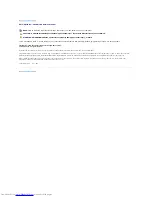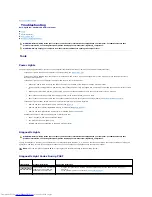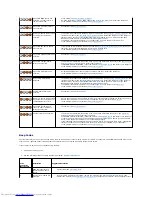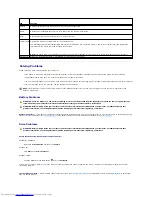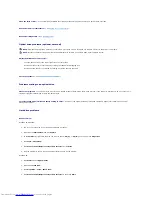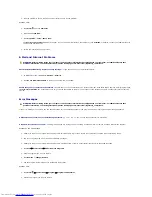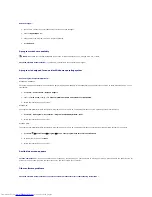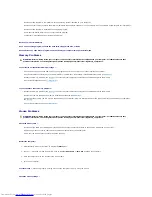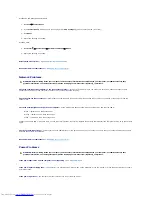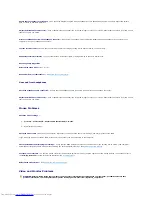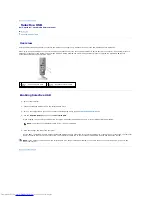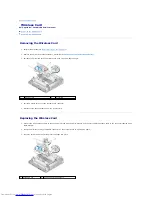Windows XP and Windows XP Embedded:
1.
Click
Start
®
Control Panel
.
2.
If the
Control Panel
window appears in Category View (
Pick a category
), switch to Classic View (icon view).
3.
Click
Mouse
.
4.
Adjust the settings as needed.
Windows Vista
:
1.
Click
Start
®
Control Panel
®
Hardware and Sound
®
Mouse
.
2.
Adjust the settings as needed.
Reinstall the mouse driver
—
See
Reinstalling Drivers and Utilities
.
Run the Hardware Troubleshooter
—
See
Hardware Troubleshooter
.
Network Problems
Check the network activity indicator on the front of the computer
—
If the activity indicator is off, the network is not active. Check the network cable
connection on the back of the computer to ensure the connector is seated properly.
Check the network cable connector
—
Ensure that the network cable is firmly inserted into the network connector on the back of the computer and the
network jack.
Check the network lights on the back of the computer
—
If the Activity LED flashes yellow with network activity, and the Link LED is:
l
Green
–
indicates a 10 Mbps connection
l
Orange
–
indicates a 100 Mbps connection
l
Yellow
–
indicates a 1000 Mbps connection
If either the Activity LED or Link LED is off, no network communication is occurring. Replace the network cable. Restart the computer and log on to the network
again.
Check your network settings
—
Contact your network administrator or the person who set up your network to verify that your network settings are correct
and that the network is functioning.
Run the Hardware Troubleshooter
—
See
Hardware Troubleshooter
.
Power Problems
If the power light is blue and the computer is not responding
—
See
Diagnostic Lights
.
If the power light is blinking blue
—
The computer is in standby mode. Press a key on the keyboard, move the mouse, or press the power button to resume
normal operation.
If the power light is off
—
The computer is either turned off or is not receiving power.
WARNING:
Before working inside your computer, read the safety information that shipped with your computer. For additional safety best
practices information, see the Regulatory Compliance Homepage at www.dell.com/regulatory_compliance.
WARNING:
Before working inside your computer, read the safety information that shipped with your computer. For additional safety best
practices information, see the Regulatory Compliance Homepage at www.dell.com/regulatory_compliance.
Содержание OptiPlex 160
Страница 10: ...Back to Contents Page 1 peg 2 2 peg retainer 2 3 side cover hooks 2 4 side cover hook slots 2 ...
Страница 25: ...Back to Contents Page ...
Страница 41: ...Back to Contents Page ...
Страница 60: ......