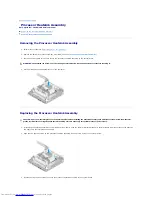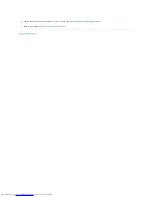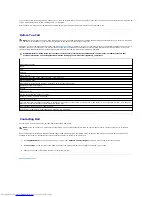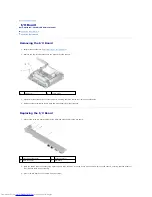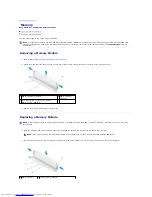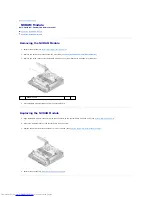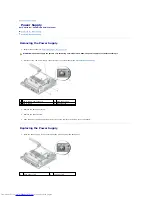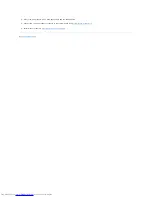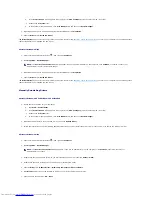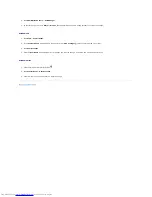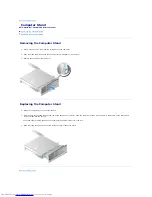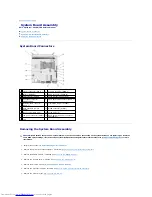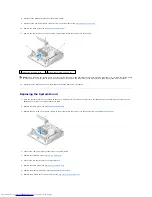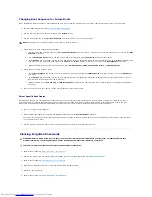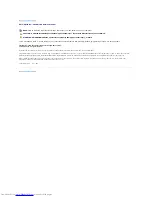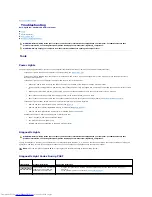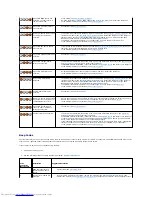b.
If the
Control Panel
window appears in Category View (
Pick a category
), switch to Classic View (icon view).
c.
Double-click the
System
icon.
d.
In the System Properties window, click the
Hardware
tab, and then click
Device Manager
.
2.
Right-click the device for which the new driver was installed and click
Properties
.
3.
Click the
Drivers
tab
®
Roll Back Driver
.
If
Roll Back Driver
does not resolve the problem, use System Restore (see
Restoring Your Operating System
) to return your computer to the operating state
that existed before you installed the new driver.
Microsoft Windows Vista
1.
Click the Windows Vista Start button
,
and right-click
Computer
.
2.
Click
Properties
®
Device Manager
.
3.
Right-click the device for which the new driver was installed and click
Properties
.
4.
Click the
Drivers
tab
®
Roll Back Driver
.
If
Roll Back Driver
does not resolve the problem, use System Restore (see
Restoring Your Operating System
) to return your computer to the operating state
that existed before you installed the new driver.
Manually Reinstalling Drivers
Microsoft Windows XP and Windows XP Embedded
1.
Locate the list of devices for your computer:
a.
Click
Start
®
Control Panel
.
b.
If the
Control Panel
window appears in Category View (
Pick a category
), switch to Classic View (icon view).
c.
Double-click the
System
icon.
d.
In the System Properties window, click the
Hardware
tab, and then click
Device Manager
.
2.
Right-click the device for which you need a driver, and click
Update Driver
.
3.
Follow the instructions on the Hardware Update Wizard screens to either install the driver from a local source, or to search the Web for a driver.
Microsoft Windows Vista
1.
Click the Windows Vista Start button
,
and right-click
Computer
.
2.
Click
Properties
®
Device Manager
.
3.
Double-click the type of device for which you are installing the driver (for example,
Audio
or
Video
).
4.
Double-click the name of the device for which you are installing the driver.
5.
Click the
Driver
tab
®
Update Driver
®
Browse my computer for driver software
.
6.
Click
Browse
and browse to the location to which you previously copied the driver files.
7.
Click the name of the driver
®
OK
®
Next
.
NOTE:
The
User Account Control
window may appear. If you are an administrator on the computer, click
Continue
; otherwise, contact your
administrator to enter the Device Manager.
NOTE:
The
User Account Control
window appears. If you are an administrator on the computer, click
Continue
; otherwise, contact your
administrator to continue.
Содержание OptiPlex 160
Страница 10: ...Back to Contents Page 1 peg 2 2 peg retainer 2 3 side cover hooks 2 4 side cover hook slots 2 ...
Страница 25: ...Back to Contents Page ...
Страница 41: ...Back to Contents Page ...
Страница 60: ......