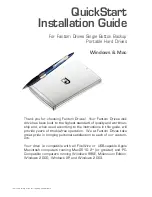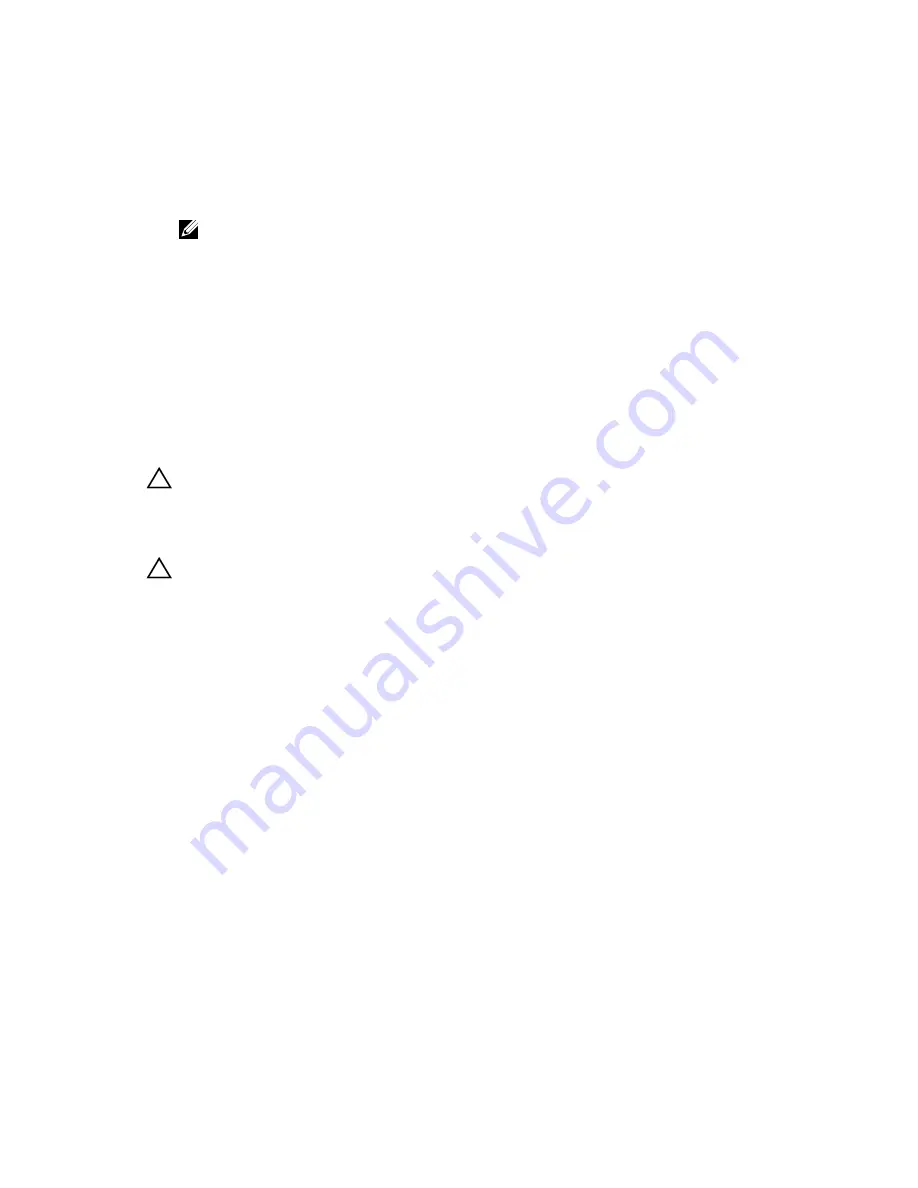
Steps
1.
Fold the PPID label around the cable.
2.
Fold the pull tab close to the connector and guide the connector and pull tab into the channel.
3.
Push the cable until the cable passes completely through the channel.
4.
Tighten the screws to secure the control panel to the chassis.
NOTE: You must route the cable properly to prevent it from being pinched or crimped.
5.
Connect the cable connector to the HDD backplane by pushing on the center of the connector.
Next steps
Complete the tasks listed in the After working inside your system section in this document.
Removing the I/O panel
Prerequisites
1.
Ensure that you read the Safety instructions section in this document.
2.
Complete the tasks listed in the Before working inside your system section in this document.
3.
Keep the T15 Torx screwdriver handy.
CAUTION: Many repairs may only be done by a certified service technician. You should only
perform troubleshooting and simple repairs as authorized in your product documentation, or as
directed by the online or telephone service and support team. Damage due to servicing that is
not authorized by Dell is not covered by your warranty. Read and follow the safety instructions
that came with the product.
CAUTION: To prevent damage to the I/O cable, you must release the locking tab before removing
or installing the I/O cable from the connector on the hard-drive backplane.
Steps
1.
Rotate the locking tab on the I/O cable connector clockwise 90 degrees to release the lock.
For more information on the locking tab, see the Removing the hard-drive backplane section in this
document.
2.
Disconnect the I/O cable from the backplane.
3.
Remove the screws securing the I/O panel to the chassis.
4.
Pull out the I/O panel cable through the channel on the chassis.
114
Содержание NX3230
Страница 1: ...Dell Storage NX3230 Owner s Manual Regulatory Model E31S Series Regulatory Type E31S001 ...
Страница 150: ...150 ...