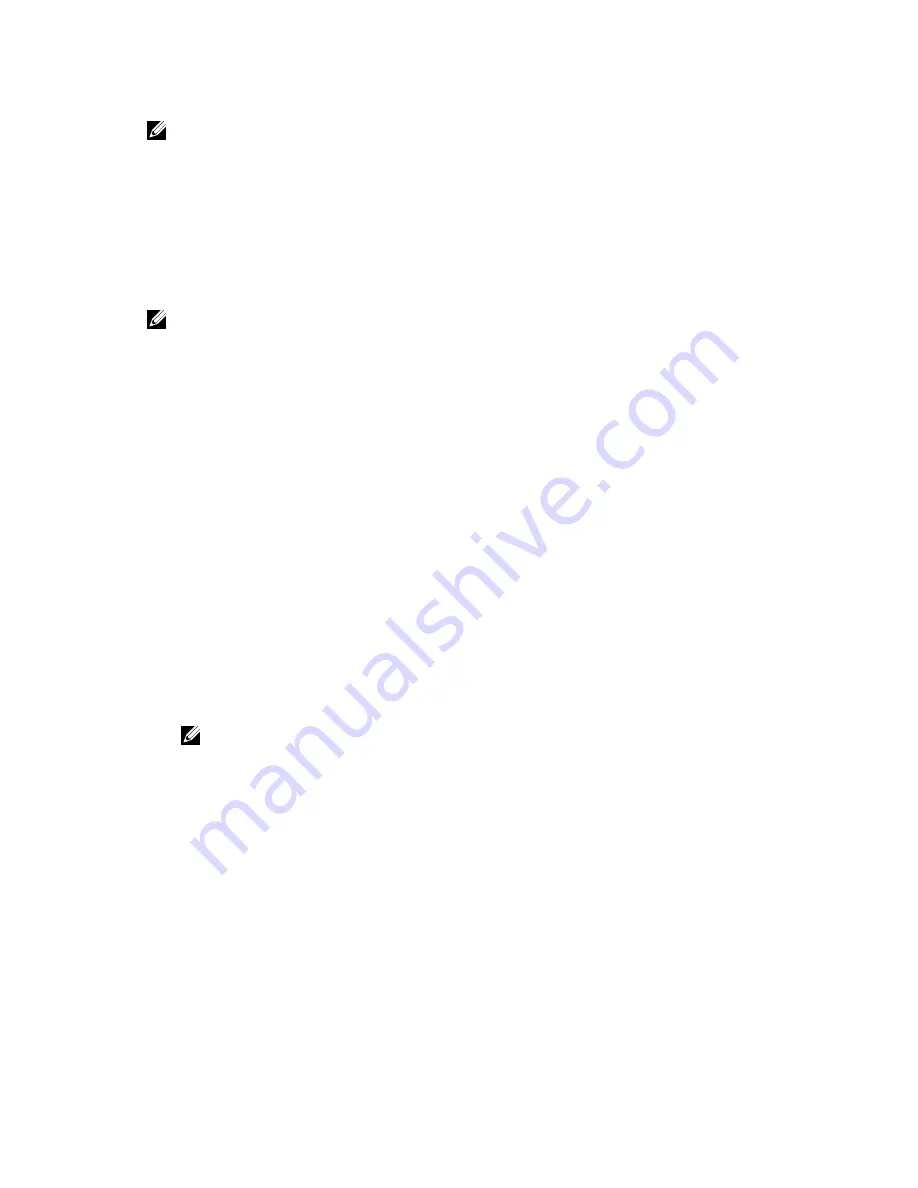
NOTE: Certain platform configurations may not support the full set of features provided by Dell
Lifecycle Controller.
For more information about setting up the Dell Lifecycle Controller, configuring hardware and firmware,
and deploying the OS, see the Dell Lifecycle Controller documentation at
dell.com/support/home
.
iDRAC Settings utility
The iDRAC Settings utility is an interface to set up and configure iDRAC parameters by using UEFI. You
can enable or disable various iDRAC parameters by using the iDRAC Settings Utility.
NOTE: Accessing some of the features on the iDRAC Settings utility requires the iDRAC Enterprise
License upgrade.
For more information about using iDRAC, see the
iDRAC User's Guide
at
dell.com/esmmanuals
.
Entering the iDRAC Settings utility
1.
Turn on or restart the managed system.
2.
Press F2 during Power-on Self-test (POST).
3.
On the System Setup Main Menu page, click
iDRAC Settings
.
The iDRAC Settings screen is displayed.
Changing the Thermal Settings
The iDRAC Settings utility enables you to select and customize the thermal control settings for your
system.
1.
Enter the iDRAC Settings utility.
2.
Under
iDRAC Settings
→
Thermal
→
User Option
, select among the following options:
• Default
• Maximum Exhaust Temperature
• Fan Speed Offset
NOTE: When the
User Option
is set to the default
Auto
setting, the user option cannot be
modified.
3.
Set the
Maximum Air Exhaust Temperature
or the
Fan Speed Offset
fields.
4.
Click
Back
→
Finish
→
Yes
.
40
Содержание NX3230
Страница 1: ...Dell Storage NX3230 Owner s Manual Regulatory Model E31S Series Regulatory Type E31S001 ...
Страница 150: ...150 ...
















































