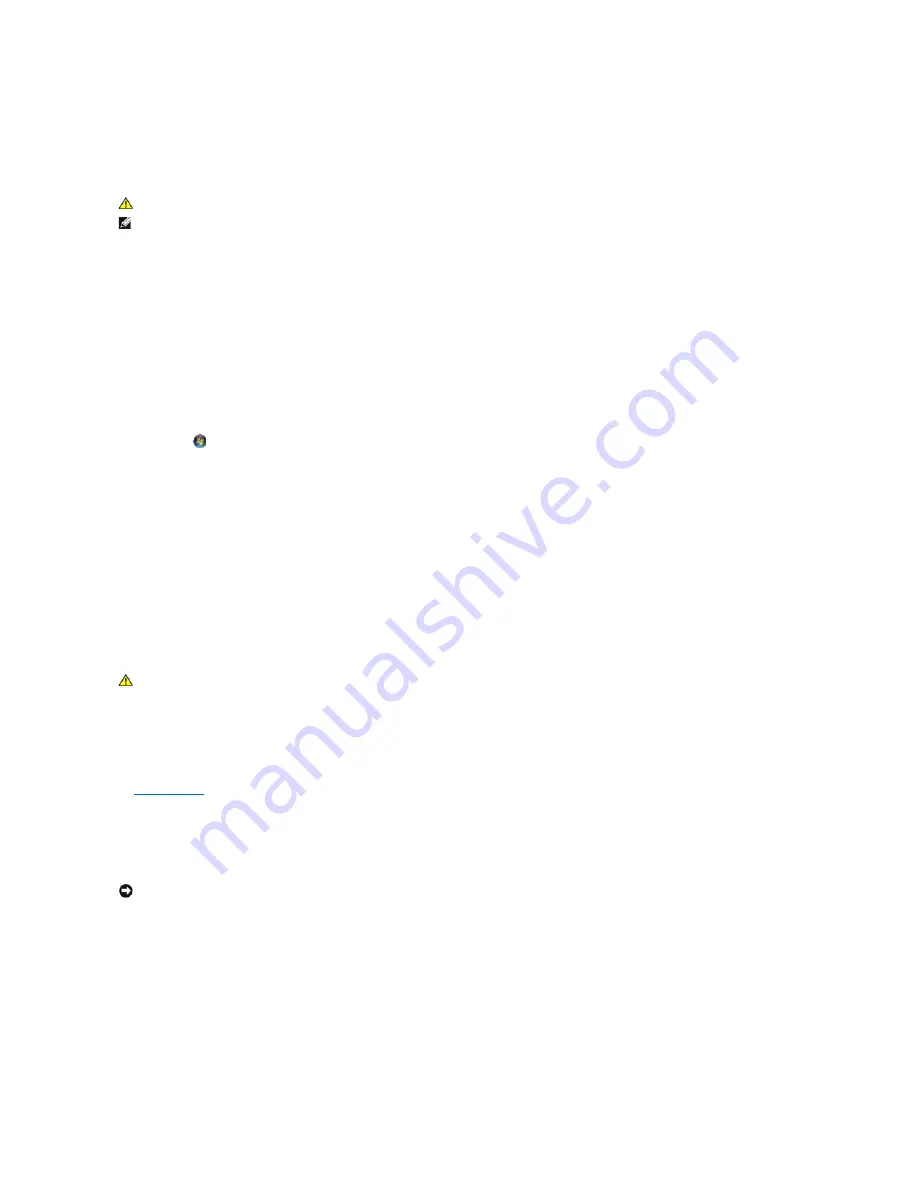
4.
Follow the instructions on the screen.
IEEE 1394 Device Problems
Ensure that the cable for the IEEE 1394 device is properly inserted into the device and into the connector on the computer
Ensure that the IEEE 1394 device is enabled in system setup
—
For more information on using the system setup program, see the
Dell™ Technology Guide
on your computer or at
support.dell.com.
Ensure that the IEEE 1394 device is recognized by Windows
—
Windows XP
:
1.
Click
Start and click
Control Panel
.
2.
Under
Pick a Category
, click
Performance and Maintenance
®
System
®
System Properties
®
Hardware
®
Device Manager
.
Windows Vista
:
1.
Click
Start
®
Control Panel
®
Hardware and Sound
.
2.
Click
Device Manager.
If your IEEE 1394 device is listed, Windows recognizes the device.
If you have problems with a Dell IEEE 1394 device
—
Contact Dell Support.
If you have problems with an IEEE 1394 device not provided by Dell
—
Contact the IEEE 1394 device manufacturer.
Lockups and Software Problems
The computer does not start up
Check the diagnostic lights
—
See
Power Problems
.
Ensure that the power cable is firmly connected to the computer and to the electrical outlet
The computer stops responding
Turn the computer off
—
If you are unable to get a response by pressing a key on your keyboard or moving your mouse, press and hold the power button for
at least 8 to 10 seconds (until the computer turns off), and then restart your computer.
A program stops responding
End the program
—
CAUTION:
Before you begin any of the procedures in this section, follow the safety instructions that shipped with your computer.
NOTE:
Your computer supports only IEEE 1394a standard.
CAUTION:
Before you begin any of the procedures in this section, follow the safety instructions that shipped with your computer.
NOTICE:
You may lose data if you are unable to perform an operating system shutdown.
Содержание M4400 - Precision Mobile Workstation
Страница 11: ......
Страница 17: ...Back to Contents Page ...
Страница 29: ......
Страница 42: ...6 Follow the procedure After Working on Your Computer Back to Contents Page ...









































