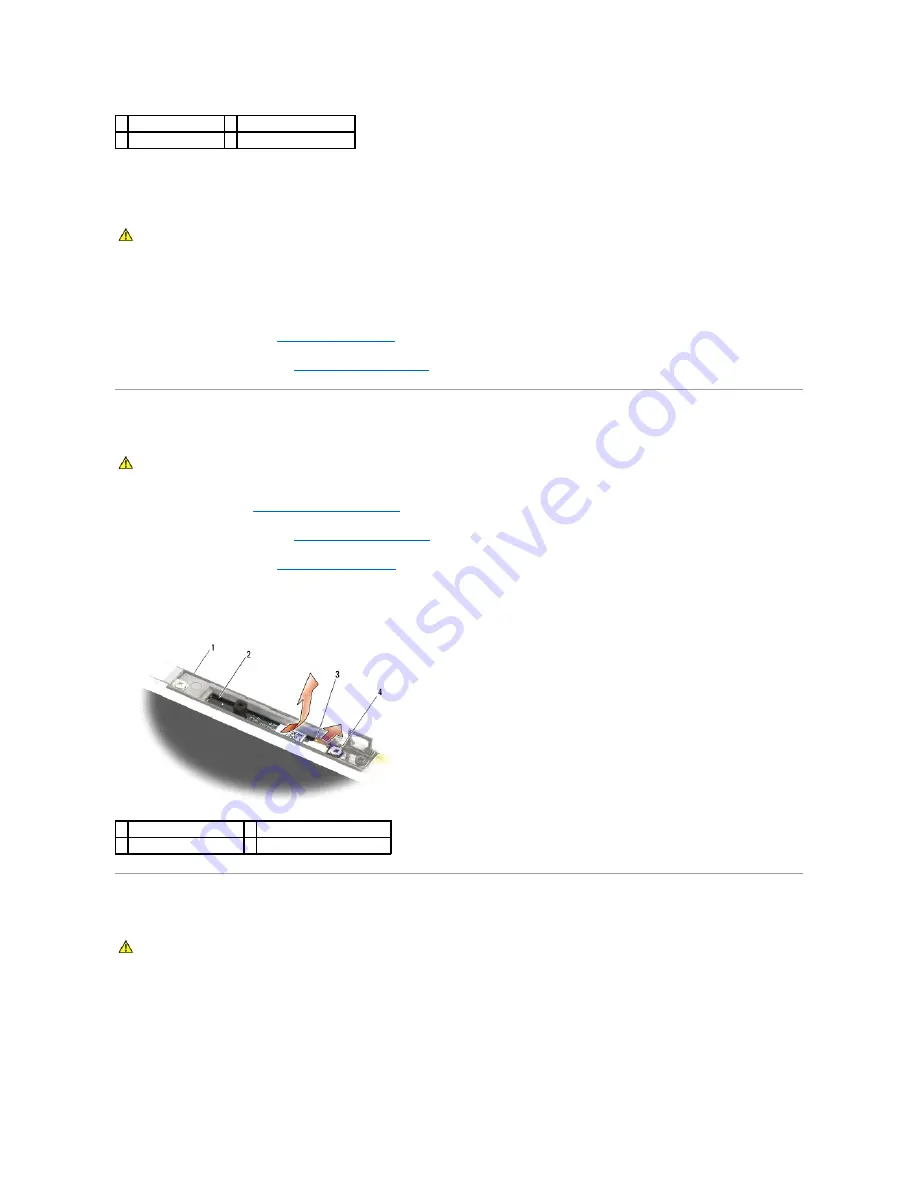
Replacing the Display Inverter
1.
Connect the two display inverter connectors to the display inverter.
2.
Replace the two M2 x 3-mm screws securing the display inverter.
3.
Replace the display bezel (see
Replacing the Display Bezel
).
4.
Replace the display assembly (see
Replacing the Display Assembly
).
Removing the Camera and Microphone Assembly
1.
Follow the instructions in
Before Working on Your Computer
.
2.
Remove the display assembly (see
Removing the Display Assembly
).
3.
Remove the display bezel (see
Removing the Display Bezel
).
4.
Lift the small connector lever on the camera/microphone cable.
5.
Loosen the M2 x 3-mm captive screw, and carefully lift the camera/microphone assembly up at an angle and disconnect the camera/microphone cable.
Replacing the Camera and Microphone Assembly
1.
Slide the cable connector of the camera/microphone cable into the connector on the camera/microphone assembly.
2.
Close the lever on the connector on the camera/microphone assembly.
3.
Angle in and align the camera/microphone assembly with the notch on the display cover.
1 M2 x 3-mm screw (2) 2 display inverter connector
3 display inverter
4 display inverter connector
CAUTION:
Before working inside your computer, read the safety information that shipped with your computer. For additional safety best
practices information, see the Regulatory Compliance Homepage on www.dell.com at: www.dell.com/regulatory_compliance.
CAUTION:
Before working inside your computer, read the safety information that shipped with your computer. For additional safety best
practices information, see the Regulatory Compliance Homepage on www.dell.com at: www.dell.com/regulatory_compliance.
1 display cover
2 camera microphone assembly
3 camera microphone cable 4 M2 x 3-mm screw (1)
CAUTION:
Before working inside your computer, read the safety information that shipped with your computer. For additional safety best
practices information, see the Regulatory Compliance Homepage on www.dell.com at: www.dell.com/regulatory_compliance.
Содержание M4400 - Precision Mobile Workstation
Страница 11: ......
Страница 17: ...Back to Contents Page ...
Страница 29: ......
Страница 42: ...6 Follow the procedure After Working on Your Computer Back to Contents Page ...






























