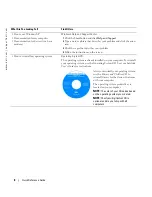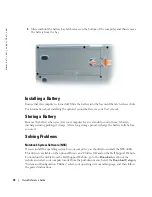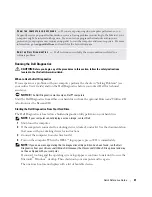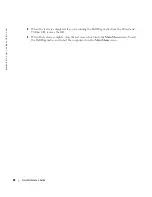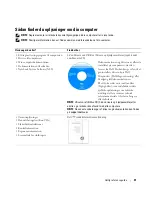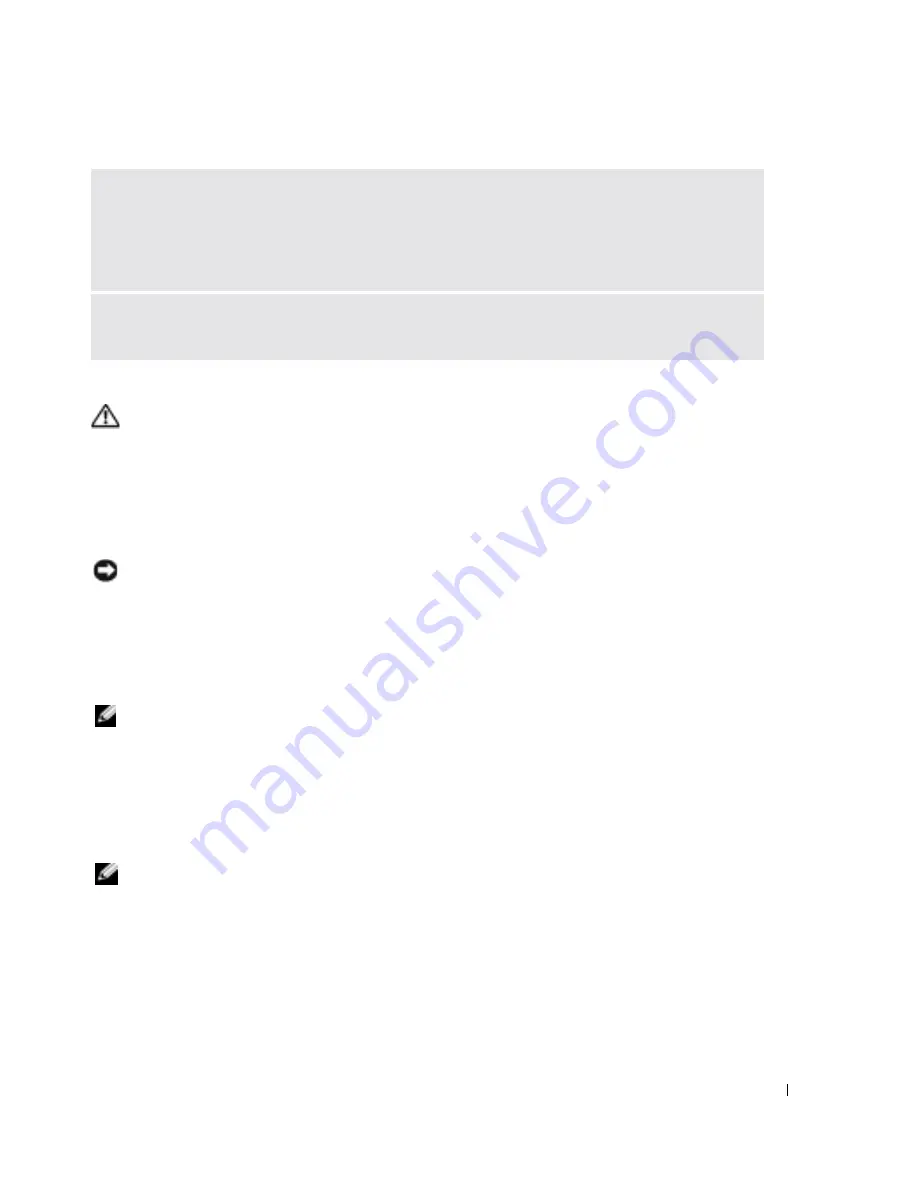
Quick Reference Guide
21
Running the Dell Diagnostics
CAUTION:
Before you begin any of the procedures in this section, follow the safety instructions
located in the
Product Information Guide
.
When to Use the Dell Diagnostics
If you experience a problem with your computer, perform the checks in "Solving Problems" (see
your online
User’s Guide
) and run the Dell Diagnostics before you contact Dell for technical
assistance.
NOTICE:
The Dell Diagnostics works only on Dell™ computers.
Start the Dell Diagnostics from either your hard drive or from the optional
Drivers and Utilities
CD
(also known as the
ResourceCD
).
Starting the Dell Diagnostics From Your Hard Drive
The Dell Diagnostics is located on a hidden diagnostic utility partition on your hard drive.
NOTE:
If your computer cannot display a screen image, contact Dell.
1
Shut down the computer.
2
If the computer is connected to a docking device (docked), undock it. See the documentation
that came with your docking device for instructions.
3
Connect the computer to an electrical outlet.
4
Turn on the computer. When the DELL™ logo appears, press <F12> immediately.
NOTE:
If you see a message stating that no diagnostics utility partition has been found, run the Dell
Diagnostics from your
Drivers and Utilities
CD. However, the
Drivers and Utilities
CD is optional and may
not have shipped with your computer.
If you wait too long and the operating system logo appears, continue to wait until you see the
Microsoft
®
Windows
®
desktop. Then shut down your computer and try again.
The one-time boot menu displays with a list of bootable devices.
S
CAN
THE
COMPUTER
FOR
SPYWARE
—
If you are experiencing slow computer performance, you
frequently receive pop-up advertisements, or you are having problems connecting to the Internet, your
computer might be infected with spyware. Use an anti-virus program that includes anti-spyware
protection (your program may require an upgrade) to scan the computer and remove spyware. For more
information, go to
support.dell.com
and search for the keyword
spyware
.
R
UN
THE
D
ELL
D
IAGNOSTICS
—
If all tests run successfully, the error condition is related to a
software problem.
Содержание Latitude D810
Страница 1: ...w w w d e l l c o m s u p p o r t d e l l c o m Dell Latitude D810 Quick Reference Guide Model PP15L ...
Страница 4: ...4 Contents ...
Страница 27: ...w w w d e l l c o m s u p p o r t d e l l c o m Dell Latitude D810 Hurtig referenceguide Model PP15L ...
Страница 30: ...30 Indholdsfortegnelse ...
Страница 53: ...w w w d e l l c o m s u p p o r t d e l l c o m Dell Latitude D810 Συνοπτικός οδηγός Μοντέλο PP15L ...
Страница 56: ...56 Περιεχόµενα ...
Страница 79: ...w w w d e l l c o m s u p p o r t d e l l c o m Dell Latitude D810 Hurtigveiledning Modell PP15L ...
Страница 82: ...82 Innhold ...
Страница 105: ...w w w d e l l c o m s u p p o r t d e l l c o m Dell Latitude D810 Szybki informator o systemie Model PP15L ...
Страница 108: ...108 Spis treści ...
Страница 134: ...134 Содержание ...
Страница 157: ...w w w d e l l c o m s u p p o r t d e l l c o m Dell Latitude D810 Snabbreferensguide Modell PP15L ...
Страница 160: ...160 Innehåll ...
Страница 183: ...W Windows XP 189 והתמיכה העזרה מרכז Program Compatibility תאימות אשף Wizard 202 תוכניות 208 אינדקס ...
Страница 185: ...206 מוצר מידע מדריך ...
Страница 205: ...186 עניינים תוכן ...
Страница 208: ...www d e l l c o m s u p p o r t d e l l c o m Dell Latitude D810 מהיר עזר מדריך PP15L דגמים ...