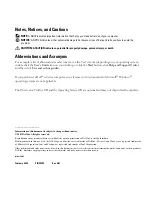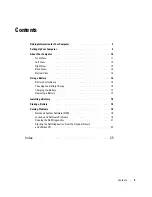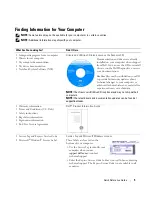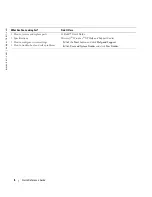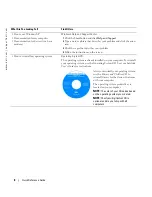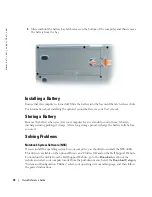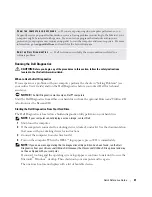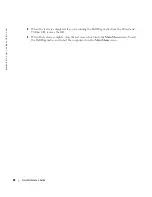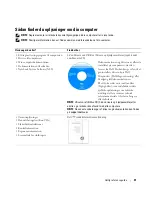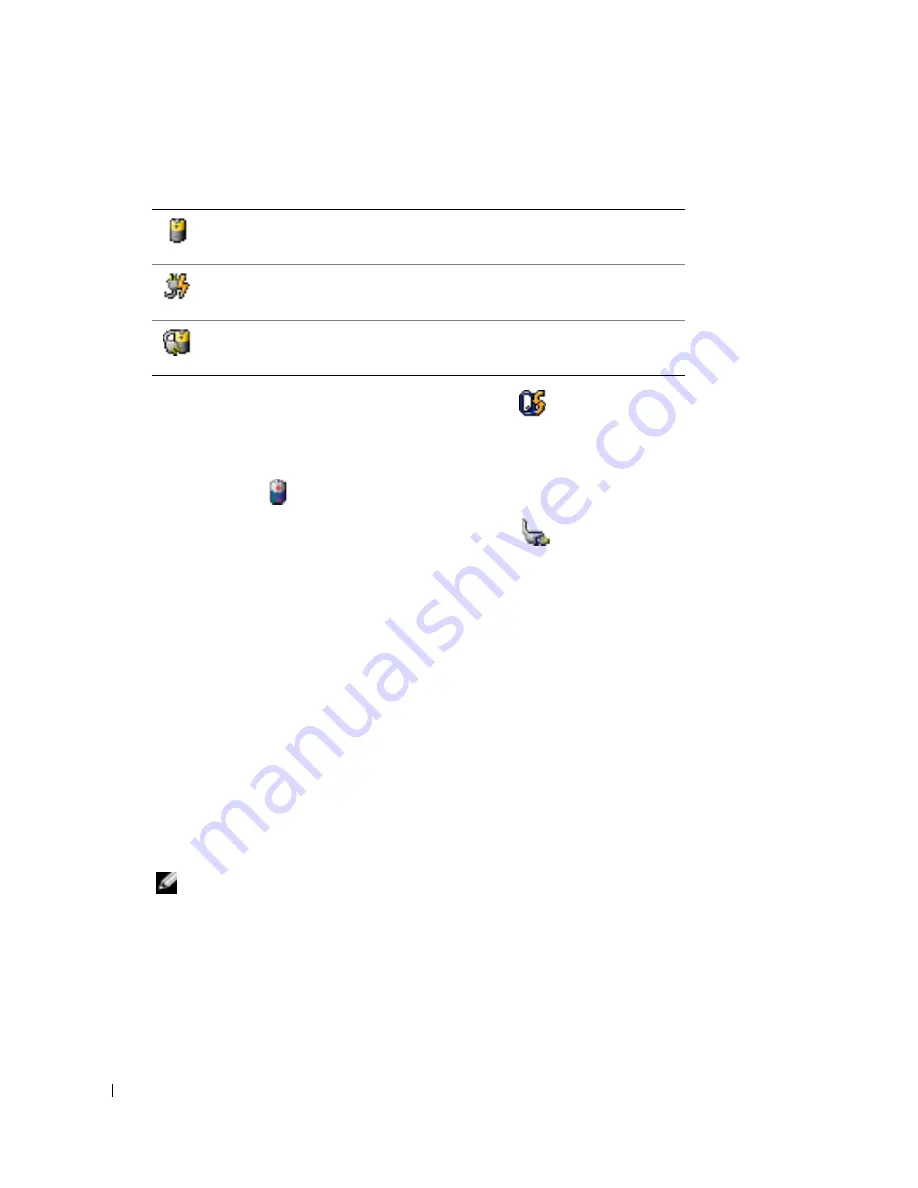
16
Quick Reference Guide
www
.dell.com | support.dell.com
The following icons appear in the
Battery Meter
window:
For more information about QuickSet, right-click the
icon in the taskbar, and click
Help
.
Microsoft Windows Power Meter
The Windows Power Meter indicates the remaining battery charge. To check the Power Meter,
double-click the
icon on the taskbar. For more information about the Power Meter tab, see your
User’s Guide
.
If the computer is connected to an electrical outlet, a
icon appears.
Charge Gauge
Before you install a battery, press the status button on the battery charge gauge to illuminate the
charge-level lights. Each light represents approximately 20 percent of the total battery charge. For
example, if the battery has 80 percent of its charge remaining, four of the lights are on. If no lights
appear, the battery has no charge.
Health Gauge
The battery operating time is largely determined by the number of times it is charged. After
hundreds of charge and discharge cycles, batteries lose some charge capacity, or battery health. To
check the battery health, press and hold the status button on the battery charge gauge for at least
3 seconds. If no lights appear, the battery is in good condition, and more than 80 percent of its
original charge capacity remains. Each light represents incremental degradation. If five lights
appear, less than 60 percent of the charge capacity remains, and you should consider replacing the
battery.
NOTE:
When you press and hold the status button on the battery charge gauge for at least 3 seconds,
the charge-level lights will first light to display the current charge status. Then they switch to Health
status, where they represent incremental degradation when lit.
The computer or docking device is running on battery power.
The computer is connected to AC power and the battery is charging.
The computer is connected to AC power and the battery is fully charged.
Содержание Latitude D810
Страница 1: ...w w w d e l l c o m s u p p o r t d e l l c o m Dell Latitude D810 Quick Reference Guide Model PP15L ...
Страница 4: ...4 Contents ...
Страница 27: ...w w w d e l l c o m s u p p o r t d e l l c o m Dell Latitude D810 Hurtig referenceguide Model PP15L ...
Страница 30: ...30 Indholdsfortegnelse ...
Страница 53: ...w w w d e l l c o m s u p p o r t d e l l c o m Dell Latitude D810 Συνοπτικός οδηγός Μοντέλο PP15L ...
Страница 56: ...56 Περιεχόµενα ...
Страница 79: ...w w w d e l l c o m s u p p o r t d e l l c o m Dell Latitude D810 Hurtigveiledning Modell PP15L ...
Страница 82: ...82 Innhold ...
Страница 105: ...w w w d e l l c o m s u p p o r t d e l l c o m Dell Latitude D810 Szybki informator o systemie Model PP15L ...
Страница 108: ...108 Spis treści ...
Страница 134: ...134 Содержание ...
Страница 157: ...w w w d e l l c o m s u p p o r t d e l l c o m Dell Latitude D810 Snabbreferensguide Modell PP15L ...
Страница 160: ...160 Innehåll ...
Страница 183: ...W Windows XP 189 והתמיכה העזרה מרכז Program Compatibility תאימות אשף Wizard 202 תוכניות 208 אינדקס ...
Страница 185: ...206 מוצר מידע מדריך ...
Страница 205: ...186 עניינים תוכן ...
Страница 208: ...www d e l l c o m s u p p o r t d e l l c o m Dell Latitude D810 מהיר עזר מדריך PP15L דגמים ...