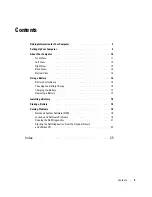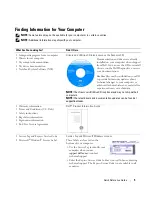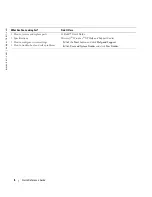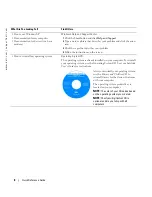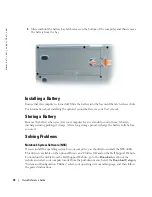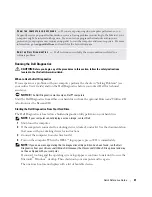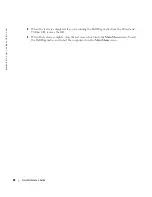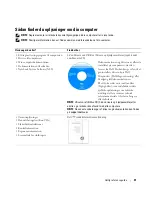Quick Reference Guide
17
Low-Battery Warning
NOTICE:
To avoid losing or corrupting data, save your work immediately after a low-battery warning.
Then connect the computer to an electrical outlet. You can also turn the computer off and install a
second battery in the module bay. If the battery runs completely out of power, hibernate mode begins
automatically.
A low-battery warning occurs when the battery charge is approximately 90 percent depleted. The
computer beeps once, indicating that minimal battery operating time remains. During that time,
the speaker beeps periodically. If two batteries are installed, the low-battery warning means that the
combined charge of both batteries is approximately 90 percent depleted. The computer enters
hibernate mode when the battery charge is at a critically low level.
Charging the Battery
NOTE:
The AC adapter charges a completely discharged battery in approximately 2 hours with the
computer turned off. Charge time is longer with the computer turned on. You can leave the battery in the
computer as long as you like. The battery’s internal circuitry prevents the battery from overcharging.
When you connect the computer to an electrical outlet or install a battery while the computer is
connected to an electrical outlet, the computer checks the battery charge and temperature. If
necessary, the AC adapter then charges the battery and maintains the battery charge.
If the battery is hot from being used in your computer or being in a hot environment, the battery
may not charge when you connect the computer to an electrical outlet.
The battery is too hot to start charging if the
light flashes alternately green and orange.
Disconnect the computer from the electrical outlet and allow the computer and the battery to cool
to room temperature. Then connect the computer to an electrical outlet to continue charging the
battery.
Removing a Battery
CAUTION:
Before performing these procedures, disconnect the modem from the telephone wall jack.
NOTE:
For information about removing the optional second battery,
see your
User’s Guide
.
1
Ensure that the computer is turned off and disconnected from the electrical outlet.
2
If the computer is connected to a docking device (docked), undock it. See the documentation
that came with your docking device for instructions.
Содержание Latitude D810
Страница 1: ...w w w d e l l c o m s u p p o r t d e l l c o m Dell Latitude D810 Quick Reference Guide Model PP15L ...
Страница 4: ...4 Contents ...
Страница 27: ...w w w d e l l c o m s u p p o r t d e l l c o m Dell Latitude D810 Hurtig referenceguide Model PP15L ...
Страница 30: ...30 Indholdsfortegnelse ...
Страница 53: ...w w w d e l l c o m s u p p o r t d e l l c o m Dell Latitude D810 Συνοπτικός οδηγός Μοντέλο PP15L ...
Страница 56: ...56 Περιεχόµενα ...
Страница 79: ...w w w d e l l c o m s u p p o r t d e l l c o m Dell Latitude D810 Hurtigveiledning Modell PP15L ...
Страница 82: ...82 Innhold ...
Страница 105: ...w w w d e l l c o m s u p p o r t d e l l c o m Dell Latitude D810 Szybki informator o systemie Model PP15L ...
Страница 108: ...108 Spis treści ...
Страница 134: ...134 Содержание ...
Страница 157: ...w w w d e l l c o m s u p p o r t d e l l c o m Dell Latitude D810 Snabbreferensguide Modell PP15L ...
Страница 160: ...160 Innehåll ...
Страница 183: ...W Windows XP 189 והתמיכה העזרה מרכז Program Compatibility תאימות אשף Wizard 202 תוכניות 208 אינדקס ...
Страница 185: ...206 מוצר מידע מדריך ...
Страница 205: ...186 עניינים תוכן ...
Страница 208: ...www d e l l c o m s u p p o r t d e l l c o m Dell Latitude D810 מהיר עזר מדריך PP15L דגמים ...