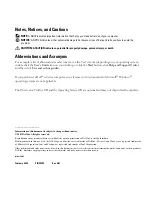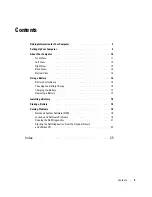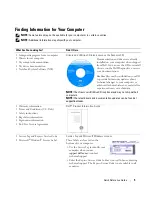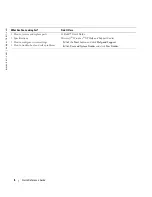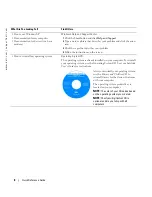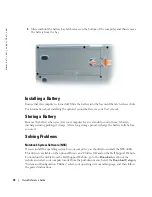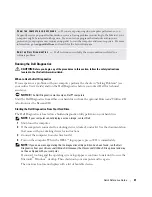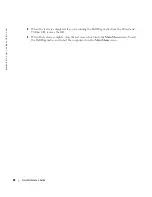Quick Reference Guide
15
Operating time is significantly reduced when you perform operations including, but not limited to,
the following:
•
Using optical drives, such as DVD or CD drives
•
Using wireless communications devices, PC Cards, or USB devices
•
Using high-brightness display settings, 3D screen savers, or other power-intensive programs
such as 3D games
•
Running the computer in maximum performance mode
NOTE:
It is recommended that you connect your computer to an electrical outlet when writing to a CD
or DVD.
You can check the battery charge before you insert the battery into the computer. You can also set
power management options to alert you when the battery charge is low.
CAUTION:
Using an incompatible battery may increase the risk of fire or explosion. Replace the
battery only with a compatible battery purchased from Dell. The lithium-ion battery is designed to work
with your Dell computer. Do not use a battery from other computers with your computer.
CAUTION:
Do not dispose of batteries with household waste. When your battery no longer holds a
charge, call your local waste disposal or environmental agency for advice on disposing of a lithium-ion
battery. See "Battery Disposal" in the
Product Information Guide
.
CAUTION:
Misuse of the battery may increase the risk of fire or chemical burn. Do not puncture,
incinerate, disassemble, or expose the battery to temperatures above 65°C (149°F). Keep the battery
away from children. Handle damaged or leaking batteries with extreme care. Damaged batteries may
leak and cause personal injury or equipment damage.
Checking the Battery Charge
The Dell QuickSet Battery Meter, the Microsoft
®
Windows
®
Power Meter
window and
icon,
the battery charge gauge and health gauge, and the low-battery warning provide information on the
battery charge. For information about checking the charge on the optional second battery, see your
User’s Guide
.
Dell QuickSet Battery Meter
If Dell QuickSet is installed, press <Fn><F3> to display the QuickSet Battery Meter.
The
Battery Meter
window displays status, charge level, and charge completion time for the battery
in your computer.
NOTE:
You can use your docking device to charge a computer battery. However, a battery in a docking
device does not power the docking device or computer.
In addition, when your computer is connected to a docking device (docked), the
Battery Meter
window includes a
Dock Battery
tab, which displays the charge level and current status of the
docking device battery.
Содержание Latitude D810
Страница 1: ...w w w d e l l c o m s u p p o r t d e l l c o m Dell Latitude D810 Quick Reference Guide Model PP15L ...
Страница 4: ...4 Contents ...
Страница 27: ...w w w d e l l c o m s u p p o r t d e l l c o m Dell Latitude D810 Hurtig referenceguide Model PP15L ...
Страница 30: ...30 Indholdsfortegnelse ...
Страница 53: ...w w w d e l l c o m s u p p o r t d e l l c o m Dell Latitude D810 Συνοπτικός οδηγός Μοντέλο PP15L ...
Страница 56: ...56 Περιεχόµενα ...
Страница 79: ...w w w d e l l c o m s u p p o r t d e l l c o m Dell Latitude D810 Hurtigveiledning Modell PP15L ...
Страница 82: ...82 Innhold ...
Страница 105: ...w w w d e l l c o m s u p p o r t d e l l c o m Dell Latitude D810 Szybki informator o systemie Model PP15L ...
Страница 108: ...108 Spis treści ...
Страница 134: ...134 Содержание ...
Страница 157: ...w w w d e l l c o m s u p p o r t d e l l c o m Dell Latitude D810 Snabbreferensguide Modell PP15L ...
Страница 160: ...160 Innehåll ...
Страница 183: ...W Windows XP 189 והתמיכה העזרה מרכז Program Compatibility תאימות אשף Wizard 202 תוכניות 208 אינדקס ...
Страница 185: ...206 מוצר מידע מדריך ...
Страница 205: ...186 עניינים תוכן ...
Страница 208: ...www d e l l c o m s u p p o r t d e l l c o m Dell Latitude D810 מהיר עזר מדריך PP15L דגמים ...