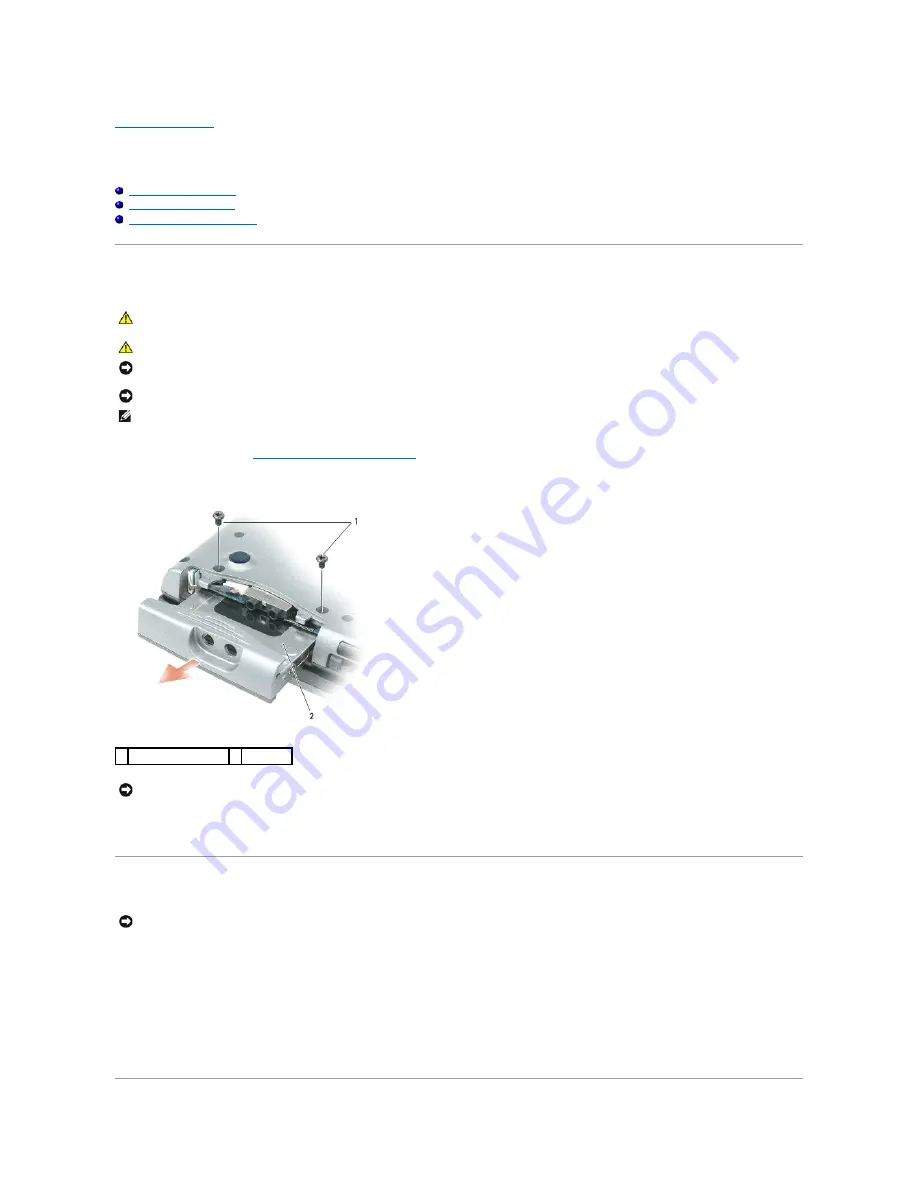
Back to Contents Page
Hard Drive
Dell™ Latitude™ D530 Service Manual
Removing the Hard Drive
Replacing the Hard Drive
Returning a Hard Drive to Dell
Removing the Hard Drive
1.
Follow the instructions in
Before Working Inside Your Computer
.
2.
Turn the computer upside-down and remove the two M3 x 5-mm screws.
3.
Slide the hard drive out of the computer.
Replacing the Hard Drive
1.
Slide the drive into the bay until it is fully seated.
2.
Replace and tighten the screws.
3.
If you have installed a replacement hard drive, reinstall the Microsoft
®
Windows
®
operating system. For instructions, see "Restoring Your Operating
System" in the
User's Guide
.
4.
Reinstall drivers on the new hard drive. For instructions, see "Reinstalling Drivers and Utilities" in the
User's Guide
.
CAUTION:
If you remove the hard drive from the computer when the drive is hot,
do not touch
the metal housing of the hard drive.
CAUTION:
Before you begin the following procedure, follow the safety instructions in the
Product Information Guide
.
NOTICE:
To prevent data loss, turn off your computer before removing the hard drive. Do not remove the hard drive while the computer is on, in
standby mode, or in hibernate mode.
NOTICE:
Hard drives are extremely fragile; even a slight bump can damage the drive.
NOTE:
Dell does not guarantee compatibility or provide support for hard drives from sources other than Dell.
1 M3 x 5-mm screws (2) 2 hard drive
NOTICE:
When the hard drive is not in the computer, store it in protective antistatic packaging. See "Protecting Against Electrostatic Discharge" in your
Product Information Guide
.
NOTICE:
Use firm and even pressure to slide the drive into place. If you use excessive force, you may damage the connector.
Содержание Latitude D530
Страница 11: ...2 Tighten the six captive screws labeled 1 through 6 in consecutive order Back to Contents Page ...
Страница 16: ...2 Replace the support bracket and replace the M2 x 4 mm screw Back to Contents Page ...
Страница 30: ...Back to Contents Page ...
Страница 44: ...2 Replace the M2 5 x 5 mm screw that secures the speaker assembly in place Back to Contents Page ...






























