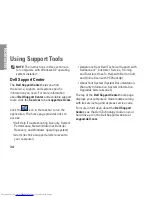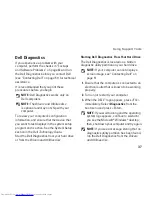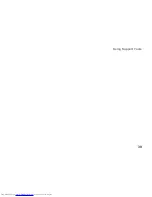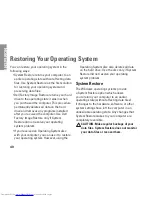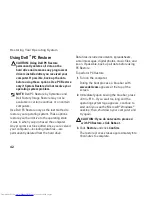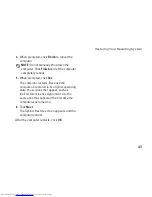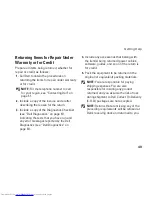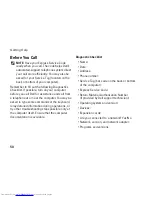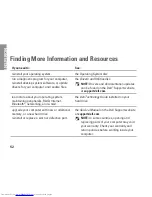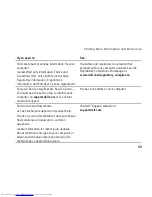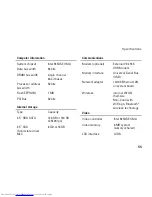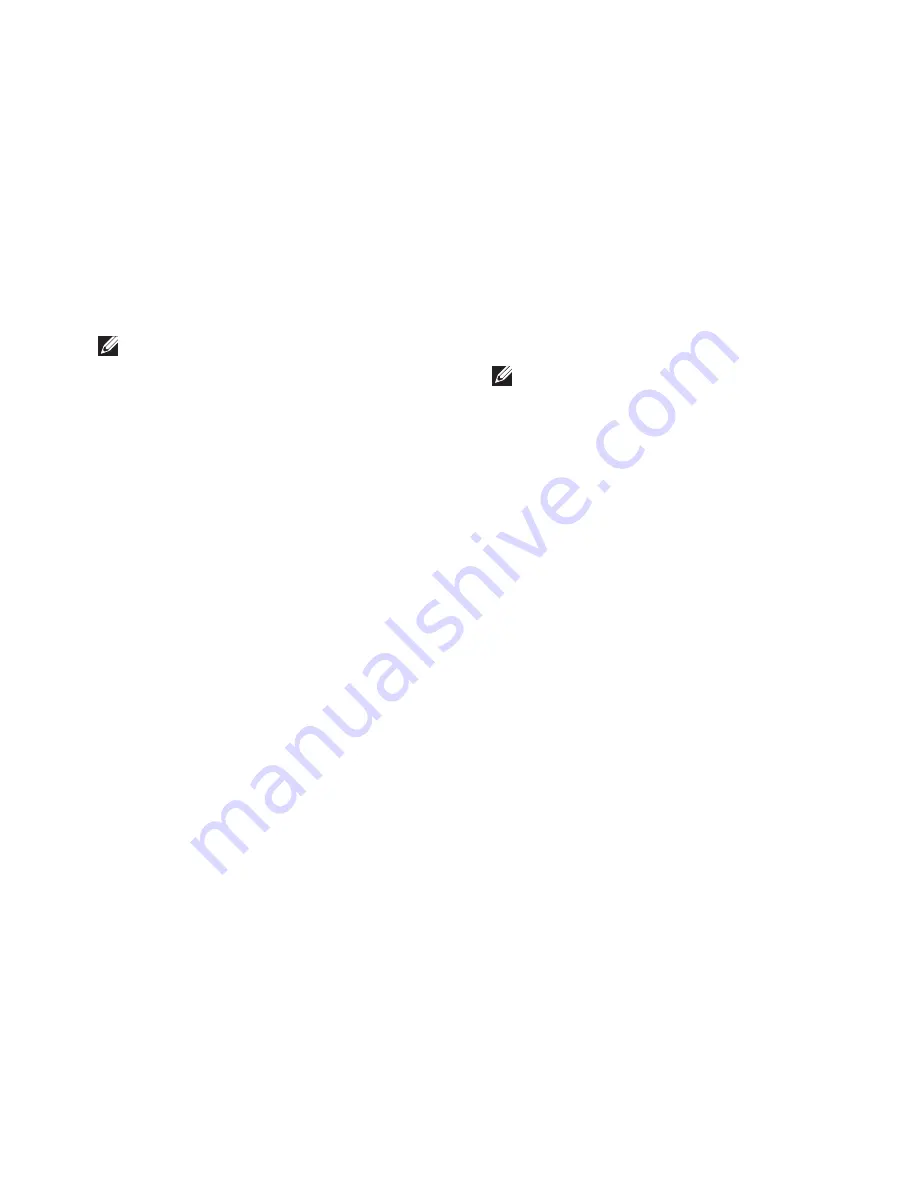
41
Restoring Your Operating System
NOTE:
The procedures in this document
were written for the Windows default view,
so they may not apply if you set your Dell
™
computer to the Windows Classic view.
Starting System Restore
Click
1.
Start
→
All Programs
→
Accessories
→
System Tools
→
System Restore
.
In the welcome screen, click
2.
Next
.
Follow the instructions on the screen.
3.
Undoing the Last System Restore
NOTE:
Before you undo the last system
restore, save and close all open files and
exit any open programs. Do not alter, open,
or delete any files or programs until the
system restoration is complete.
Click
1.
Start
→
All Programs
→
Accessories
→
System Tools
→
System Restore
.
In the welcome screen, click
2.
Undo my last
restoration
and then click
Next
.
Follow the instructions on the screen.
3.
Содержание Inspiron Mini 10v
Страница 1: ...SETUP GUIDE INSPIRON ...
Страница 2: ......
Страница 3: ... Model PP19S INSPIRON SETUP GUIDE ...
Страница 10: ...8 Setting Up Your Inspiron Mini 10 Press the Power Button ...
Страница 18: ...16 Using Your Inspiron Mini 10 Left Side Features 1 2 3 4 ...
Страница 20: ...18 Using Your Inspiron Mini 10 Computer Base and Keyboard Features 1 4 3 2 ...
Страница 23: ...21 Using Your Inspiron Mini 10 ...
Страница 24: ...22 Using Your Inspiron Mini 10 Display Features 1 2 3 4 ...
Страница 26: ...24 Using Your Inspiron Mini 10 Removing and Replacing the Battery 1 2 3 ...
Страница 41: ...39 Using Support Tools ...
Страница 67: ......
Страница 68: ...Printed in China Printed on recycled paper www dell com support dell com ...