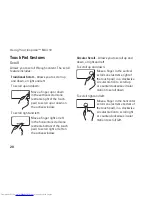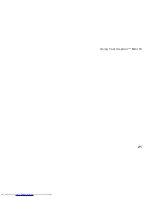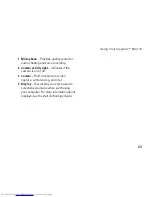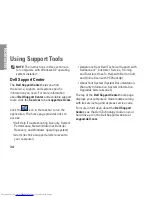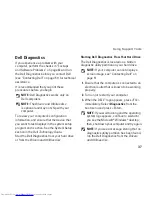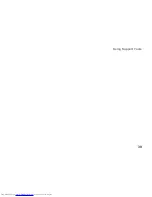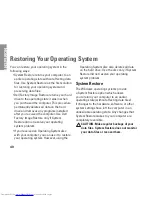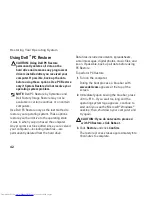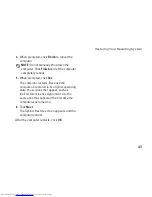33
Solving Problems
If you have other software problems
—
Back up your files immediately.
•
Use a virus-scanning program to check the
•
hard drive or CDs.
Save and close any open files or programs
•
and shut down your computer through the
Start
menu.
Check the software documentation or
•
contact the software manufacturer for
troubleshooting information:
Ensure that the program is compatible
–
with the operating system installed on
your computer.
Ensure that your computer meets the
–
minimum hardware requirements needed
to run the software. See the software
documentation for information.
Ensure that the program is installed and
–
configured properly.
Verify that the device drivers do not
–
conflict with the program.
If necessary, uninstall and then reinstall
–
the program, Dell Support Center.
Write down any error message that is
–
displayed to help in troubleshooting when
Contacting Dell.
Содержание Inspiron Mini 10v
Страница 1: ...SETUP GUIDE INSPIRON ...
Страница 2: ......
Страница 3: ... Model PP19S INSPIRON SETUP GUIDE ...
Страница 10: ...8 Setting Up Your Inspiron Mini 10 Press the Power Button ...
Страница 18: ...16 Using Your Inspiron Mini 10 Left Side Features 1 2 3 4 ...
Страница 20: ...18 Using Your Inspiron Mini 10 Computer Base and Keyboard Features 1 4 3 2 ...
Страница 23: ...21 Using Your Inspiron Mini 10 ...
Страница 24: ...22 Using Your Inspiron Mini 10 Display Features 1 2 3 4 ...
Страница 26: ...24 Using Your Inspiron Mini 10 Removing and Replacing the Battery 1 2 3 ...
Страница 41: ...39 Using Support Tools ...
Страница 67: ......
Страница 68: ...Printed in China Printed on recycled paper www dell com support dell com ...