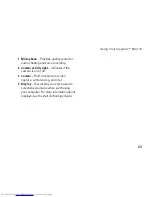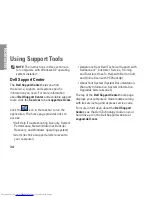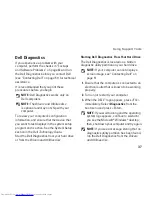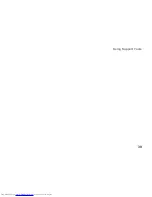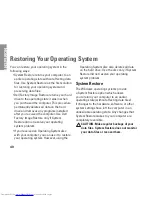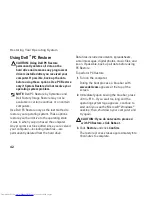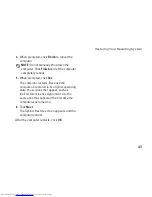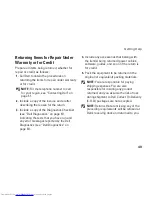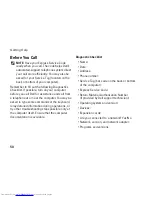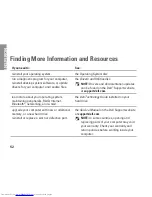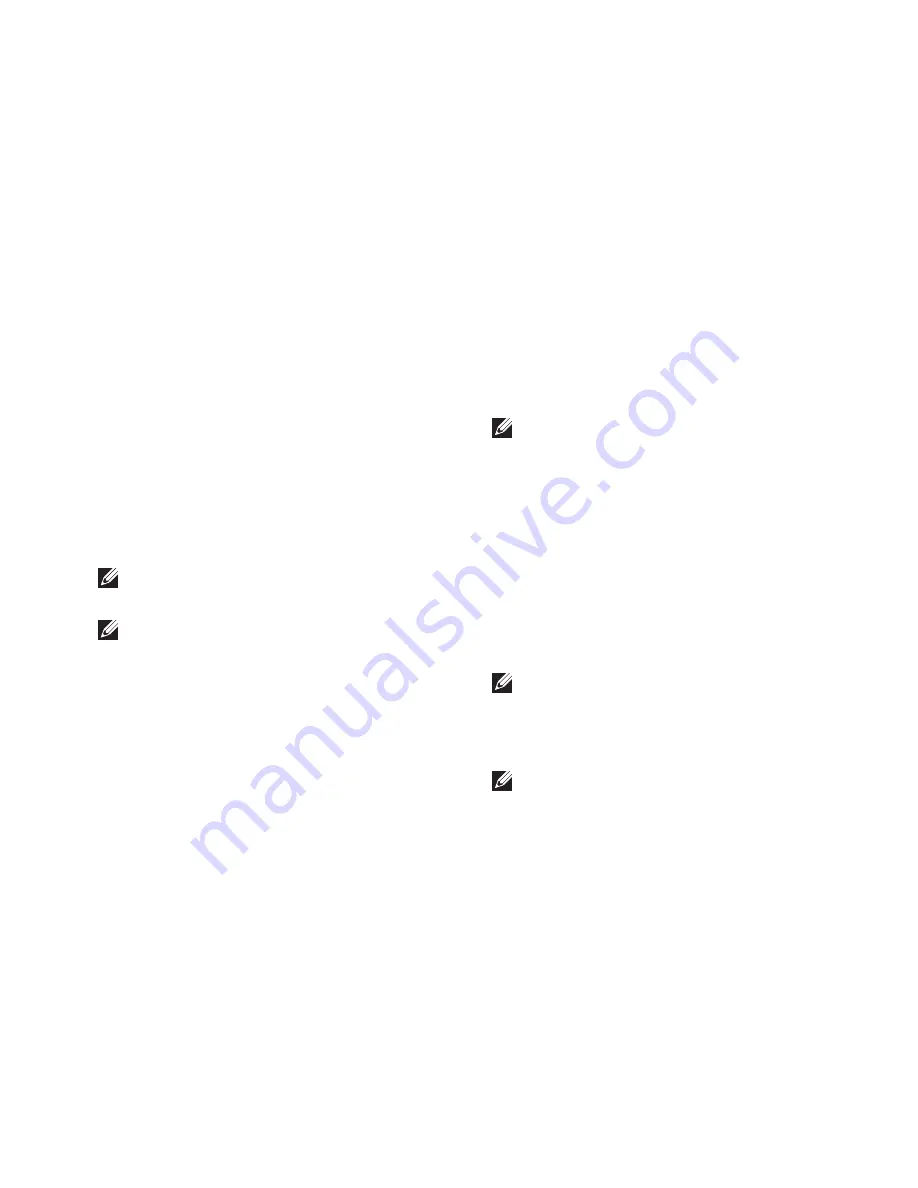
37
Using Support Tools
Dell Diagnostics
If you experience a problem with your
computer, perform the checks in “Lockups
and Software Problems” on page 32 and run
the Dell Diagnostics before you contact Dell
(see “Contacting Dell” on page 51) for technical
assistance.
It is recommended that you print these
procedures before you begin.
NOTE:
Dell Diagnostics works only on
Dell computers.
NOTE:
The
Drivers and Utilities
disc
is optional and may not ship with your
computer.
To review your computer’s configuration
information, and ensure that the device that
you want to test displays in the system setup
program and is active. See the System Setup
section in the
Dell Technology Guide.
Start the Dell Diagnostics from your hard drive
or from the
Drivers and Utilities
disc.
Starting Dell Diagnostics From Your Hard Drive
The Dell Diagnostics is located on a hidden
diagnostic utility partition on your hard drive.
NOTE:
If your computer cannot display a
screen image, see “Contacting Dell” on
page 51.
Ensure that the computer is connected to an
1.
electrical outlet that is known to be working
properly.
Turn on (or restart) your computer.
2.
When the DELL
3.
™
logo appears, press <F12>
immediately. Select
Diagnostics
from the
boot menu and press <Enter>.
NOTE:
If you wait too long and the operating
system logo appears, continue to wait until
you see the Microsoft
®
Windows
®
desktop;
then, shut down your computer and try again.
NOTE:
If you see a message stating that no
diagnostics utility partition has been found,
run the Dell Diagnostics from the
Drivers
and Utilities
disc.
Содержание Inspiron Mini 10v
Страница 1: ...SETUP GUIDE INSPIRON ...
Страница 2: ......
Страница 3: ... Model PP19S INSPIRON SETUP GUIDE ...
Страница 10: ...8 Setting Up Your Inspiron Mini 10 Press the Power Button ...
Страница 18: ...16 Using Your Inspiron Mini 10 Left Side Features 1 2 3 4 ...
Страница 20: ...18 Using Your Inspiron Mini 10 Computer Base and Keyboard Features 1 4 3 2 ...
Страница 23: ...21 Using Your Inspiron Mini 10 ...
Страница 24: ...22 Using Your Inspiron Mini 10 Display Features 1 2 3 4 ...
Страница 26: ...24 Using Your Inspiron Mini 10 Removing and Replacing the Battery 1 2 3 ...
Страница 41: ...39 Using Support Tools ...
Страница 67: ......
Страница 68: ...Printed in China Printed on recycled paper www dell com support dell com ...