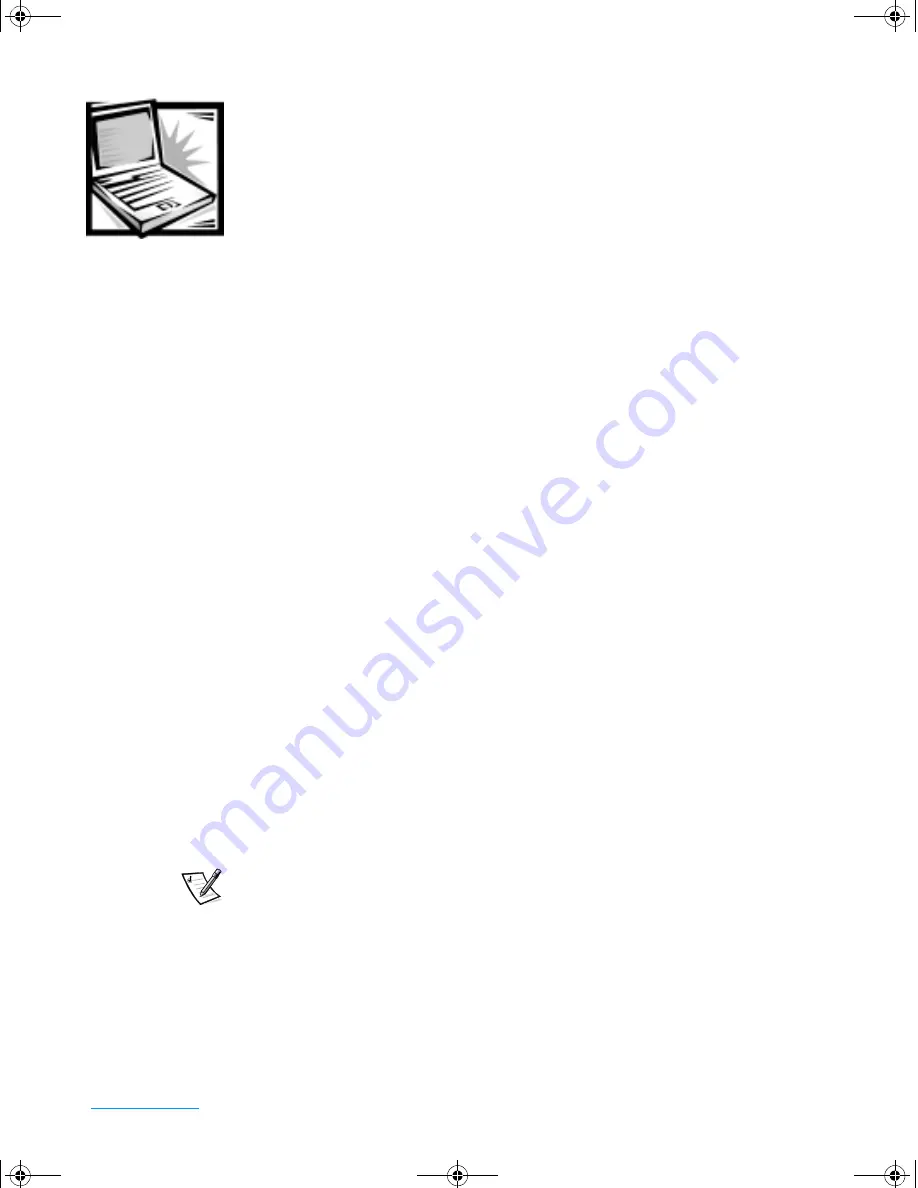
support.dell.com
Getting Help
4-1
C H A P T E R 4
Getting Help
This chapter describes the tools Dell provides to help you when you have a problem
with your computer. It also tells you when and how to call Dell for technical or cus-
tomer assistance.
Technical Assistance
If you need assistance with a technical problem, perform the following steps:
1.
Complete the troubleshooting checks in Chapter 2, “Troubleshooting.”
2.
Run the Dell Diagnostics as described in Chapter 2, “Running the Dell
Diagnostics.”
3.
Make a copy of and complete the Diagnostics Checklist (see Figure 4-1).
4.
Use Dells’ extensive suite of online services available at Dell’s World Wide Web
site (
http://www.dell.com
) for help with installation and troubleshooting
procedures.
For more information, refer to “World Wide Web” found later in this chapter.
5.
If the preceding steps have not resolved the problem, call Dell for technical
assistance.
When prompted by Dell’s automated telephone system, enter your Express Ser-
vice Code to route the call directly to the proper support personnel. If you do not
have an Express Service Code, open the
Dell Accessories
folder, double-click the
Express Service Code
icon, and follow the directions.
NOTE: Dell’s Express Service Code system may not be available in all countries.
For instructions on using the technical support service, refer to “Technical Sup-
port Service” and “Before You Call” found later in this chapter.
Help Tools
Dell provides a number of tools to assist you. These tools are described in the follow-
ing sections.
3959ubk1.book Page 1 Monday, March 20, 2000 4:52 PM
Содержание INSPIRON Inspiron 5000
Страница 12: ...xiv 3959ubk1 book Page xiv Monday March 20 2000 4 52 PM ...
Страница 18: ...xx 3959ubk1 book Page xx Monday March 20 2000 4 52 PM ...
Страница 28: ...1 10 Dell Inspiron 5000 Reference and Troubleshooting Guide 3959ubk1 book Page 10 Monday March 20 2000 4 52 PM ...
Страница 50: ...2 22 Dell Inspiron 5000 Reference and Troubleshooting Guide 3959ubk1 book Page 22 Monday March 20 2000 4 52 PM ...
Страница 68: ...3 18 Dell Inspiron 5000 Reference and Troubleshooting Guide 3959ubk1 book Page 18 Monday March 20 2000 4 52 PM ...
Страница 88: ...4 20 Dell Inspiron 5000 Reference and Troubleshooting Guide 3959ubk1 book Page 20 Monday March 20 2000 4 52 PM ...
Страница 130: ...6 Dell Inspiron 5000 Reference and Troubleshooting Guide 3959ubk1 book Page 6 Monday March 20 2000 4 52 PM ...






























