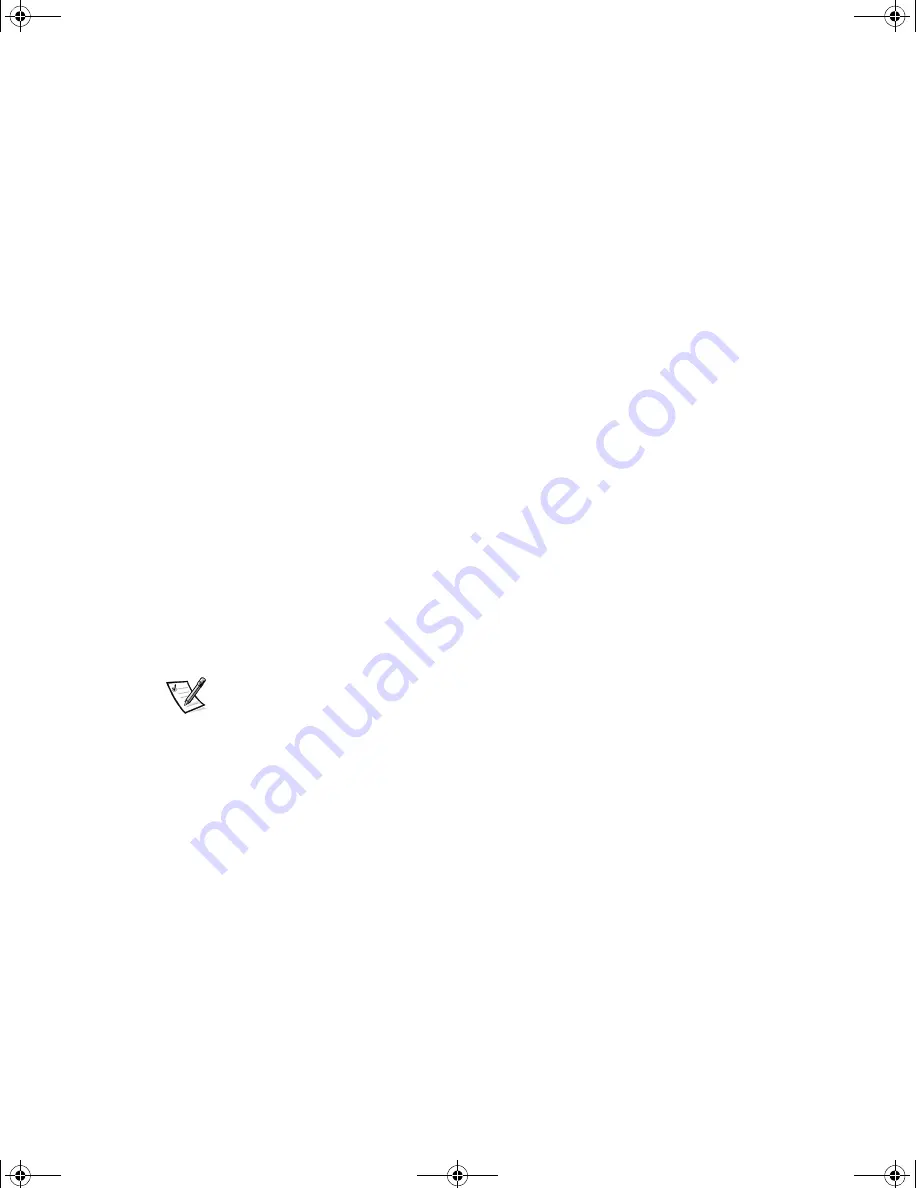
2-16
Dell Inspiron 5000 Reference and Troubleshooting Guide
To resolve conflicts, you can use the Windows Hardware Conflict Troubleshooter.
1.
Click the
Start
button and then click
Help
.
2.
Click the
Contents
tab and then double-click
Troubleshooting
.
3.
Double-click
If you have a hardware
conflict
and follow the instructions on the
screen.
Resolve Infrared Port Problems
To configure the infrared port, perform the following steps:
1.
Click the
Start
button, click
Settings
, and then click
Control Panel
.
2.
Double-click the
System
icon.
3.
Click the
Device Manager
tab.
4.
If you previously attempted to configure the infrared port, remove all device list-
ings that refer to
Infrared
or
Virtual Devices
in the following categories:
•
Infrared devices
•
Network adapters
•
Ports (COM & LPT)
Click the entry you wish to remove and then click
Remove
.
5.
If you remove a device, when prompted, ensure that
Yes, I want to restart my
computer now
is selected, and then click
Finish
.
The computer restarts automatically.
NOTE: If you have not attempted to configure the infrared port, the infrared and
virtual entries will not be listed in the
Device Manager
. If you do not need to
remove a device, restart the computer and continue with the next step.
6.
When you see the Dell
logo, press <F2> to enter the system setup program.
7.
Press the right-arrow key to highlight the
System Devices
menu item.
8.
Press the down-arrow key to highlight
Infrared Port
and then press <F5> to
change the setting to
Customized
.
9.
Press the down-arrow key to highlight
Mode
and press <F5> to change the set-
ting to
SIR
or
FIR
. Refer to the documentation of the infrared device that you are
trying to communicate with to determine the correct setting.
If you set the
Mode
setting to
SIN
, the
Base I/O address/IRQ
setting automati-
cally changes to
2F8 IRQ3
.
If you set the
Mode
setting to
FIR
, the
Base I/O address/IRQ
setting automati-
cally changes to
2F8 IRQ3
and the
DMA channel
setting changes to
0
.
3959ubk1.book Page 16 Monday, March 20, 2000 4:52 PM
Содержание INSPIRON Inspiron 5000
Страница 12: ...xiv 3959ubk1 book Page xiv Monday March 20 2000 4 52 PM ...
Страница 18: ...xx 3959ubk1 book Page xx Monday March 20 2000 4 52 PM ...
Страница 28: ...1 10 Dell Inspiron 5000 Reference and Troubleshooting Guide 3959ubk1 book Page 10 Monday March 20 2000 4 52 PM ...
Страница 50: ...2 22 Dell Inspiron 5000 Reference and Troubleshooting Guide 3959ubk1 book Page 22 Monday March 20 2000 4 52 PM ...
Страница 68: ...3 18 Dell Inspiron 5000 Reference and Troubleshooting Guide 3959ubk1 book Page 18 Monday March 20 2000 4 52 PM ...
Страница 88: ...4 20 Dell Inspiron 5000 Reference and Troubleshooting Guide 3959ubk1 book Page 20 Monday March 20 2000 4 52 PM ...
Страница 130: ...6 Dell Inspiron 5000 Reference and Troubleshooting Guide 3959ubk1 book Page 6 Monday March 20 2000 4 52 PM ...






























