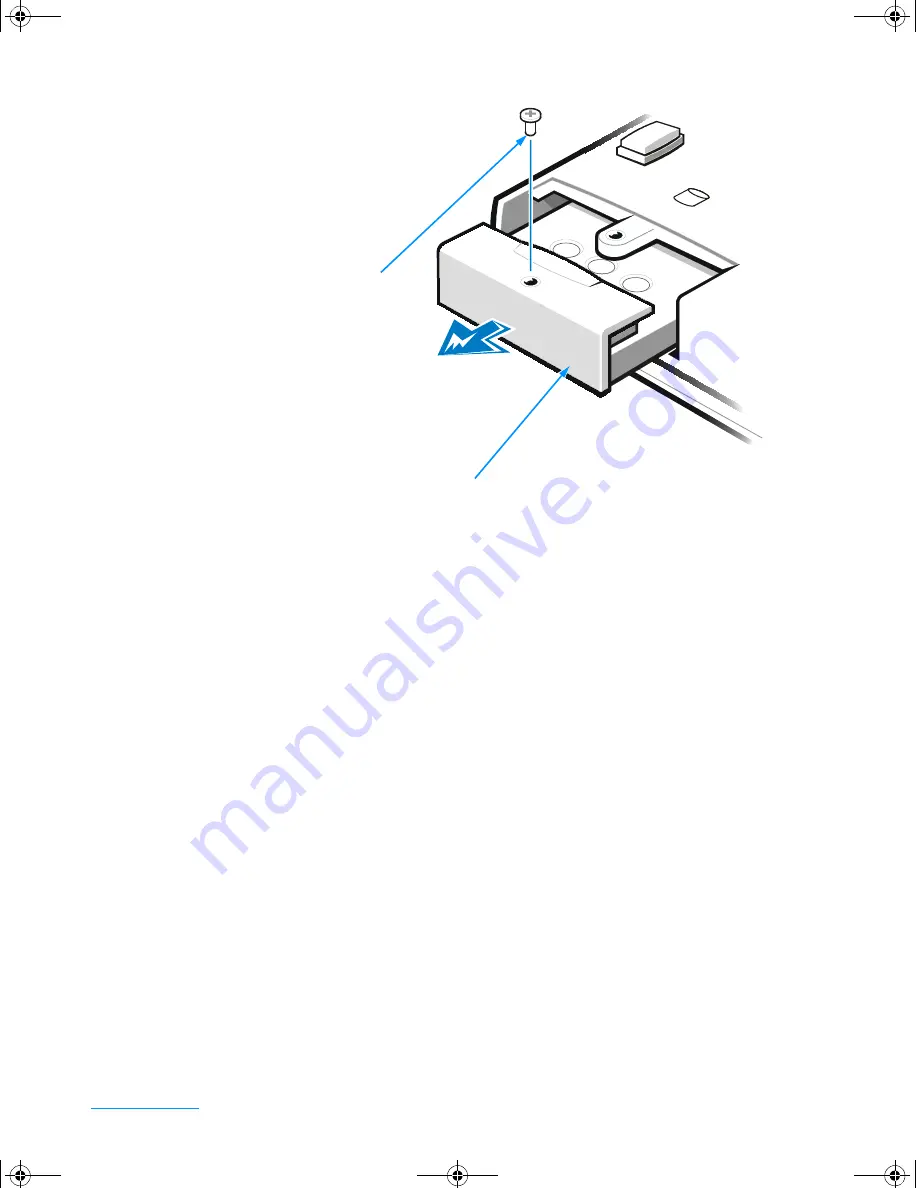
support.dell.com
Options and Upgrades
1-5
Figure 1-2. Removing the Internal Hard-Disk Drive
4.
Slide out the hard-disk drive.
5.
Remove the new hard-disk drive from its packaging.
Save the original packaging to use when storing or shipping the hard-disk drive.
C
NOTICE: You may notice some resistance as the drive connects to its inter-
face connector at the back of the hard-disk drive bay. Use firm, even
pressure to slide the drive into place. Do not force the drive into place.
6.
Slide the new drive into place.
7.
Tighten the screw you loosened in step 3.
8.
Test the drive by running the
IDE Devices
tests in the Dell Diagnostics.
For information on running the diagnostics, see “Running the Dell Diagnostics” in
Chapter 2.
9.
Install the Dell-provided operating system as well as the drivers and utilities.
See Chapter 3, “Installing System Software,”
for instructions.
Returning a Hard-Disk Drive to Dell
To return your hard-disk drive to Dell, you must ship it in its original foam packaging.
Otherwise, the hard-disk drive may be damaged in transit.
hard-disk drive
bottom of computer
screw
3959ubk1.book Page 5 Monday, March 20, 2000 4:52 PM
Содержание INSPIRON Inspiron 5000
Страница 12: ...xiv 3959ubk1 book Page xiv Monday March 20 2000 4 52 PM ...
Страница 18: ...xx 3959ubk1 book Page xx Monday March 20 2000 4 52 PM ...
Страница 28: ...1 10 Dell Inspiron 5000 Reference and Troubleshooting Guide 3959ubk1 book Page 10 Monday March 20 2000 4 52 PM ...
Страница 50: ...2 22 Dell Inspiron 5000 Reference and Troubleshooting Guide 3959ubk1 book Page 22 Monday March 20 2000 4 52 PM ...
Страница 68: ...3 18 Dell Inspiron 5000 Reference and Troubleshooting Guide 3959ubk1 book Page 18 Monday March 20 2000 4 52 PM ...
Страница 88: ...4 20 Dell Inspiron 5000 Reference and Troubleshooting Guide 3959ubk1 book Page 20 Monday March 20 2000 4 52 PM ...
Страница 130: ...6 Dell Inspiron 5000 Reference and Troubleshooting Guide 3959ubk1 book Page 6 Monday March 20 2000 4 52 PM ...






























