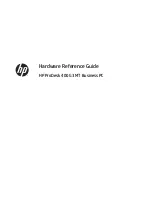support.dell.com
Troubleshooting
2-3
Check the Electrical Power Source
If you are experiencing problems with power, perform the following checks:
•
Check the computer power indicator. When lit, the power indicator verifies that
the power supply is operating.
•
Verify that the electrical outlet is functional by plugging an operational device,
such as a lamp, into the outlet.
•
Plug the computer directly into a functioning electrical outlet.
•
If your computer is connected to a power strip, shut down the computer. Turn off
and then turn on the power strip to reset it.
Running the Dell Diagnostics
The Dell Diagnostics helps you to check your computer hardware without any addi-
tional equipment and without destroying any data. By using the diagnostics, you can
have confidence in your computer’s operation. If you find a problem you cannot solve
by yourself, the diagnostic tests can provide you with important information. Record
this information on a copy of the Diagnostics Checklist (see Figure 4-1) before you call
Dell for technical assistance.
NOTICE: The Dell Diagnostics is specifically designed for your computer. Do
not run the Dell Diagnostics on any other computer. Using this diagnostic
program with other computers may cause incorrect computer responses or
result in error messages.
The Dell Diagnostics provides a series of menus and options from which you can
choose particular device group tests. You can also control the sequence in which the
tests are run. Other helpful features include:
•
A menu category called
Options
that lets you run tests individually or collectively
•
An option that allows you to choose the number of times a device group test is
repeated
•
The ability to display or print out test results, or to save them in a file
•
The ability to choose the option to temporarily suspend testing if an error is
detected, or to terminate testing if an adjustable error limit is reached
•
A menu category called
Devices
that briefly describes each test and its
parameters
•
A menu category called
Config
that describes the configuration of the devices in
the selected device group
•
Status messages that inform you whether device group tests ran successfully
•
Error messages that appear if problems are detected
3959ubk1.book Page 3 Monday, March 20, 2000 4:52 PM
Содержание INSPIRON Inspiron 5000
Страница 12: ...xiv 3959ubk1 book Page xiv Monday March 20 2000 4 52 PM ...
Страница 18: ...xx 3959ubk1 book Page xx Monday March 20 2000 4 52 PM ...
Страница 28: ...1 10 Dell Inspiron 5000 Reference and Troubleshooting Guide 3959ubk1 book Page 10 Monday March 20 2000 4 52 PM ...
Страница 50: ...2 22 Dell Inspiron 5000 Reference and Troubleshooting Guide 3959ubk1 book Page 22 Monday March 20 2000 4 52 PM ...
Страница 68: ...3 18 Dell Inspiron 5000 Reference and Troubleshooting Guide 3959ubk1 book Page 18 Monday March 20 2000 4 52 PM ...
Страница 88: ...4 20 Dell Inspiron 5000 Reference and Troubleshooting Guide 3959ubk1 book Page 20 Monday March 20 2000 4 52 PM ...
Страница 130: ...6 Dell Inspiron 5000 Reference and Troubleshooting Guide 3959ubk1 book Page 6 Monday March 20 2000 4 52 PM ...