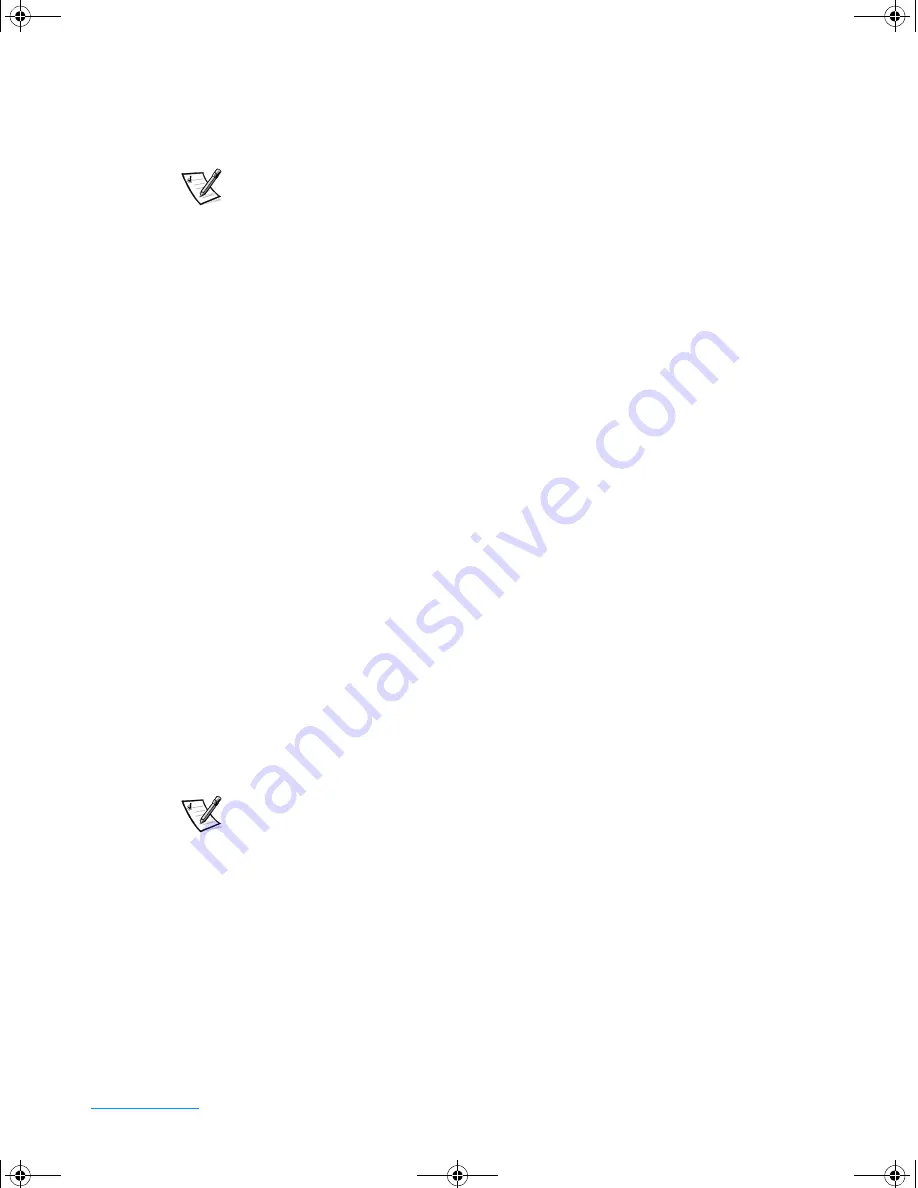
support.dell.com
Installing System Software
3-13
Install the Touch Pad Driver (Windows 2000)
The touch pad driver controls touch pad and mouse functions.
NOTE: When you are prompted to select a directory, Dell recommends using the
default directory settings.
1.
Save and close any open files, and exit any open application programs.
2.
Insert the
System Software
CD into the CD-ROM or DVD-ROM drive.
3.
Click the
Start
button, and then click
Run
.
4.
In the
Run
dialog box, type
x:\win2000\touchpad\english\setup.exe
,
where
x
is the CD-ROM or DVD-ROM drive letter.
The
WinZip Self-Extractor
window appears.
If you are using a Japanese-language version of Windows
, type
x:\win2000\touchpad\japanese\setup.exe
, where
x
is the CD-ROM or
DVD-ROM drive letter.
The CD-ROM or DVD-ROM drive letter is usually
D
.
NOTICE: Do not install the Japanese-language driver on a computer
with a non-Japanese-language operating system.
5.
Click
Unzip
.
6.
Click
OK
.
7.
In the
Welcome
window, click
Next>
.
8.
At the
Important Information
window, click
Next>
twice.
9.
At the
Start Copying Files
window, click
Next>
.
The touch pad driver is copied to your hard-disk drive.
10. At the
Setup Complete
window, be sure that the
Yes, I want to restart my
computer now
button is selected, and then click
Finish
.
NOTE: If the computer is set to boot from the CD-ROM or DVD-ROM drive
before the hard-disk drive, remove the System Software CD before the computer
restarts so that the computer does not boot from the CD. For information on
changing the boot sequence, refer to Appendix B, “Using the System Setup
Program.”
The
Information about your Touch Pad
window appears. If you do not want this
window to appear each time you start the computer, uncheck the box that says
Show this message the next time Windows starts
. Then click
Close
.
3959ubk1.book Page 13 Monday, March 20, 2000 4:52 PM
Содержание INSPIRON Inspiron 5000
Страница 12: ...xiv 3959ubk1 book Page xiv Monday March 20 2000 4 52 PM ...
Страница 18: ...xx 3959ubk1 book Page xx Monday March 20 2000 4 52 PM ...
Страница 28: ...1 10 Dell Inspiron 5000 Reference and Troubleshooting Guide 3959ubk1 book Page 10 Monday March 20 2000 4 52 PM ...
Страница 50: ...2 22 Dell Inspiron 5000 Reference and Troubleshooting Guide 3959ubk1 book Page 22 Monday March 20 2000 4 52 PM ...
Страница 68: ...3 18 Dell Inspiron 5000 Reference and Troubleshooting Guide 3959ubk1 book Page 18 Monday March 20 2000 4 52 PM ...
Страница 88: ...4 20 Dell Inspiron 5000 Reference and Troubleshooting Guide 3959ubk1 book Page 20 Monday March 20 2000 4 52 PM ...
Страница 130: ...6 Dell Inspiron 5000 Reference and Troubleshooting Guide 3959ubk1 book Page 6 Monday March 20 2000 4 52 PM ...






























