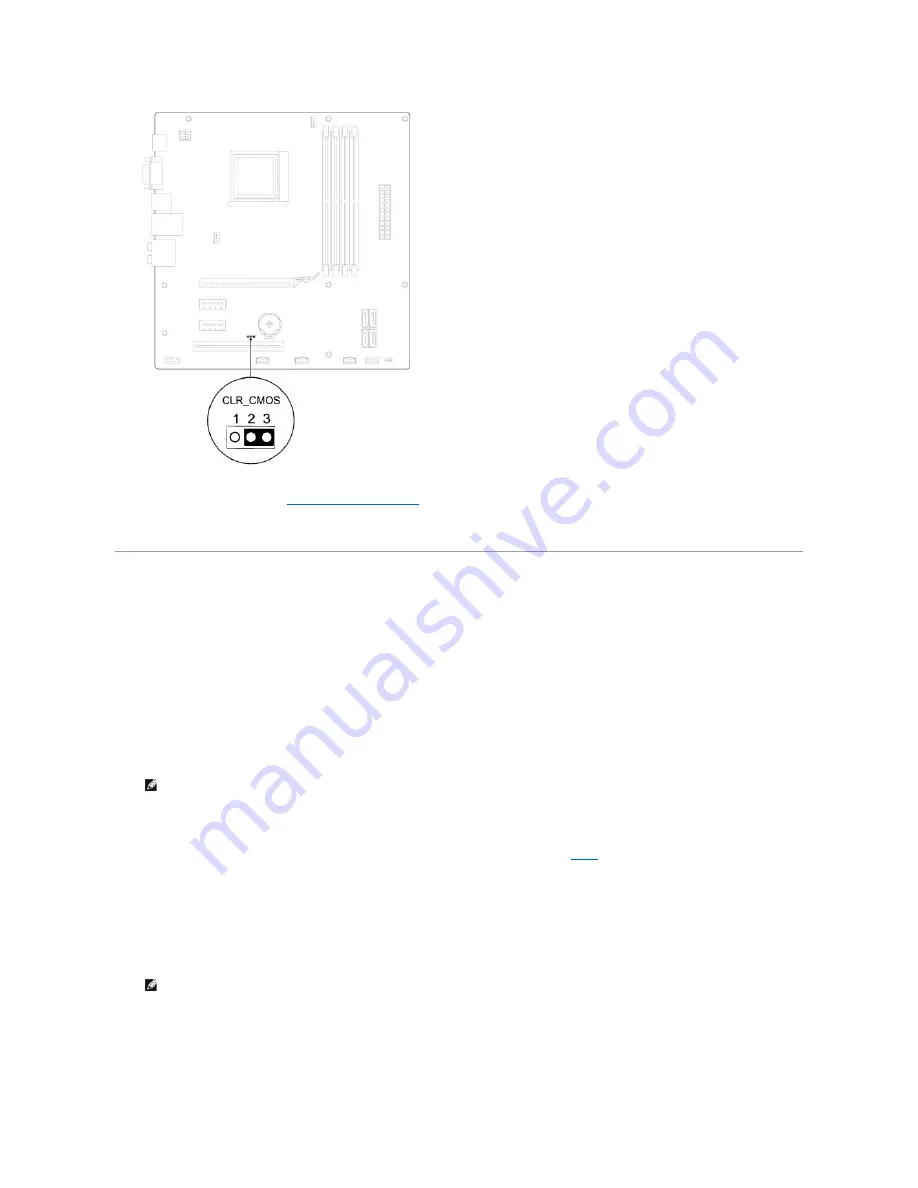
4.
Replace the computer cover (see
Replacing the Computer Cover
).
5.
Connect your computer and devices to electrical outlets, and turn them on.
Flashing the BIOS
The BIOS may require flashing when an update is available or when replacing the system board. To flash the BIOS:
1.
Turn on the computer.
2.
Visit
support.dell.com
.
3.
Select your country and language.
4.
Click
Drivers & Downloads
.
5.
Locate the BIOS update file for your computer:
- If you have your computer's Service Tag:
a.
Click
Enter a Service Tag
.
b.
Enter your computer's Service Tag in the
Enter a service tag:
field, click
Go
, and proceed to
step 6
.
- If you do not have your computer's Service Tag:
a.
Click
Select Your Product Model
in the
Select Your Entry Method
list.
b.
Select the type of product in the
Select Your Product Family
list.
c.
Select the product brand in the
Select Your Product Line
list.
d.
Select the product model number in the
Select Your Product Model
list.
e.
Click
Confirm
.
6.
A list of results appear on the screen. Click
BIOS
.
7.
Click
Download Now
to download the latest BIOS file.
NOTE:
The Service Tag for your computer is located on top of the chassis towards the back.
NOTE:
If you have selected a different model and want to start over again, click
Start Over
on the top right of the menu.
Содержание Inspiron 560
Страница 5: ...Back to Contents Page ...
Страница 41: ...Back to Contents Page ...
Страница 44: ...Back to Contents Page ...






















