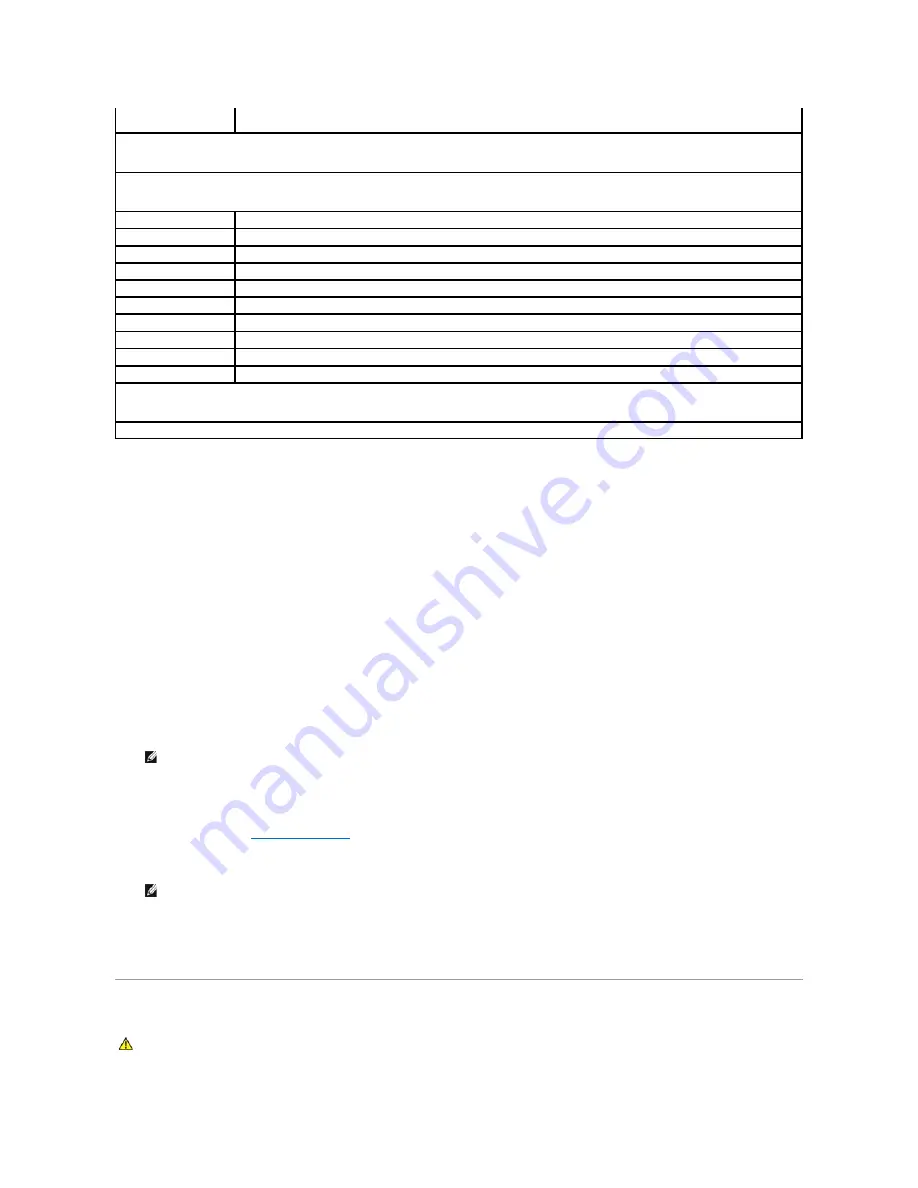
Changing Boot Sequence for the Current Boot
You can use this feature, for example, to tell the computer to boot from the CD drive so that you can run the Dell Diagnostics on the
Drivers and Utilities
media,
but you want the computer to boot from the hard drive when the diagnostic tests are complete. You can also use this feature to restart your computer to a
USB device such as a floppy drive, memory key, or CD-RW drive.
1.
If you are booting to a USB device, connect the USB device to a USB connector.
2.
Turn on (or restart) your computer.
3.
When
F2 = Setup, F12 = Boot Options
appears on the screen, press <F12>.
If you wait too long and the operating system logo appears, continue to wait until you see the Microsoft Windows desktop. Then shut down your
computer and try again.
The
Boot Device Menu
appears, listing all available boot devices.
4.
Use the up- or down-arrow keys to select the current boot device and press <Enter>.
For example, if you are booting to a USB memory key, highlight
USB Flash Device
and press <Enter>.
Changing Boot Sequence for Future Boots
1.
Enter system setup (see
Entering System Setup
).
2.
Use the arrow keys to highlight the
Boot Device Configuration
menu option and press <Enter> to access the menu.
3.
Press the up- and down-arrow keys to move through the list of devices.
4.
Press plus (+) or minus (
–
) to change the boot priority of device.
Clearing Forgotten Passwords
Change Supervisor
Password
Allows you to change the supervisor password
Boot
NOTE:
The items displayed are dynamically updated according to the devices detected
1st Boot Device
Hard Disk; USB; CD/DVD; Removable; Network; Disabled (Hard Disk by default)
2nd Boot Device
Hard Disk; USB; CD/DVD; Removable; Network; Disabled (USB by default)
3rd Boot Device
Hard Disk; USB; CD/DVD; Removable; Network; Disabled (CD/DVD by default)
4th Boot Device
Hard Disk; USB; CD/DVD; Removable; Network; Disabled (Removable by default)
5th Boot Device
Hard Disk; USB; CD/DVD; Removable; Network; Disabled (Network by default)
Hard Disk Device
Specifies the boot priority from the available hard drives
USB Device
Specifies the boot priority from the available USB drives
CD/DVD Device
Specifies the boot priority from the available CD/DVD drives
Removable Device
Specifies the boot priority from the available removable drives
Network Device
Specifies the boot priority from the available network drives
Exit
Provides options to
Save Changes and Exit
,
Discard Changes and Exit
, and
Load Default Setting
NOTE:
To boot to a USB device, the device must be bootable. To make sure your device is bootable, check the device documentation.
NOTE:
Write down your current boot sequence in case you want to restore it.
WARNING:
Before working inside your computer, read the safety information that shipped with your computer. For additional safety best
practices information, see the Regulatory Compliance Homepage at www.dell.com/regulatory_compliance.
Содержание Inspiron 560
Страница 5: ...Back to Contents Page ...
Страница 41: ...Back to Contents Page ...
Страница 44: ...Back to Contents Page ...

























