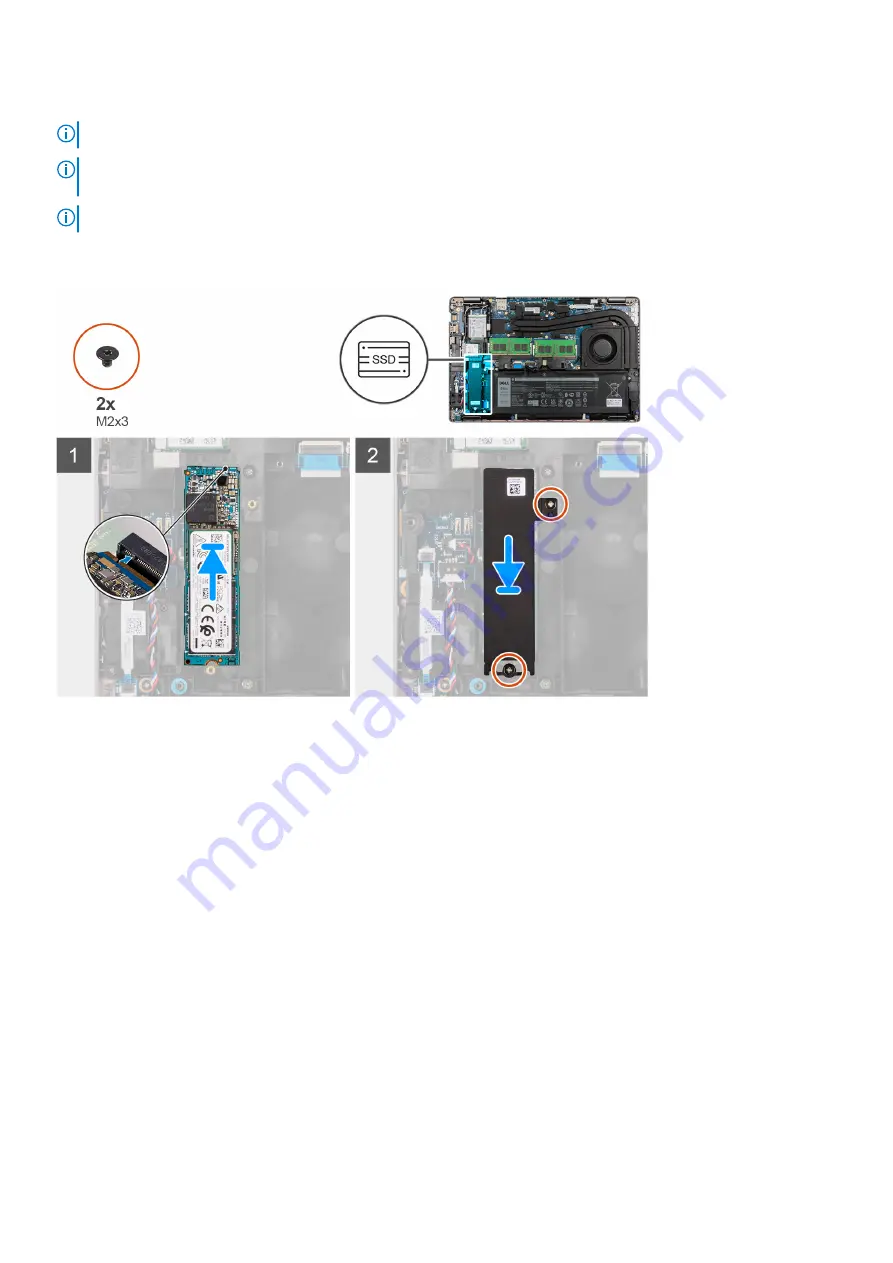
About this task
NOTE:
Solid-state drives are fragile. Exercise care when handling the solid-state drive.
NOTE:
Depending on the configuration ordered, the computer one may support a 2280 solid-state drive, or a 2230
solid-state drive in M.2 slot.
NOTE:
This procedure is applicable if you are installing a 2280 solid-state drive in M.2 slot.
The following image indicates the location of the 2280 solid-state drive that is installed in M.2 slot and provides a visual
representation of the installation procedure.
Steps
1. Align the notch on the 2280 solid-state drive with the tab on the solid-state drive slot.
2. Slide the 2280 solid-state drive firmly into the solid-state drive slot at an angle.
3. Place the solid-state drive thermal plate over the solid-state drive.
4. Align the screw holes on the solid-state drive and thermal plate with the screw hole on the palm-rest and keyboard
assembly.
5. Replace the two (M2x3) screws that secure the 2280 solid-state drive to the palm-rest and keyboard assembly.
Next steps
1. Install the
2. Install the
.
3. Install the
.
4. Exit
.
After working inside your computer
.
Removing and installing components
31
Содержание Inspiron 5421
Страница 6: ...Chapter 6 Getting help 127 Contacting Dell 127 6 Contents ...
Страница 14: ...Major components of your system 1 Base cover 14 Removing and installing components ...
Страница 21: ...Removing and installing components 21 ...
Страница 70: ...70 Removing and installing components ...
Страница 72: ...72 Removing and installing components ...
Страница 73: ...Removing and installing components 73 ...
Страница 78: ...78 Removing and installing components ...
Страница 79: ...Removing and installing components 79 ...
Страница 82: ...82 Removing and installing components ...
Страница 83: ...Removing and installing components 83 ...
Страница 103: ...20 Follow the procedure in After working inside your computer Removing and installing components 103 ...
















































