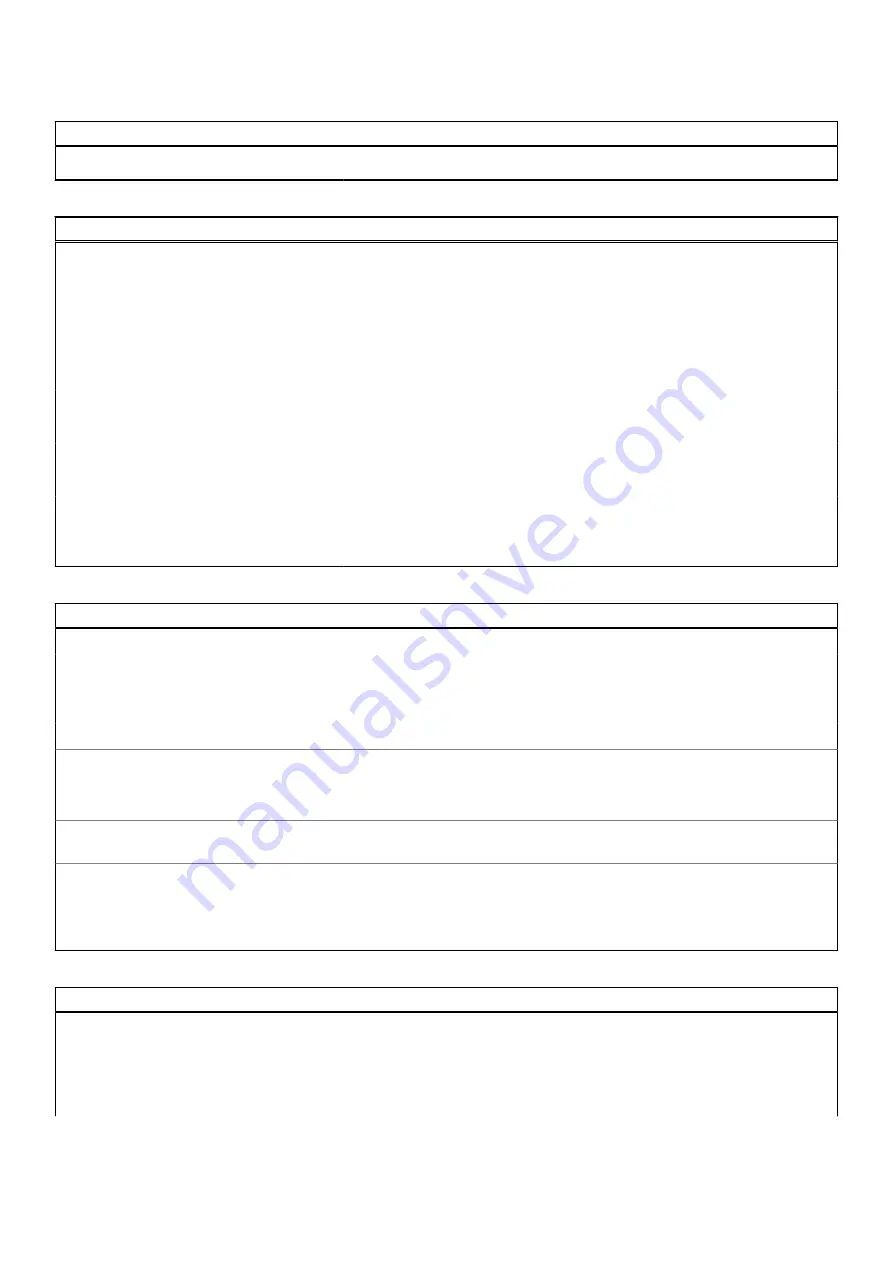
Table 16. System setup options—Keyboard menu (continued)
Keyboard
By default, the option is enabled.
Table 17. System setup options—Pre-boot Behavior menu
Pre-boot Behavior
Adapter Warnings
Enable Adapter Warnings
Enable or disable the warning messages during boot when the adapters with
less power capacity are detected.
By default, the option is enabled.
Warning and Errors
Enable or disable the action to be done when a warning or error is encountered.
By default, the
Prompt on Warnings and Errors
option is enabled.
Fastboot
Enable to set the speed of the boot process.
By default, the
Minimal
option is enabled.
Extend BIOS POST Time
Set the BIOS POST time.
By default, the
0 seconds
option is enabled.
MAC Address Pass-Through
Replaces the external NIC MAC address with the selected MAC address from
the computer.
By default, the
Passthrough MAC Address
option is enabled.
Table 18. System setup options—Virtualization menu
Virtualization
Intel Virtualization Technology
Enable Intel Virtualization Technology
(VT)
Specify whether a Virtual Machine Monitor (VMM) can utilize the additional
hardware capabilities provided by Intel Virtualization Technology.
By default, the option is enabled.
VT for Direct I/O
Enable Intel VT for Direct I/O
Specify whether a Virtual Machine Monitor (VMM) can utilize the additional
hardware capabilities provided by Intel Virtualization Technology for Direct I/O.
By default, the option is enabled.
Intel Trusted Execution Technology
(TXT)
Enable Intel Trusted Execution
Technology (TXT)
Specifies whether a measured Virtual Machine Monitor (MVMM) can utilize
the additional hardware capabilities provided by Intel Trusted Execution
Technology.
By default, the option is disabled.
Table 19. System setup options—Performance menu
Performance
Multi Core Support
Active Cores
Enables to change the number of CPU cores available to the operating system.
By default, the
All Cores
options is enabled.
Intel SpeedStep
System setup
115
Содержание Inspiron 5421
Страница 6: ...Chapter 6 Getting help 127 Contacting Dell 127 6 Contents ...
Страница 14: ...Major components of your system 1 Base cover 14 Removing and installing components ...
Страница 21: ...Removing and installing components 21 ...
Страница 70: ...70 Removing and installing components ...
Страница 72: ...72 Removing and installing components ...
Страница 73: ...Removing and installing components 73 ...
Страница 78: ...78 Removing and installing components ...
Страница 79: ...Removing and installing components 79 ...
Страница 82: ...82 Removing and installing components ...
Страница 83: ...Removing and installing components 83 ...
Страница 103: ...20 Follow the procedure in After working inside your computer Removing and installing components 103 ...













































