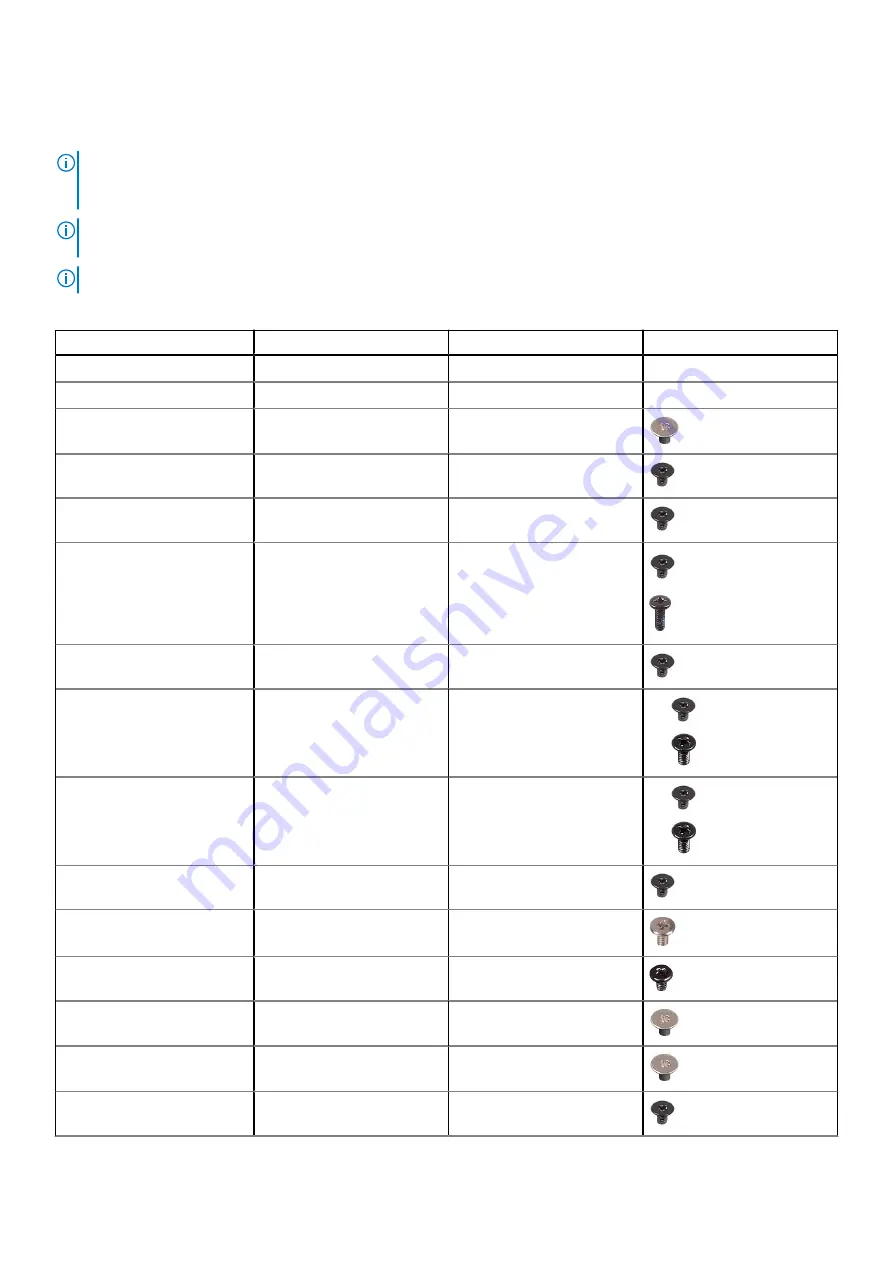
Screw list
NOTE:
When removing screws from a component, it is recommended to note the screw type, the quantity of screws, and
then place them in a screw storage box. This is to ensure that the correct number of screws and correct screw type is
restored when the component is replaced.
NOTE:
Some computers have magnetic surfaces. Ensure that the screws are not left attached to such surface when
replacing a component.
NOTE:
Screw color may vary with the configuration ordered.
Table 1. Screw list
Component
Screw type
Quantity
Screw image
Base cover
Captive screws
8
N/A
Wireless card
Captive screws
1
N/A
Wireless Wide Area Network
(WWAN) Card
M2x3
1
M.2 2230 solid-state drive
M2x3
4
M.2 2280 solid-state drive
M2x3
2
Assembly inner frame
M2x3
M2x5
7
2
4-cell battery
M2x3
2
Heat sink with fan assembly -
UMA
●
M2x3
●
M2x5 (for fan)
●
4
●
2
●
●
Heat sink with fan assembly -
Discrete
●
M2x3
●
M2x5 (for fan)
●
6
●
2
●
●
eDP cable/bracket
M2x3
2
USB Type-C support bracket
M2x5
3
System board
M2x3
4
Power button
M2x2.5
2
Smart card reader
M2x2.5
3
LED board
M2x3
1
12
Removing and installing components
Содержание Inspiron 5421
Страница 6: ...Chapter 6 Getting help 127 Contacting Dell 127 6 Contents ...
Страница 14: ...Major components of your system 1 Base cover 14 Removing and installing components ...
Страница 21: ...Removing and installing components 21 ...
Страница 70: ...70 Removing and installing components ...
Страница 72: ...72 Removing and installing components ...
Страница 73: ...Removing and installing components 73 ...
Страница 78: ...78 Removing and installing components ...
Страница 79: ...Removing and installing components 79 ...
Страница 82: ...82 Removing and installing components ...
Страница 83: ...Removing and installing components 83 ...
Страница 103: ...20 Follow the procedure in After working inside your computer Removing and installing components 103 ...













































