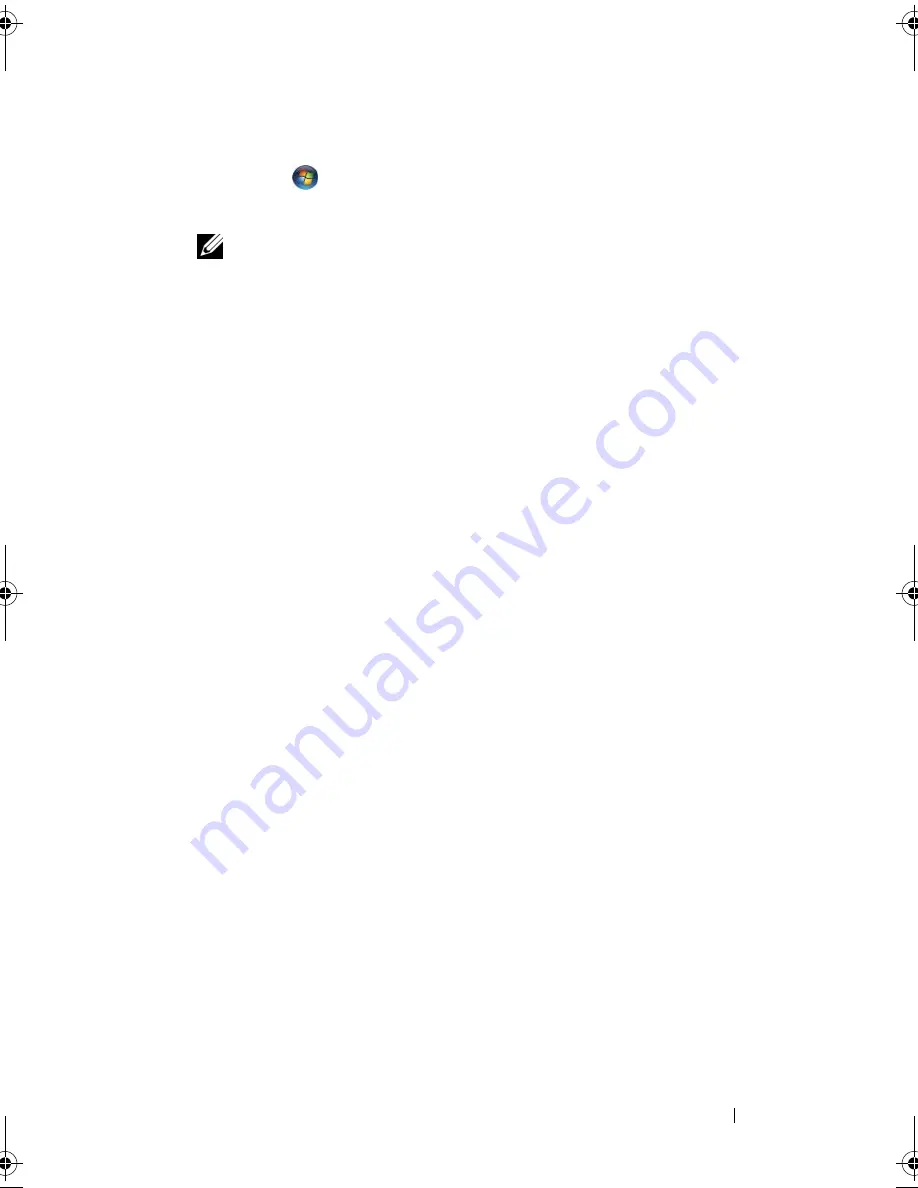
Troubleshooting Tools
89
Windows Vista:
1
Click
Start
and right-click
Computer
.
2
Click
Properties
→
Device Manager
.
NOTE:
The
User Account Control
window may appear. If you are an
administrator on the computer, click
Continue
; otherwise, contact your
administrator to enter the Device Manager.
3
Right-click the device for which the new driver was installed and click
Properties
.
4
Click the
Drivers
tab
→
Roll Back Driver
.
If Device Driver Rollback does not resolve the problem, then use System
Restore ("Restoring Your Operating System" on page 92) to return your
computer to the operating state that existed before you installed the new driver.
Using the
Drivers and Utilities
media
If using Device Driver Rollback or System Restore ("Restoring Your Operating
System" on page 92) does not resolve the problem, then reinstall the driver
from the
Drivers and Utilities
media.
1
With the Windows desktop displayed, insert the
Drivers and Utilities
media
.
If this is your first time to use the
Drivers and Utilities
media
, go to step 2.
If not, go to step 5.
2
When the
Drivers and Utilities
media
installation program starts, follow
the prompts on the screen.
3
When the
InstallShield Wizard Complete
window appears, remove the
Drivers and Utilities
media
and click
Finish
to restart the computer.
4
When you see the Windows desktop, reinsert the
Drivers and Utilities
media
.
book.book Page 89 Wednesday, April 16, 2008 3:33 PM
Содержание INSPIRON 531s Series
Страница 1: ...w w w d e l l c o m s u p p o r t d e l l c o m Dell Inspiron 531s Owner s Manual Model DCSLA ...
Страница 17: ...Setting Up and Using Your Computer 17 Back View of the Computer 1 2 7 5 6 4 3 ...
Страница 54: ...54 Setting Up and Using Your Computer ...
Страница 78: ...78 Solving Problems ...
Страница 100: ...100 Troubleshooting Tools ...
Страница 212: ...212 Index ...
















































