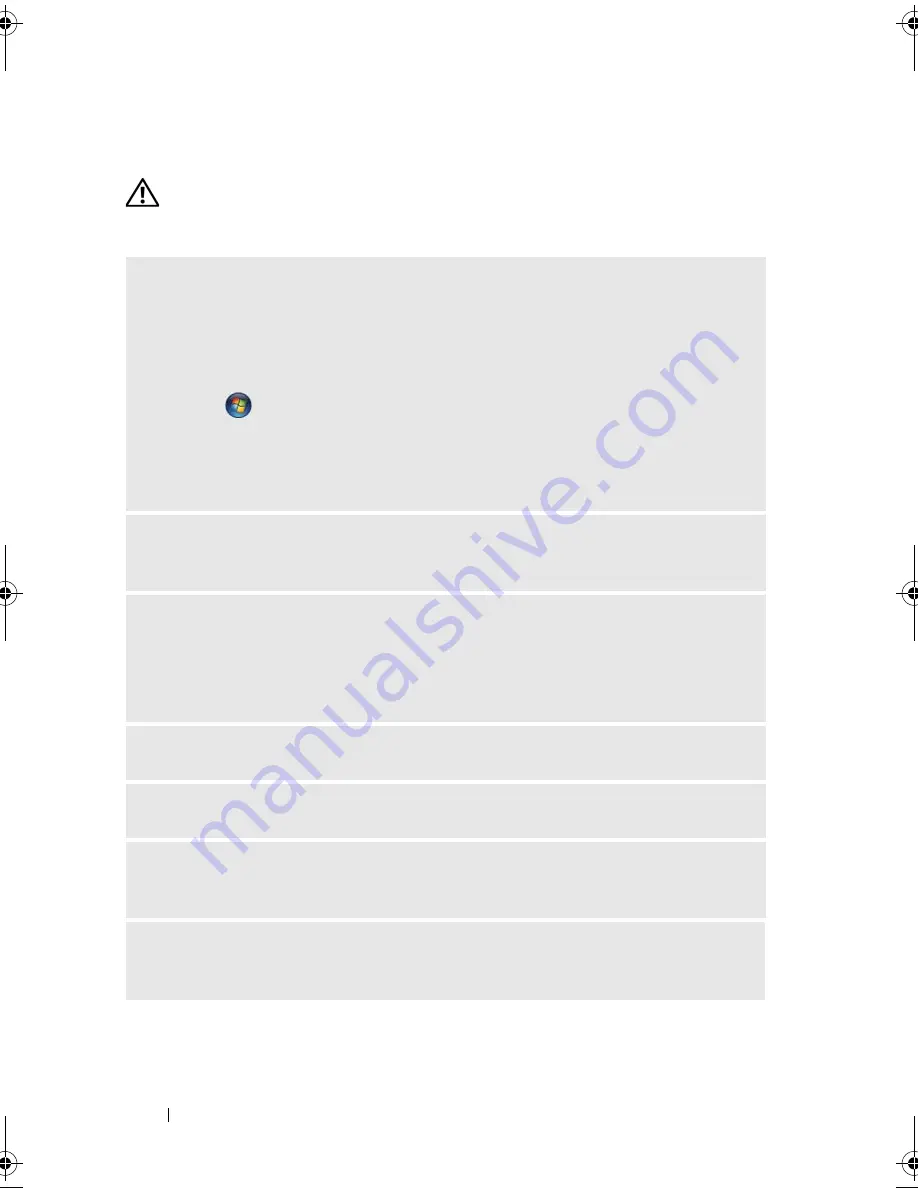
56
Solving Problems
Drive Problems
CAUTION:
Before you begin any of the procedures in this section, follow the
safety instructions in the
Product Information Guide
.
E
NSURE
THAT
M
ICROSOFT®
W
INDOWS®
RECOGNIZES
THE
DRIVE
—
Windows XP:
Click
Start
and click
My Computer
.
Windows Vista
®
:
Click
Start
and click
Computer
.
If the floppy, CD, or DVD drive, is not listed, perform a full scan with your
antivirus software to check for and remove viruses. Viruses can sometimes prevent
Windows from recognizing the drive.
E
NSURE
THAT
THE
DRIVE
IS
ENABLED
IN
THE
SYSTEM
SETUP
PROGRAM
—
See
"System Setup" on page 172.
T
EST
THE
DRIVE
—
• Insert another floppy disk, CD, or DVD to eliminate the possibility that the
original one is defective.
• Insert bootable media and restart the computer.
C
LEAN
THE
DRIVE
OR
DISK
—
See "Cleaning Your Computer" on page 179.
C
HECK
THE
CABLE
CONNECTIONS
R
UN
THE
H
ARDWARE
T
ROUBLESHOOTER
—
See "Resolving Software and
Hardware Incompatibilities" on page 91.
R
UN
THE
D
ELL
D
IAGNOSTICS
—
See "Starting the Dell Diagnostics From Your
Hard Drive" on page 84.
book.book Page 56 Wednesday, April 16, 2008 3:33 PM
Содержание INSPIRON 531s Series
Страница 1: ...w w w d e l l c o m s u p p o r t d e l l c o m Dell Inspiron 531s Owner s Manual Model DCSLA ...
Страница 17: ...Setting Up and Using Your Computer 17 Back View of the Computer 1 2 7 5 6 4 3 ...
Страница 54: ...54 Setting Up and Using Your Computer ...
Страница 78: ...78 Solving Problems ...
Страница 100: ...100 Troubleshooting Tools ...
Страница 212: ...212 Index ...
















































